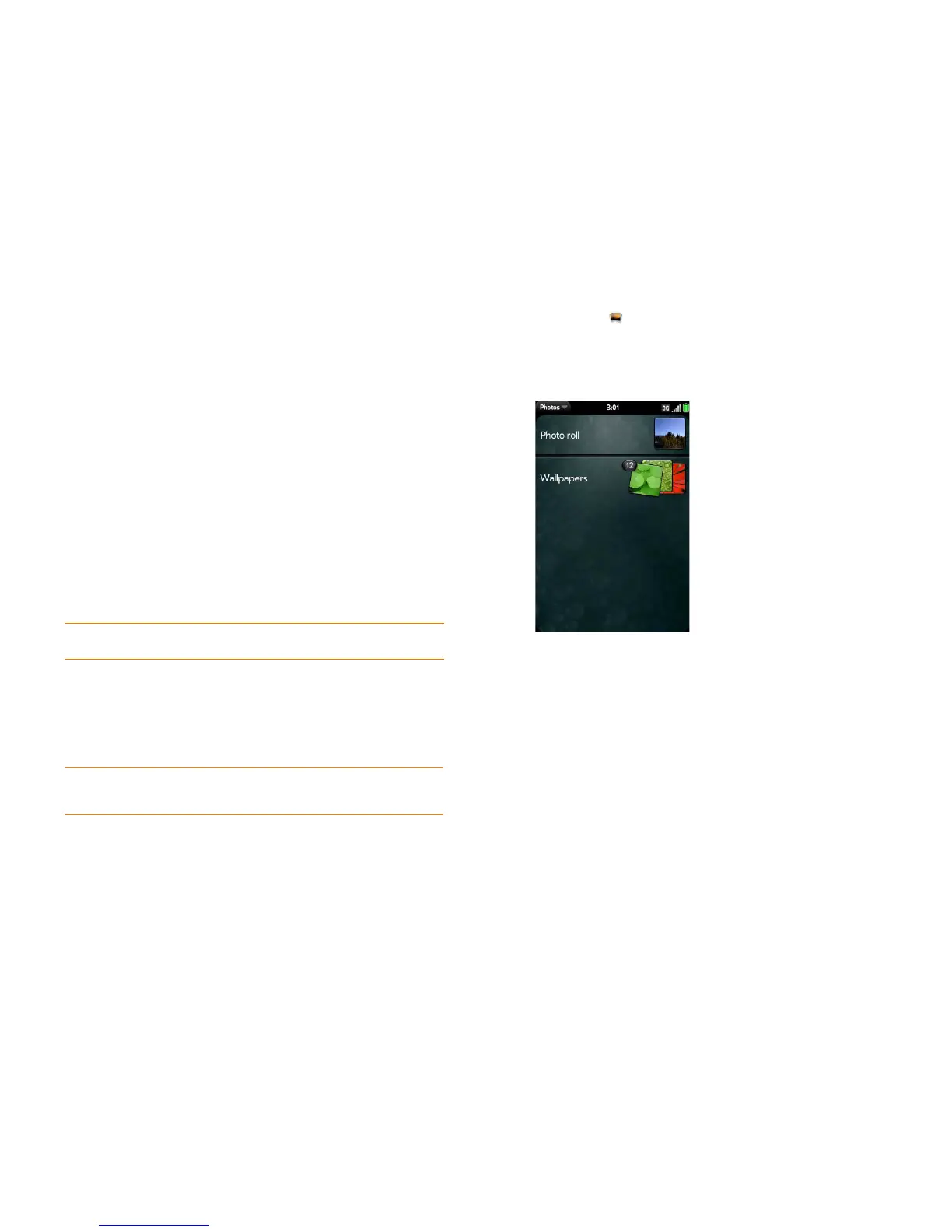Chapter 9 : Photos, videos, and music 141
Photos
Look at pictures
To get pictures on the phone, you can do any of the following:
• Take a picture with your phone’s camera (see Take a pic ture).
• Copy pictures from your computer (see Copy files between your phone
and your computer).
• Receive pictures as email attachments (see Open email attachments).
• Receive pictures as part of a multimedia message (see Receive and view
text and multimedia messages).
• Copy a picture from a web page (see Copy a picture from a web page).
The following table shows you the photo formats that you can see on your
phone and the apps you can see them in.
NOTE You can download and look at GIFs in Email, and they are saved to USB
storage, but you can't look at GIFs in Photos or use one as wallpaper.
You can also look at pictures on the web directly in the web browser (see
Web).
1 Open Photos .
2 Tap the album containing the picture, and tap the thumbnail of the
picture. The Photo roll album contains pictures you took with your
phone’s camera.
3 Swipe left or right on the screen to look at other pictures in the album.
4 To find photos you take on your phone, connect your phone and your
computer using the USB cable and tap USB Drive on your phone. On
your computer, click the drive representing your phone, click DCIM,
and then click 100PALM.
Table 1. Photo formats viewable on webOS phones
Photo format View in Photos Download from
Email
Download from
MMS
BMP
√√
GIF √ (see Note)
JPG
√√√
PNG √√