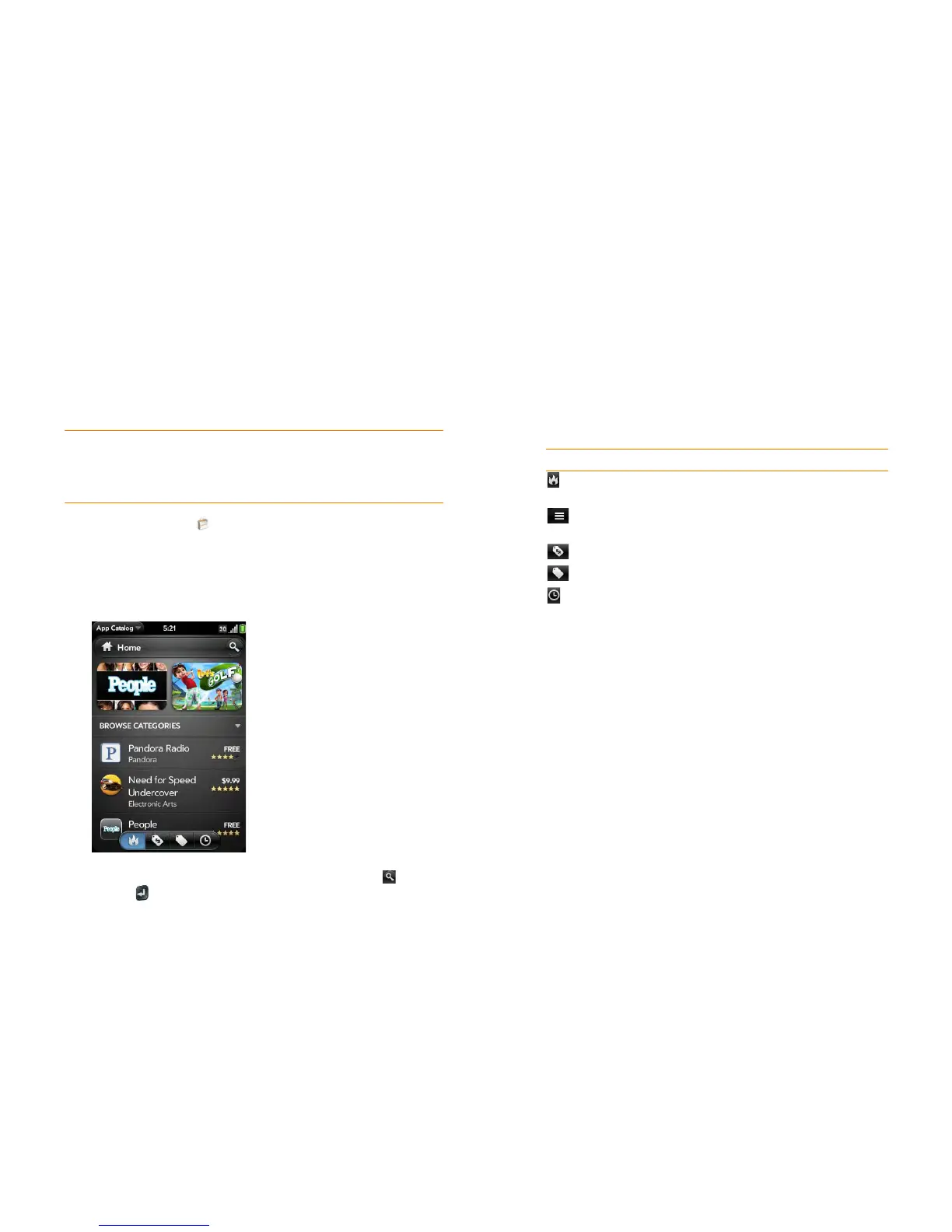192 Chapter 12 : App Catalog
Browse applications in App Catalog
Use App Catalog to browse and download any of the many applications
available for your phone. App Catalog contains both free apps and apps you
can buy.
NOTE Applications you installed on your old Palm OS
®
by ACCESS or Windows
Mobile smartphone do not work on your Pre 2 phone because your Pre 2 phone
uses the new Palm
®
webOS™ platform. Check App Catalog for a new version of
your old favorites.
1 Open App Catalog .
2 The first time you open App Catalog, review the terms of use and tap
Accept.
3 Tap the icon of a featured application, or do one of the following:
• To search by name: Type in a search term, and then tap or press
Enter . A list of apps whose name or category matches your
search term appears.
• To search apps by category: Tap Browse Categories, and tap a
category. If the category or list screen displays a category header
beneath the featured app icons, tap it to view and select
subcategories. If a subcategory screen contains a similar header, tap
it to view further subcategories.
• To narrow your search by filtering: Tap an icon at the bottom of the
screen:
• To search within featured, paid, free, or new apps only: Tap the
corresponding icon at the bottom of the screen, and then enter a
search term.
4 When the app you want appears onscreen, tap the name to display
app details.
5 On the app details screen, do any of the following:
• To see a larger view of a thumbnail image: Tap the image.
• To read rev i ew s: Ta p Reviews.
• To share info about the app with a friend: Tap Share, and then tap
Email or Tex t M e s s a g e.
• To go to the app developer’s home page: Tap Developer Home.
• To go to the developer’s product support page: Tap Support (if
available).
• To view a video of the app in your phone’s YouTube application: Tap
the YouTube link (if available).
Table 1. App Catalog search icons
Icon Description
Featured apps. This option appears on the Home
screen only.
All apps in a category. This option appears on a
category or subcategory screen only.
Top paid apps.
Top free apps.
New apps.