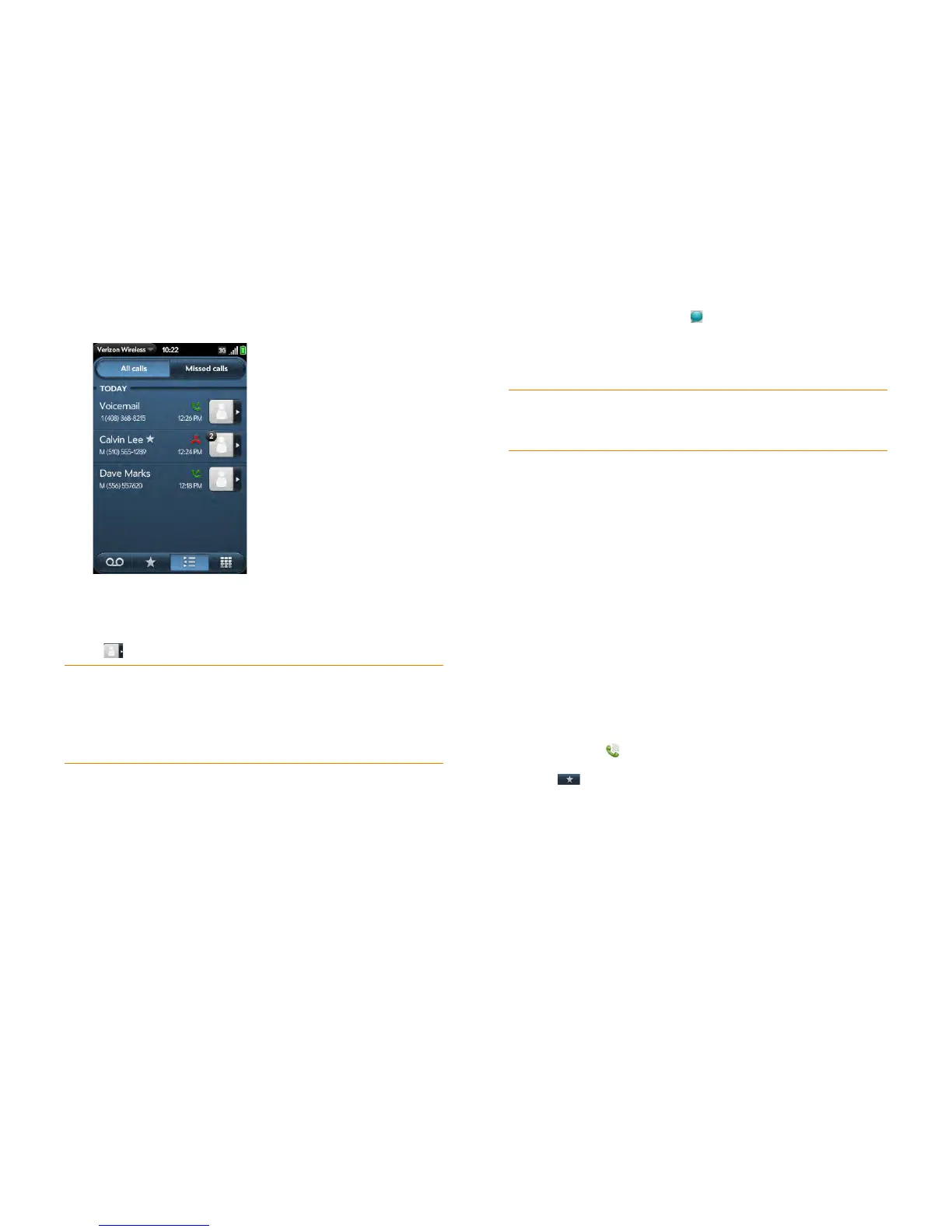74 Chapter 6 : Phone
3 Do any of the following:
• To switch the types of calls displayed: Tap All Calls or Missed Calls.
• To call a number: Tap the number.
• To display other options for the contact or number: Tap the contact
icon or the contact picture to the right of the number.
• To delete a call history entry: Throw the entry off the side of the
screen. Tap Delete to confirm.
• To clear the call history: Open the application menu, tap Clear Call
History, and tap Clear Call History to confirm.
4 If you displayed additional options for the contact or number, do any of
the following:
• To call an alternate number for a contact: Tap the number.
• To send a text message: Tap .
• To save the number to Contacts: Tap Add to Contacts (see Save a
phone number to Contacts).
• To view a contact entry: Tap View Contact.
Work with favorites
You can quickly reach your closest contacts by phone, email, or text/
multimedia message by designating them as favorites. Creating a favorite
from a contact lets you view and touch base with that contact in just a few
taps.
For instructions on calling a contact you designate as a favorite, see Dial a
favorite.
Create a favorite
You can also create favorites in Contacts (see Create a favorite).
1 Open Phone .
2 Ta p .
DID YOU KNOW? If a call history entry displays a number next to the contact
picture or icon, this indicates that you made and/or received multiple calls to or
from that phone number or contact in the same day. If you had calls to or from a
contact using more than one of that contact’s phone numbers, all calls are
collapsed into a single entry, and the most recently used phone number is
displayed.
DID YOU KNOW? The additional options display includes the time and type
(incoming, outgoing, missed) of the call. If a call history entry collapses multiple
calls, the additional options show information for each call.