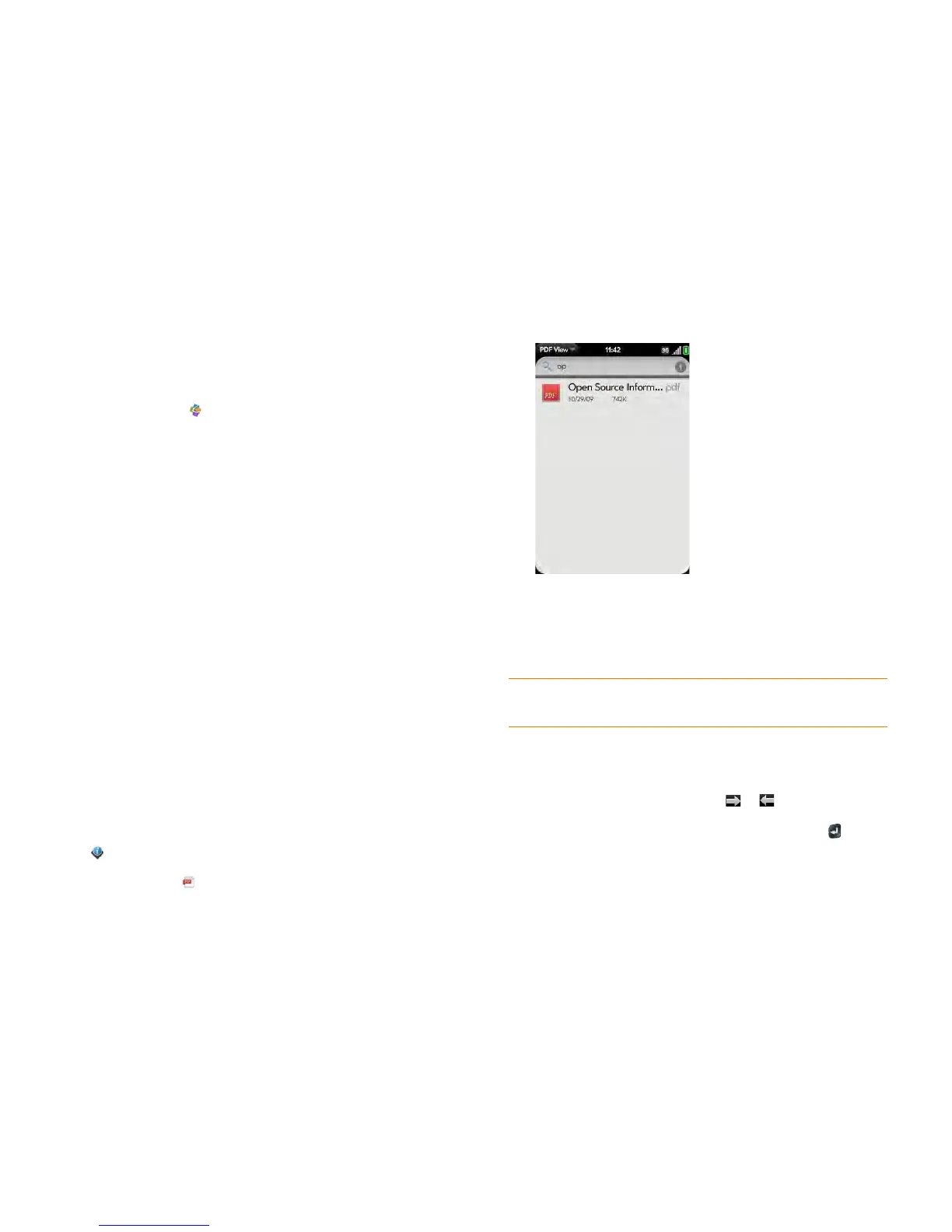Chapter 11 : Documents 187
Add, edit, or delete an online account in Quickoffice
You can set up additional accounts associated with online collaborative tools
such as Google Docs or Dropbox so that files from these accounts appear in
Quickoffice.
1 Open Quickoffice .
2 Open the application menu and tap Preferences & Accounts.
3 Do one of the following:
• To add an online account: Tap Add An Account. Tap the account
type, enter your username and password, and tap Sign In.
• To edit an existing account: Tap the account, edit the username and/
or password, and tap Sign In.
• To delete an account: Throw the account name off the side of the
screen. Tap Delete to confirm.
PDF View
With PDF View, you can view PDF (Adobe Acrobat) files on your phone.
Open a file
You can view a PDF file that you copy from your computer (see Copy files
between your phone and your computer) or receive as an email attachment
(see Open email attachments).
BEFORE YOU BEGIN Before you put a file on your phone, make sure you
have enough storage space on your phone to fit the file. Open Device
Info and look at the Available field under Phone.
1 Open PDF View . The list of your files appears onscreen.
2 To search for a file, begin typing the name. Tap the file when it appears.
If the PDF file was created with a password, enter the password to
open the file.
3 To open another file: Open the application menu and tap Open. Tap
the file.
Move around in a file
• To go to the next or preceding page: Tap or .
• To jump to a different page: Tap the current page number at the bottom of
the screen. Enter the page number you want and press Enter .
• To move a part of the current page to the center of the display: Tap and
hold on the part of the page you want, and drag it to the center.
TIP To move between open PDFs, tap the center of the gesture area to go to Card
view. Tap the card of the PDF you want to read.