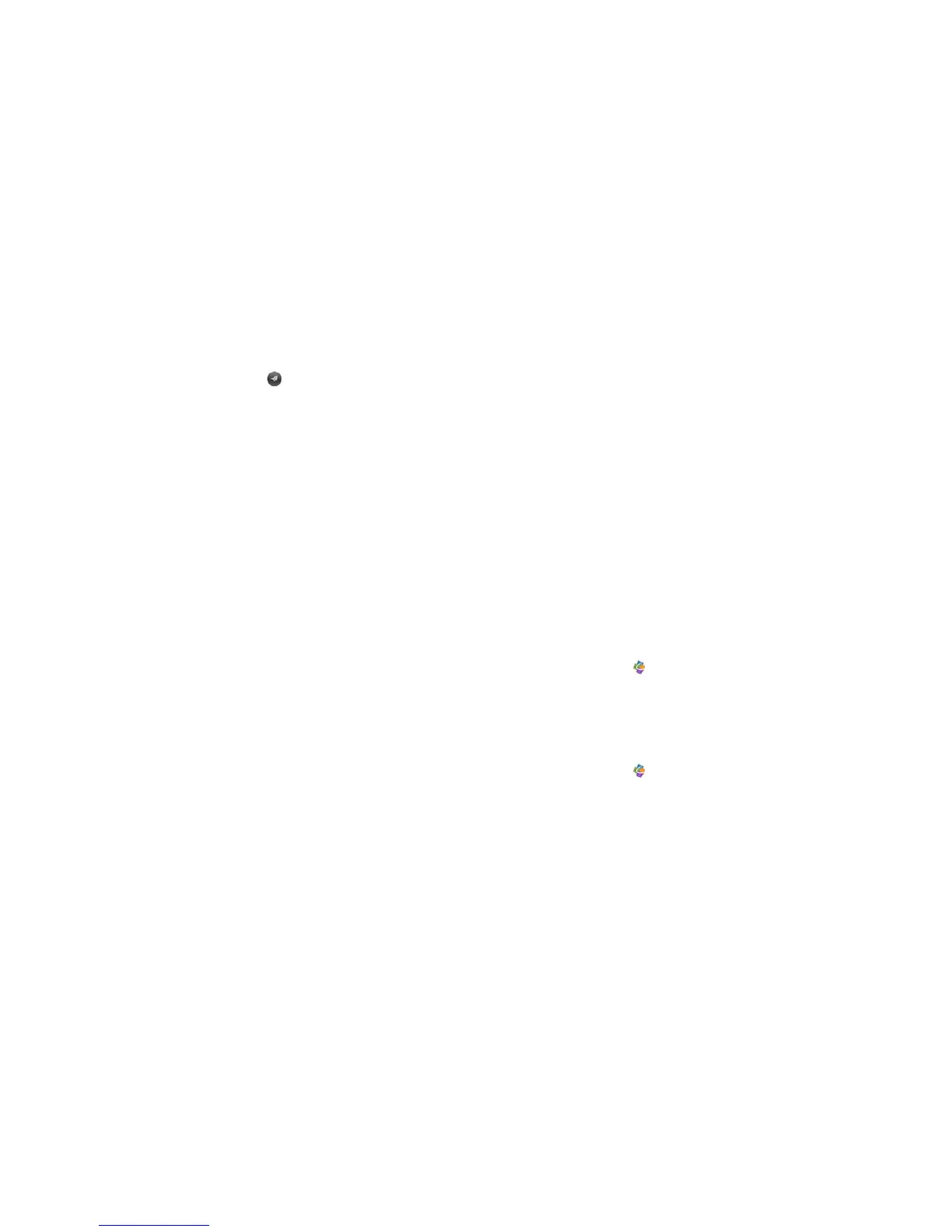186 Chapter 11 : Documents
Share a file
1 With the file open, open the application menu and tap Share.
2 Create the email message and tap .
View cell content in a spreadsheet
You can see a larger view of the contents of any spreadsheet cell.
1 Tap the cell. The cell contents appear in a larger view at the bottom of
the screen.
2 Tap the enlarged cell contents to see an even larger view. To close the
larger view, tap Done.
Scroll rows or columns in a spreadsheet
• To scroll rows: Swipe up or down on the screen.
• To scroll columns: Swipe left or right on the screen.
Switch among sheets in a spreadsheet
1 Tap the currently displayed sheet in the upper-right corner of the
screen.
2 Tap the sheet you want to jump to.
Resize columns in a spreadsheet
1 Tap and hold the column header line to the right or left of the column
you want to resize.
2 Drag the column.
Switch among slides in a PowerPoint
®
slideshow
Do one of the following:
• To move to the next or previous slide: Drag up or down on the screen.
• To jump to a different slide: Tap the currently displayed slide in the
upper-right corner of the screen. Tap the slide you want to jump to.
Zoom into and pan a slide
• To zoom in on a slide: Double-tap the slide. When a red border appears
around the slide, you can pinch in or out to change the zoom level, and
drag in any direction to pan the slide.
• To return the slide to normal view: Tap the header at the top of the screen.
Update Quickoffice software
You can update your Quickoffice software to make sure you have the most
current version.
1 Open Quickoffice .
2 Open the application menu and tap Check For Upgrades.
You can also set a preference to receive a notification if an update is
available.
1 Open Quickoffice .
2 Open the application menu and tap Preferences & Accounts.
3 Under Notifications, tap On or Off.