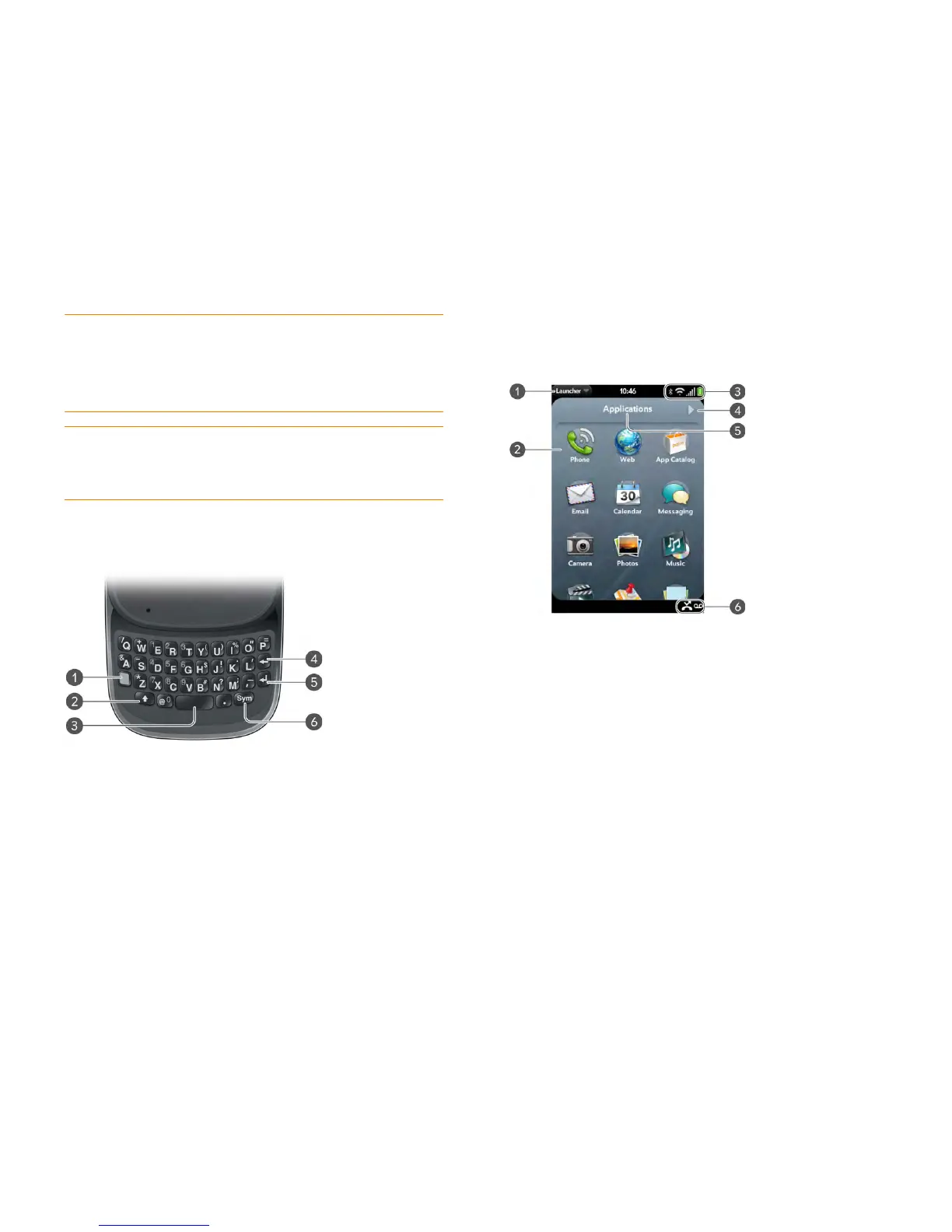Chapter 2 : Basics 13
NOTE The volume you set for each individual audio component is saved
automatically, whether the audio component is the earpiece of your phone, a
wired headset, a wireless headset that uses Bluetooth
®
wireless technology, music
heard through the speaker, music heard through a headset, and so on. When you
return to using an audio component, the audio plays at the volume you left it the
last time you used that component.
Keyboard
1 Option: Press to enter numbers, punctuation, and symbols that appear above the letters on
the keys (see Enter alternate keyboard characters), or to move the cursor (see Text s el e c ti o n
gestures).
2 Shift: See Enter uppercase letters and Text selection gestures.
3 Space
4 Backspace
5 Enter: Press to enter a line return (for example, in a memo or in an email message you are
composing) or to accept information you entered in a field. See Enter information in a field.
6 Sym: Press to enter symbols and accented characters that don't appear on the keys. See
Enter characters from the symbols table.
To u c h s cr e e n
The Launcher
1 Application name: Displays the name of the currently open application. Drag down over
the app name to open the application menu.
2 Launcher: See Open an application in the Launcher.
3 Connection icons: Show the status of wireless service connections and battery strength
(see Icons in the title bar). Drag down over the icons to open the connection menu.
4 Page indicator: Shows that there are Launcher pages to the right of the currently displayed
page. Tap to move to the next page. You can also swipe right or left on the screen to move
among Launcher pages.
5 Page name: Tap and hold to change the name (see Rename a Launcher page).
6 Notification icons: Show missed calls, new voicemail and email messages, and more. Tap
the bottom of the screen to view notification details. See View and work with notifications.
TIP Be careful not to scratch, crush, or apply too much pressure on the
touchscreen. Do not store your phone in a place where other items might
damage it. Do not use harsh chemicals, cleaning solvents, or aerosols to clean the
phone or its accessories.