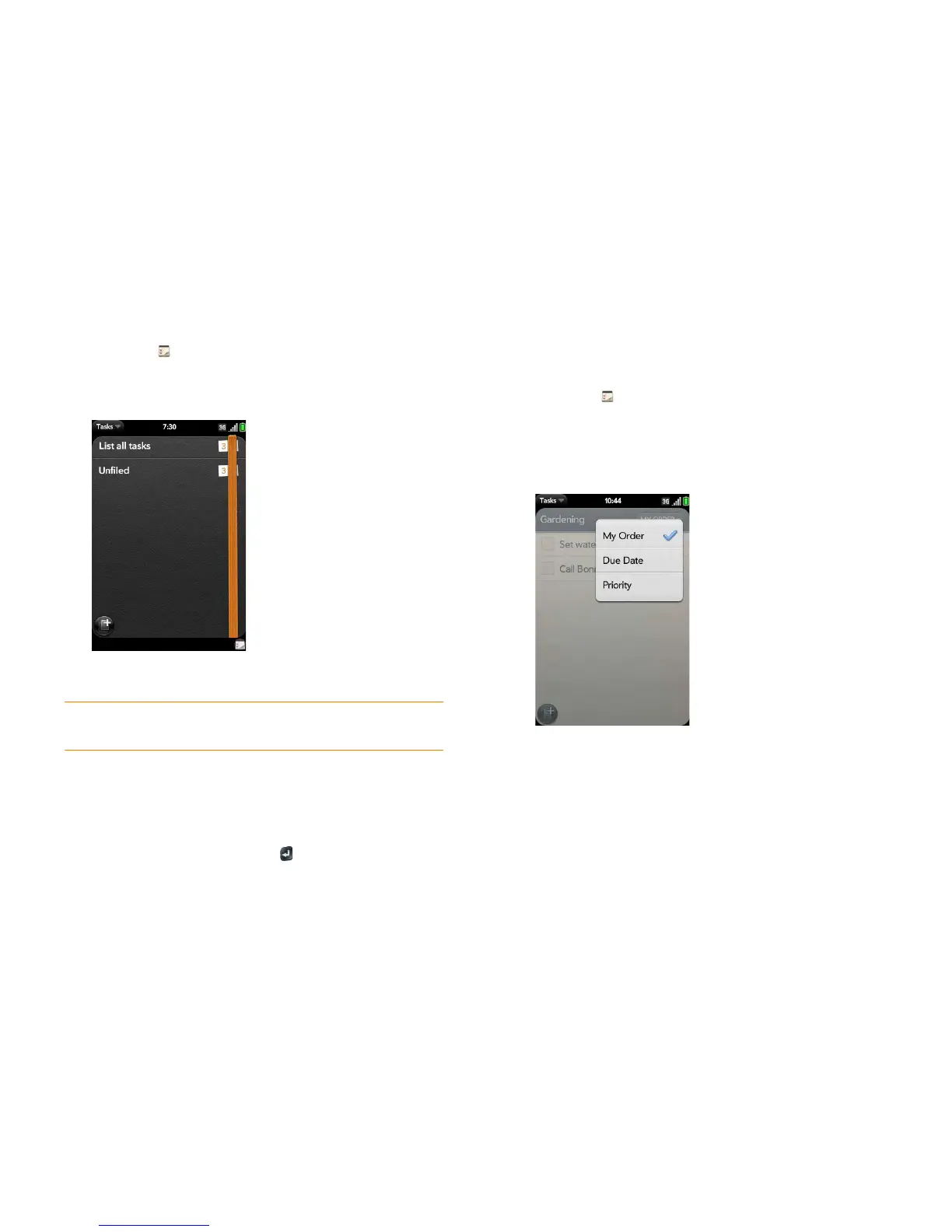Chapter 8 : Contacts, Calendar, and other personal information 131
View tasks that are due today
1 Open Tasks . The number to the right of the List all tasks field
shows the total number of tasks that are due today or are overdue. The
number to the right of each task list name shows the number of tasks
in that list that are due today or overdue.
2 Tap a task list name to view tasks that are due today or overdue.
NOTE Ta p Exchange to view task lists and tasks synchronized from your
Exchange account.
Rename a task
1 On the task list, tap the task name.
2 Enter the new name and press Enter .
Sort a task list
You can sort a task list to show tasks in the order you have determined, or
by due date or priority.
1 Open Tasks .
2 Tap the list you want to sort.
3 Ta p My Order in the upper-right corner, and tap the sort option you
want: My Order, Due Date, or Priority.
4 To manually sort tasks, tap and hold a task, wait for the visual cue, and
then drag it to a new location in the list (see also Check off a task).
Reorder your tasks
You can change the order of a task list or an individual task.
• Tap and hold the list or task name, wait for the visual cue, and then drag
the item to another position.