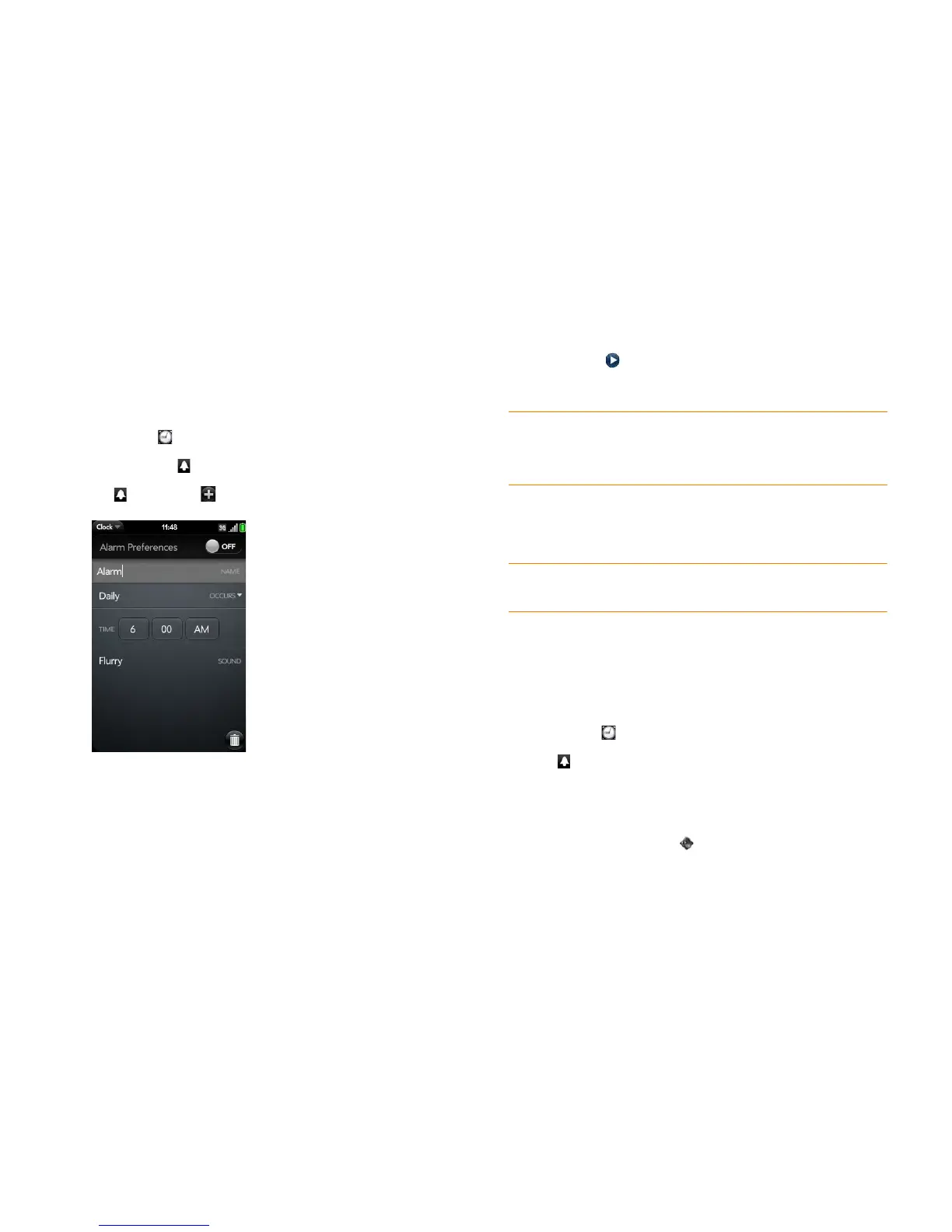Chapter 8 : Contacts, Calendar, and other personal information 135
Set an alarm
BEFORE YOU BEGIN Make sure ringtone volume is on and you can hear
it, and make sure the preference to play the alarm even when the ringer
switch is off is set to Play Alarm (see Manage Clock). That way you can
sleep through the night without being disturbed by phone calls, but your
alarm still wakes you up in the morning.
1 Open Clock .
2 Tap the screen if is not visible.
3 Tap , and then tap .
4 Set the following options:
Alarm Preferences: Tap Off in the upper-right corner to switch the
alarm from Off to On. When the alarm is on, the alarm icon (a bell)
appears in the lower-right corner of the phone screen. Tap the icon to
see alarm details.
Name: Enter a name for the alarm.
Occurs: Tap to select the alarm frequency.
Time: Tap to set hour, minute, and AM/PM for the alarm.
Sound: Tap to open the list of ringtones, and then tap the name of a
ringtone. Tap to preview it. If you have music on your phone, you
can select a song as your alarm sound (see Select a song as a
ringtone).
When an alarm sounds on your phone, tap Dismiss to stop it or Snooze to
have it sound again. The default snooze duration is 10 minutes, but you can
change this to 5 minutes or 20 minutes (see Manage Clock).
NOTE Alarms don't sound after you shut down your phone by pressing and
holding power and tapping Power > Shut Down / Swap Battery > Shut Down.
Cancel an alarm
When an alarm is canceled, it remains in the Clock app, but it won’t sound
again until you turn it back on.
1 Open Clock .
2 Tap , and then tap On to switch the alarm from On to Off.
Change the alarm volume
1 Open Sounds & Ringtones .
2 Tap, hold, and drag the Ringtone Volume slider.
TIP When you set an alarm, you can adjust the alarm volume by pressing the
volume button on the side of the phone. This also sets the ringtone volume for
incoming calls. Adjusting the Ringtone Volume slider in the Sounds & Ringtones
app is the same as using the volume button on the side of the phone.