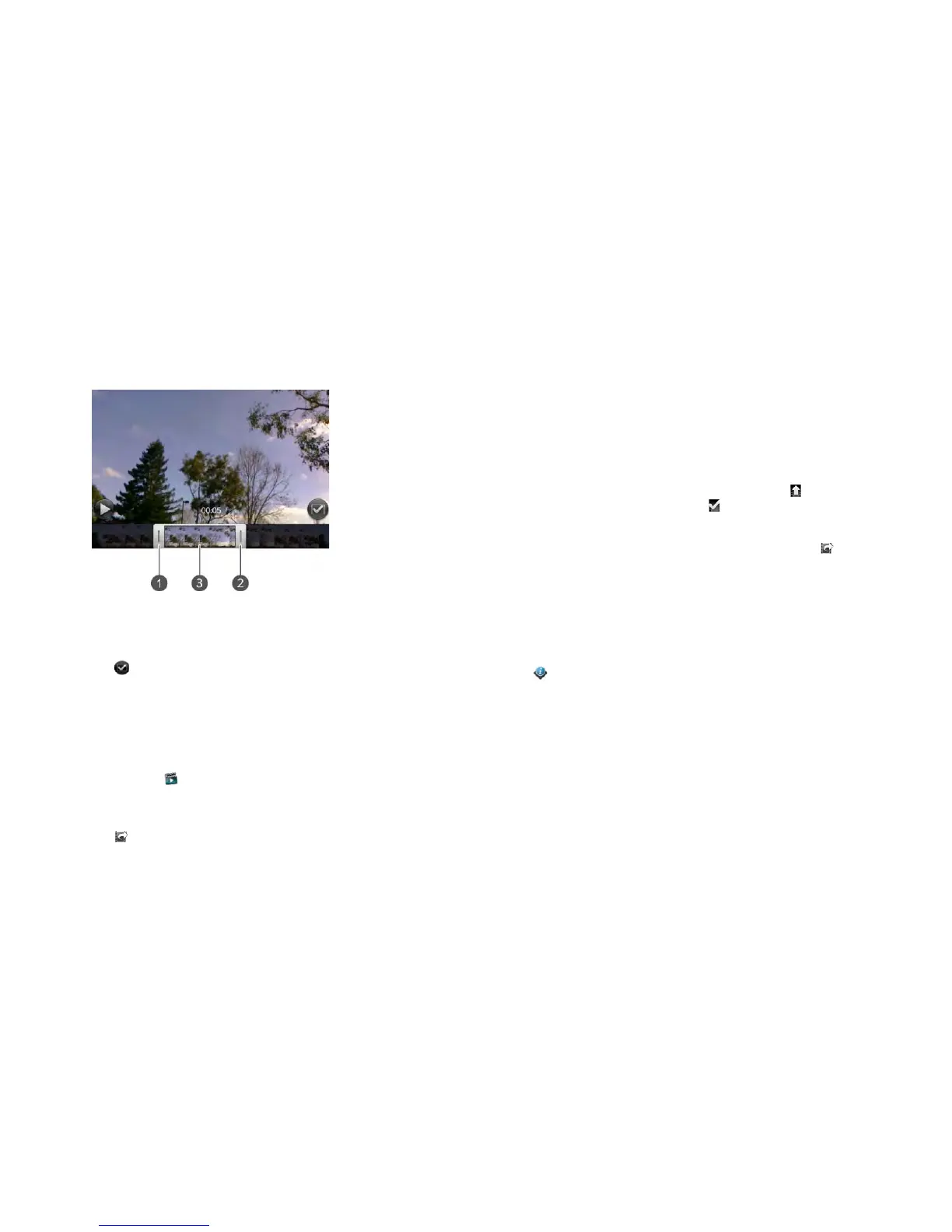Chapter 9 : Photos, videos, and music 147
8 To make adjustments to the portion you selected for saving without
changing the length of the selected portion, tap and hold the middle of
the saved portion, and then move the whole frame selector left or
right.
1 Handle
2 Handle
3 Tap and hold here to move the frame selector
9 Ta p .
The edited copy of the video is saved in Video Roll along with the original.
Upload or share videos you recorded
1 Open Videos .
2 Ta p Video Roll, and tap the video date or title.
3 Tap and tap any of the following.
Share via email or Trim & share via email: If a video is above the
maximum size allowed for sending by email you can trim the video to
an appropriate size (see Edit videos you recorded).
Share via MMS or Trim & share via MMS: If a video is above the
maximum size allowed for sending by MMS you can trim the video to
an appropriate size (see Edit videos you recorded).
Upload: If your video web service is not yet set up on your phone, tap
Add An Account and tap the account type. Enter your username and
password and tap Sign In. Enter an account name, tap On/Off to
select other applications you want to synchronize this account with,
and then tap Done. After you sign in, return and repeat steps 2 and 3.
Upload to [online account]: To rename the video, tap the video date
or name and enter a new name. To add a description, tap Description
and enter the description. Tap Upload Video. The icon indicates
that the upload is in progress. The icon displays when the upload
has finished.
4 To share a link to a video you uploaded to Facebook: Tap , and then
tap Share Facebook Link. Tap Email or Messaging.
Watch a video
BEFORE YOU BEGIN Before you put videos on your phone, make sure
you have enough storage space on your phone to fit the file. Open Device
Info and look at the Available field under Phone.
To get videos on your phone, you can do any of the following:
• Record a video (see Record a video).
• Copy videos from your computer (see Copy files between your phone and
your computer).
• Receive videos as email attachments (see Open email attachments).
• Receive videos as part of a multimedia message (see Receive and view
text and multimedia messages).
You can view DRM-free videos that you receive as email attachments or
that you copy from your computer in the MPEG-4, H.263, H.264, MP4,
M4V, 3GP, 3GPP, 3G2, and 3GP2 formats. You can view videos you open in
a multimedia message in MP4 format. Videos play on your phone in
landscape orientation.