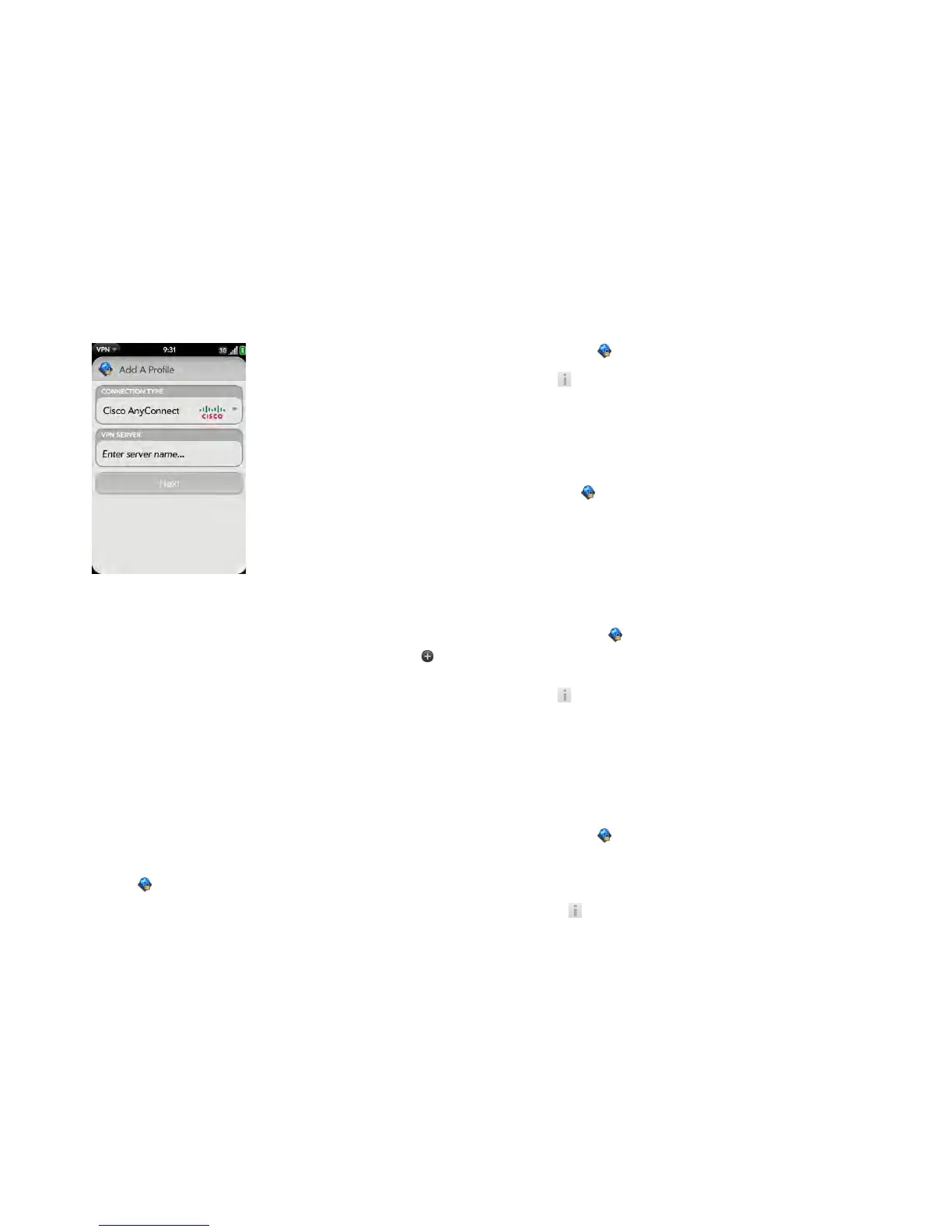166 Chapter 10 : Web and wireless connections
3 Ta p the Connection Type field, and tap Cisco AnyConnect.
4 Ta p Enter server name and enter the server name.
5 Ta p Next.
6 If required, tap Agree to accept the Cisco license agreement. Tap
to view the full agreement.
7 Enter your login information, and tap Connect.
8 If required, enter your security token or other password, and tap Done.
9 Ta p Continue to acknowledge that you are accessing a private
network.
Connect to a profile
Do one of the following:
• Open VPN , and tap a profile.
• From any screen, open the connection menu, tap VPN, and tap a profile.
View statistics for a connected profile
1 Open VPN .
2 Tap beside a connected profile.
Disconnect from a profile
Do one of the following:
• Open VPN , and tap a connected profile.
• From any screen, open the connection menu, tap VPN, and tap a
connected profile.
Edit a profile
1 Do one of the following:
• Open VPN .
• From any screen, open the connection menu and tap VPN
Preferences.
2 Tap beside the profile you want to edit.
3 Edit your profile settings.
4 Ta p Done.
Delete a profile
1 Open VPN .
2 Do one of the following:
• Throw the profile off the side of the screen and tap Delete.
• Tap beside the profile you want to delete and tap Delete profile.