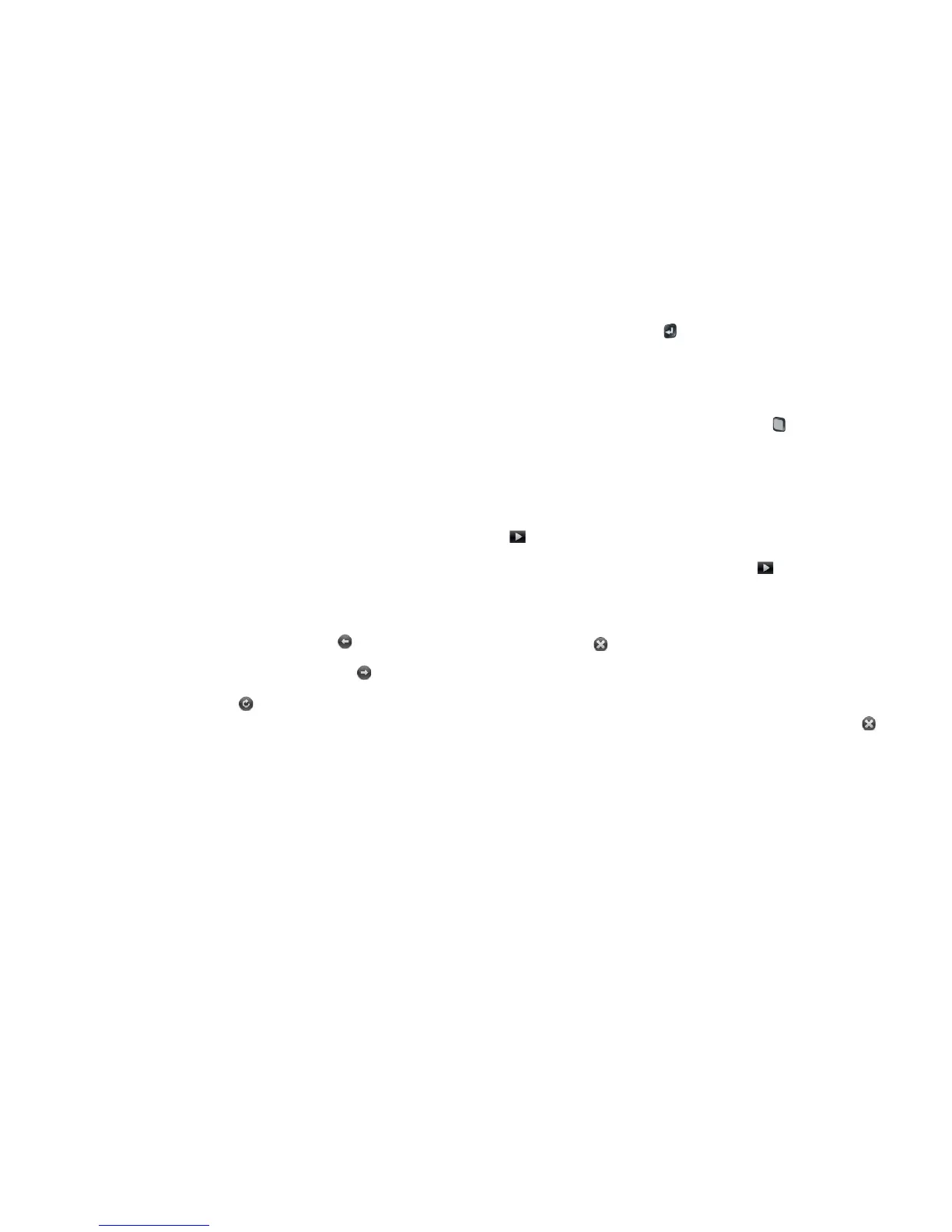168 Chapter 10 : Web and wireless connections
2 Tap the website name listed in the Recently Visited section in the Just
Type preferences to add this website as a search option in Just Type.
Open another browser
If you are looking at one web page and need to check something on a
different one, simply open another browser.
1 Open the application menu and tap New card.
2 Enter the address or search term for the second instance of the
browser.
3 To move between the two pages, tap the center of the gesture area to
display Card view. The web pages are displayed in a stack. Tap the one
you want.
Navigate a web page
• To move back through previously viewed pages: Tap or make the back
gesture from right to left anywhere in the gesture area.
• To move forward through previously viewed pages: Tap or make the
forward gesture from left to right anywhere in the gesture area.
• To refresh the current page: Tap .
• To scroll a page: Swipe up or down on the screen.
• To view a web page in landscape mode: Turn the phone on its side. When
the display is in landscape mode, you can swipe up and down on the
gesture area to scroll up and down a page.
• To zoom in or out on a page: Pinch out to enlarge items onscreen. Pinch in
to decrease the size of items onscreen. Double-tap the screen to zoom in
or out a specified amount.
• To zoom into a column of a web page: Double-tap the column to center it
and enlarge it. Double-tap again to zoom out to see the whole page
again.
• To pan a page: Tap, hold, and drag the page.
• To enter information in a form: Tap the form field. Enter or select
information and press Enter .
• To share a web address as a link in an email message: Open the
application menu, tap Page, and tap Share. Create the email message.
• To display the address bar: Start typing a search term or web address, or
scroll to the top of the page. If the page title is displayed, tap it to view or
edit the URL.
• To save a photo to Photos: Press and hold Option and tap the photo.
Ta p Copy to Photos.
Use Flash content
When you open a web page, Flash content on the page appears with a play
button on a black background. Do either of the following:
• To play the Flash content at its current size, tap .
• To play and zoom in on the Flash content, double-tap it.
Keep the following in mind:
• When you see in the lower-right corner of the screen, you know you’re
working with Flash content and not the web page.
• To use playback controls with Flash content and interact with other active
areas: Tap the Flash content.
• You cannot zoom in/out while working with Flash content.
• To stop working with Flash content and return to the web page: Tap .
The ability to use Flash content is turned on by default. To turn it off: Open
the application menu and tap Preferences. In Enable Flash Content, tap
On to switch it from on to Off.
To have Flash content begin playing as soon as you open a website, without
your tapping the play button: Open the application menu and tap
Preferences. In Autoload Flash Content, tap Off to switch it from off to
On.