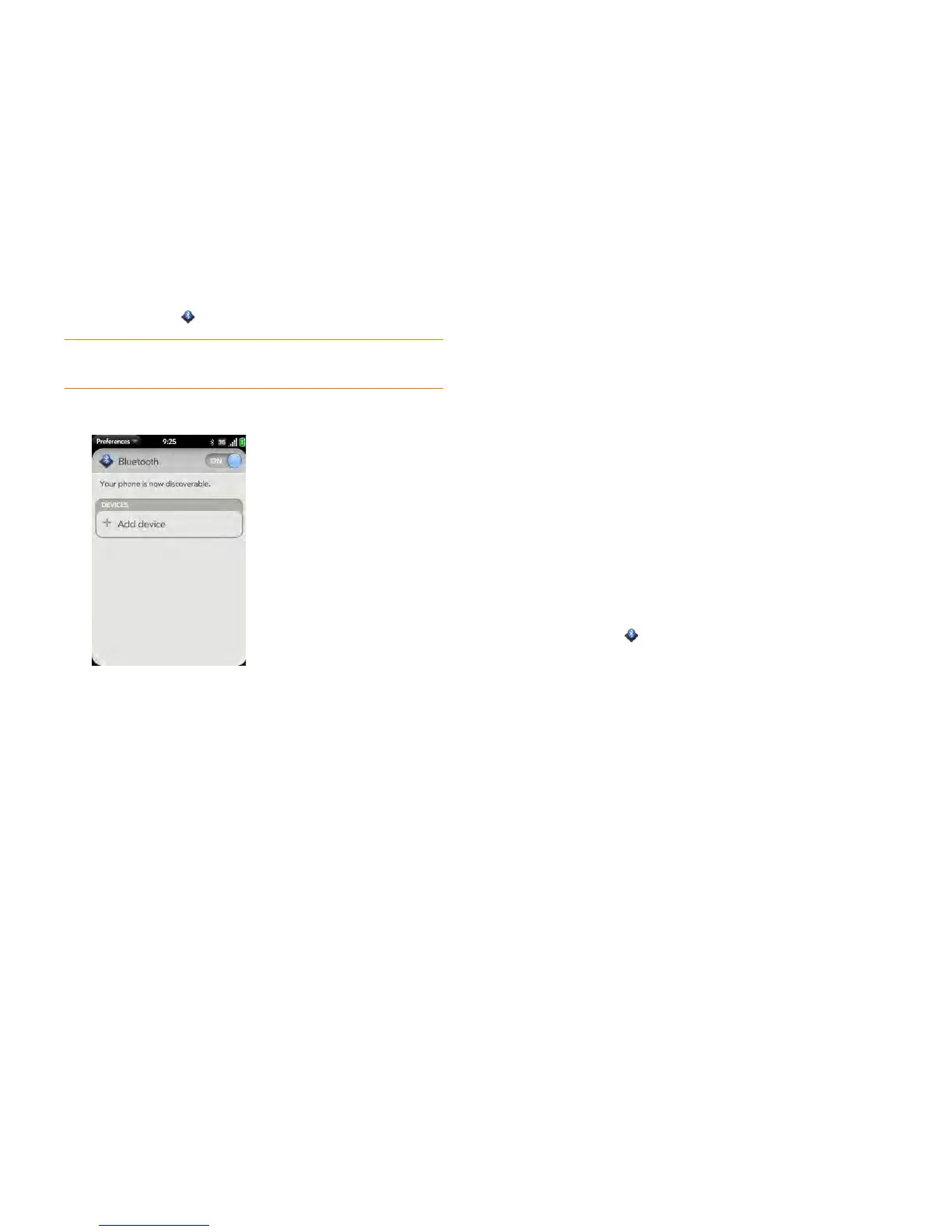180 Chapter 10 : Web and wireless connections
1 Open Bluetooth .
2 Make sure Bluetooth is on (see Turn the Bluetooth feature on/off).
3 Ta p Add device.
4 Tap the Typ e field, and tap Audio, Keyboard, or Other to filter the list
of discoverable Bluetooth devices.
5 Ta p a d ev ice n am e.
6 If a passkey is not required, pairing is complete when the Devices list
appears. If a passkey is required, tap Yes , a ll o w .
7 Do one of the following:
• An automatically generated passkey appears on the passkey screen:
Check the other device screen to verify that the passkey is correct,
and tap Ye s , co n n e c t to connect.
• The screen displays a passkey generated by your phone: Enter the
displayed passkey on the other device.
• The screen prompts you to enter a passkey: Check the
documentation that came with the other device to see if there’s a
required passkey. If so, enter that passkey on your phone. If not,
make up a passkey and enter it on both devices.
8 If you are pairing with a car kit that supports Contacts access, you are
asked if you want to allow the car kit to access your contacts. Tap
Allow to pass phone numbers from Contacts to your car kit.
Accept a pairing request from another device
To establish the relationship between your phone and another device, the
Bluetooth app must be open, the app window must be maximized, and
Bluetooth must be turned on. After you successfully establish the
relationship with the other device, however, the Bluetooth app doesn’t need
to be open to use the Bluetooth connection, but Bluetooth must be turned
on.
1 Open Bluetooth .
2 Make sure Bluetooth is on (see Turn the Bluetooth feature on/off).
3 Initiate a pairing from the other device.
4 When the connection request appears, tap Yes , a l l ow .
5 If a passkey is not required, pairing is complete when the Devices list
appears. If a passkey screen appears, do one of the following:
• An automatically generated passkey appears on the passkey screen:
Check the other device screen to verify that the passkey is correct,
and tap Yes, connect to connect.
• The screen displays a passkey generated by your phone: Enter the
displayed passkey on the other device.
• The screen prompts you to enter a passkey: Check the
documentation that came with the other device to see if there’s a
required passkey. If so, enter that passkey on your phone. If not,
make up a passkey and enter it on both devices.
TIP You can also open the Bluetooth app by opening the connection menu,
tapping Bluetooth, and tapping Bluetooth Preferences.