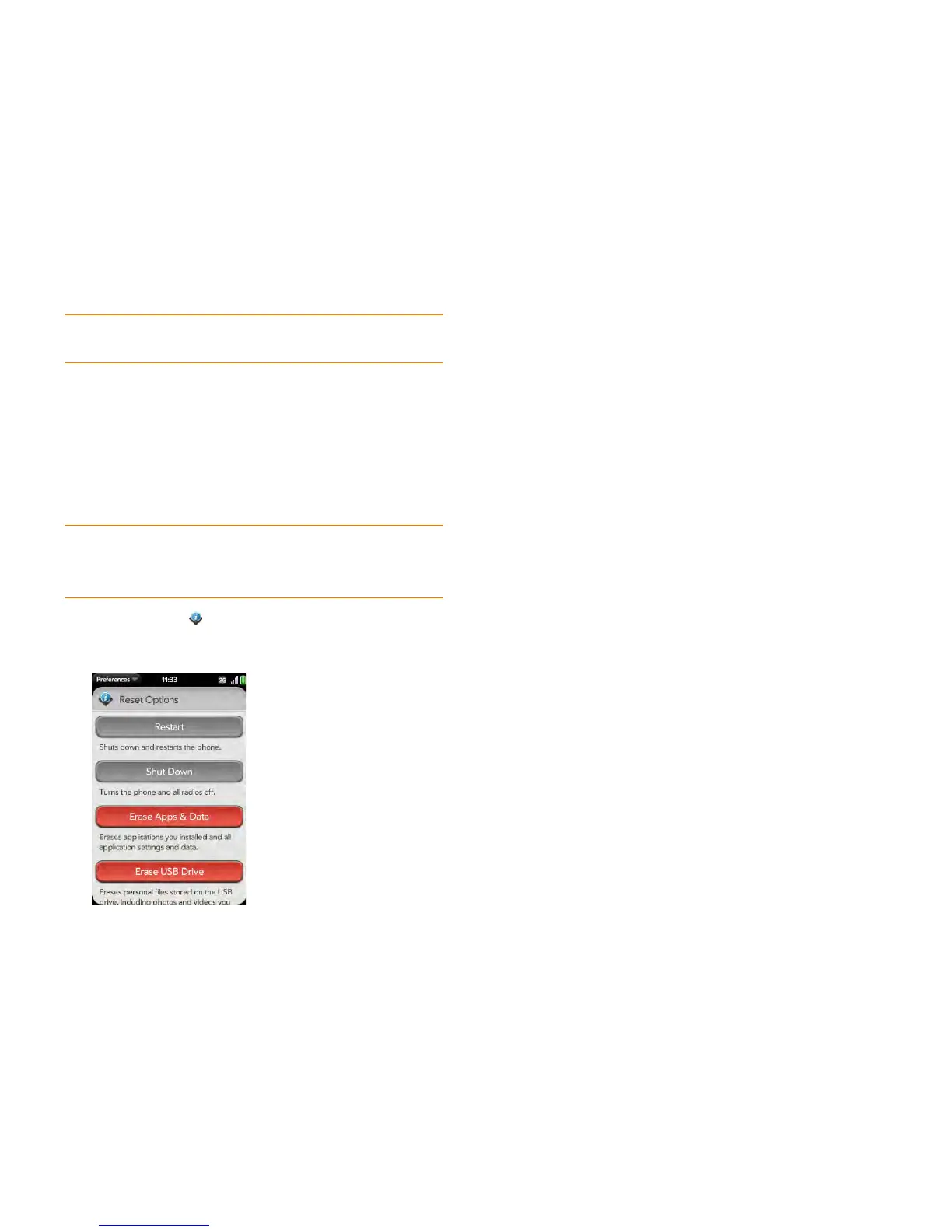204 Chapter 13 : Preferences
NOTE If the screen does not respond to taps, press and hold power while you
slide the ringer switch three times to restart your phone.
Erase data and reset your phone
If restarting your phone does not solve the problem of application freezes,
you may need to reset the phone. A reset deletes some or all information
from your phone (depending on the type of reset you select). After a reset,
you must follow the prompts to sign in to your Palm profile again before you
can use your phone.
IMPORTANT You should perform a manual backup of your data before resetting
your phone (see Manually back up information to your Palm profile). After you sign
in to your Palm profile again, any backed-up information is restored (see What
information is backed up?).
1 Open Device Info .
2 Ta p Reset Options.
3 Do one of the following:
• To erase all application data and settings, as well as any applications
you installed from App Catalog: Tap Erase Apps & Data twice.
• To erase all files stored in USB drive storage, such as pictures, videos,
and music: Tap Erase USB Drive twice.
• To erase application data and settings, apps you installed, and USB
drive storage files: Tap one of the full erase options. If you want a
clean erase of your currently installed apps and files but plan to
continue using the phone, tap Full Erase. If you plan to give the
phone away and you do not want your data and files to be
recoverable even using a third-party tool, tap Secure Full Erase.
This performs a complete wipe of the phone. Note that a secure full
erase takes considerably longer than a “regular” full erase.
About the full erase options
In most cases, you can perform a “regular” full erase if you want to erase
downloaded applications and USB drive storage files from your phone.
Perform a secure full erase when you give your phone to somebody else and
you don’t want that person to be able to access your data.
Regardless of which full erase option you choose, all your data on the web—
in your online accounts and in your Palm profile—is untouched.
After either type of full erase, you can sign in to your Palm profile either on a
new webOS phone or the same phone you just erased. Signing in restores
your Palm profile data and information from online accounts (see What
information is backed up?), but not your stored files such as pictures, videos,
and music (you must copy those again to the phone; see Copy files between
your phone and your computer).
Run Quick Tests
If you are troubleshooting your device with a support agent, you can run
Quick Tests to supply the agent with diagnostic information about your
phone. If you need more information after running Quick Tests, you can run
one or more Interactive Tests (see Run Interactive Tests).