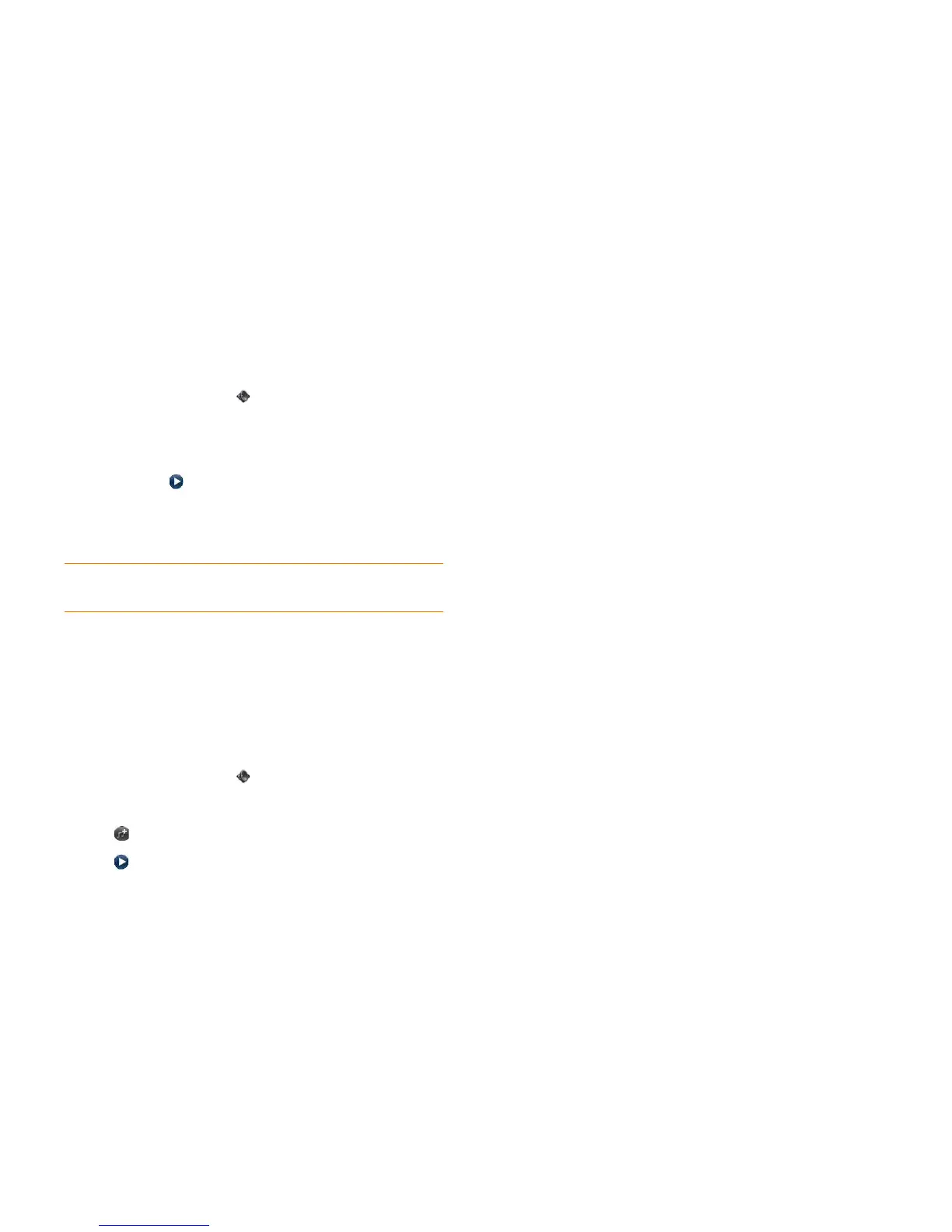Chapter 13 : Preferences 211
Select a file from the ringtones folder as a ringtone
The ringtone you select here applies globally to all incoming calls. You can
also set a unique ringtone for a contact (see Add a ringtone to a contact).
1 Open Sounds & Ringtones .
2 In Ringtone, tap the displayed ringtone to open the list of tones. This
list displays all files stored in the ringtones folder in your phone’s USB
drive storage.
3 (Optional) Tap to listen to the ringtone.
4 Tap the name of the ringtone to select it.
5 To set the ringtone volume, drag the Ringtone Volume slider.
Select a song as a ringtone
If you have a song you listen to in the Music app, you can use that song as
the ringtone for your phone.
The ringtone you select here applies globally to all incoming calls. You can
also set a unique ringtone for a contact (see Add a ringtone to a contact).
1 Open Sounds & Ringtones .
2 Tap the displayed ringtone.
3 Ta p .
4 Tap to the right of a song title to preview it. Tap the song title to
add it to your list of ringtones.
5 When the list of ringtones is displayed, tap the song you added to use it
as your ringtone.
6 To set the ringtone volume, drag the Ringtone Volume slider.
Copy a ringtone to your phone
1 Identify a file on your computer to use as a ringtone on your phone.
2 Connect your phone to your computer using the USB cable.
3 On your phone, tap USB Drive. On your computer, your phone
appears as a removable drive.
4 Open My Computer (Windows XP), Computer (Windows Vista/
Windows 7), or the Finder (Mac), double-click the drive representing
your phone, and drag and drop files to the ringtones folder on your
phone.
5 On a Windows computer, to end the connection safely, right-click the
drive representing your phone and click Eject. On a Mac computer,
from your desktop, drag the drive representing your phone to the
Tra s h. Trash changes to Eject.
6 Disconnect the USB cable from the computer when the USB Drive
screen is no longer displayed on your phone.
The new file appears in the list of ringtones on your phone. You can select
the new ringtone to apply to all incoming calls (see Select a file from the
ringtones folder as a ringtone) or set it as a unique ringtone for a contact
(see Add a ringtone to a contact).
TIP Adjusting the Ringtone Volume slider is the same as using the volume button
on the side of the phone.