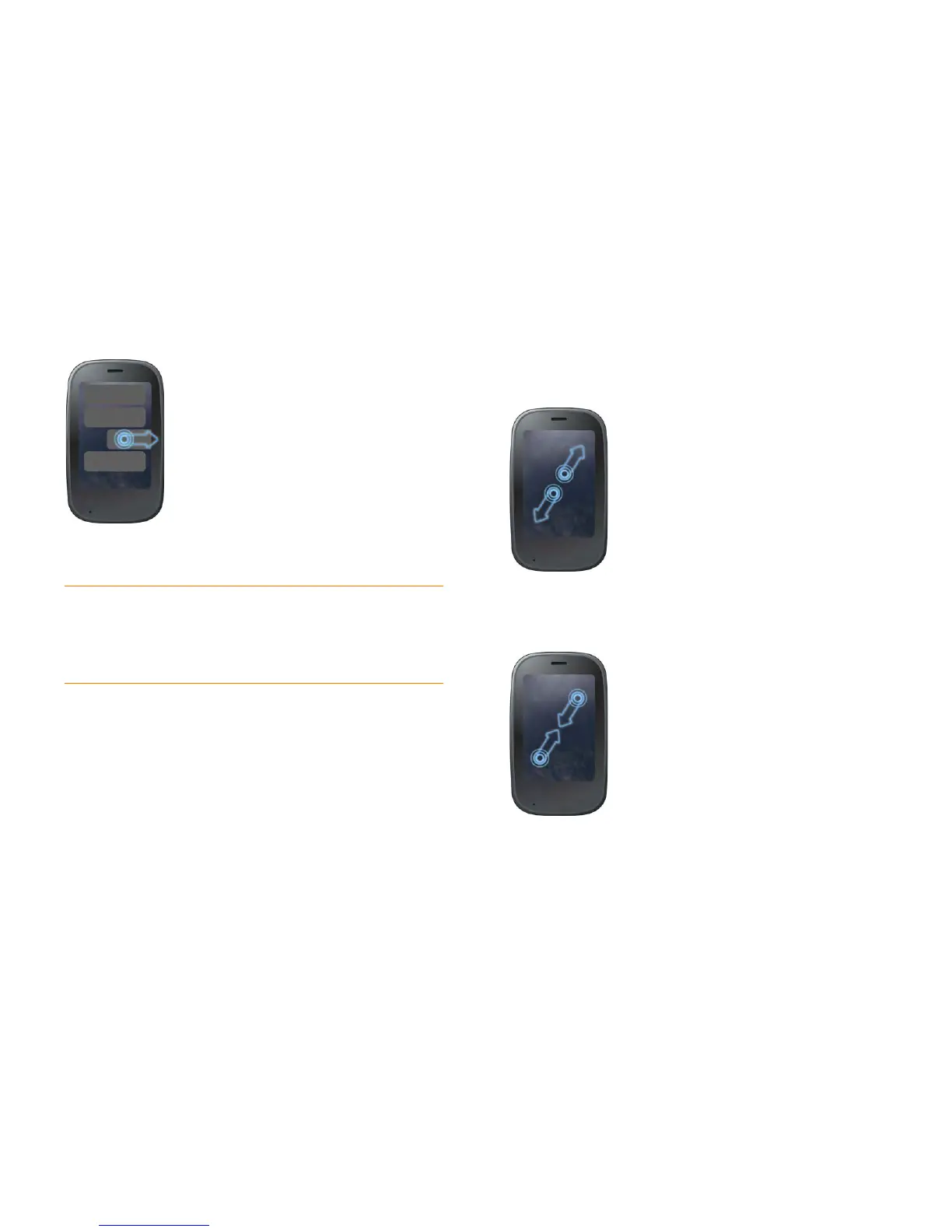24 Chapter 2 : Basics
Throw the item off the side of the screen. If prompted, tap Delete to confirm
the deletion.
If you can’t delete a list item by throwing it, open the item and look in the
application menu for a Delete menu item.
Display Card view or the Launcher: If an application is maximized, you
can flick up from the gesture area to the screen to minimize the app and
display Card view. This is the up gesture. If you make the up gesture when
Card view is displayed, you open the Launcher.
Pinch (zoom gestures)
Zoom in/pinch out to increase the size of items on the screen (Email, Web,
Photos, PDF View, and Google Maps): Place two fingers on the screen and
spread them slowly apart.
Zoom out/pinch in to decrease the size of items on the screen (Email, Web,
Photos, PDF View, and Google Maps): Place two fingers on the screen and
bring them together.
TIP To delete multiple list items, throw each one off the screen. If you get the
Delete confirmation prompt after throwing the first item, you don’t need to tap
it—just throw the second item, and the first deletion is confirmed automatically.
TIP In some apps, such as Email, you can set a preference whether to show a
confirmation screen when you delete a list item.