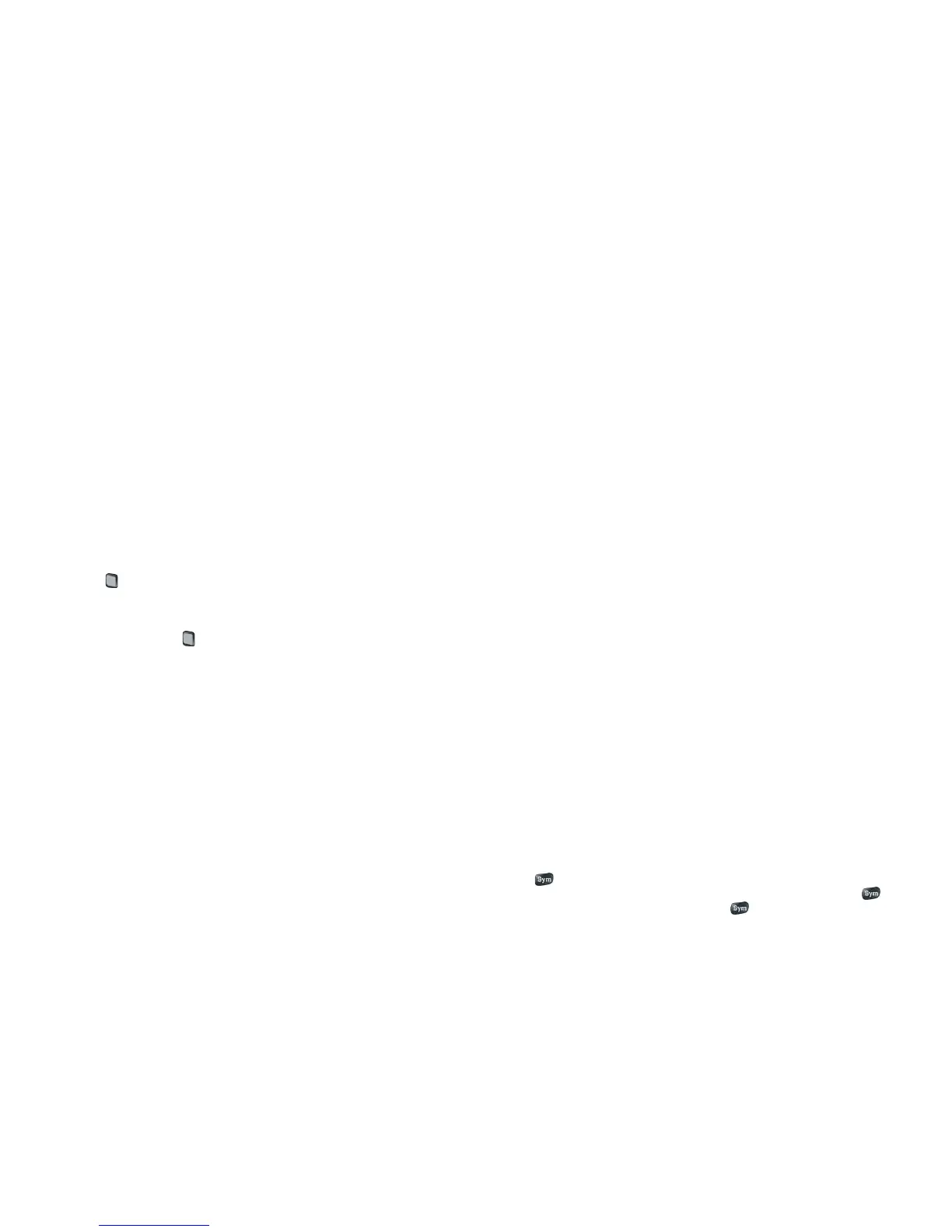Glossary of Terms 241
notification
A message that appears at the bottom of the screen alerting you of an
incoming or missed call; an incoming voicemail, email, or text messages; an
upcoming event; and more. In most cases, you can tap a notification to act
on it. See also dashboard. Throw a notification off the side of the screen to
dismiss it.
online account
The Palm
®
Synergy
TM
feature makes it easy to synchronize all data from an
online account. An online account is a web-based or server-based location
where you keep contacts and/or calendar information, such as Google or
Exchange. (Such web-based or server-based accounts are sometimes talked
about as being “in the cloud.”) You can access the info in those accounts in
the Contacts and Calendar applications on your phone. You can also set up
your phone to download contacts from online accounts such as Facebook,
and to post photos to online accounts such as Facebook or Photobucket.
See Online accounts available for Palm
®
webOS™ phones.
Option key
The key you use to enter characters that appear above the letters on the
keyboard keys. Press once to enter a single character. Press twice to lock the
alternate character feature, so you can enter a series of characters. Also,
press and hold Option and then drag your finger onscreen to move the
cursor in text.
Palm profile
A Palm profile gives you access to services like automatic updates, backup of
your data, and more. You create a Palm profile by entering a working email
address during initial setup of your Palm
®
Pre™ 2 phone (see Set up your
phone). Your Palm profile also identifies the location on the web where the
data you store in your Palm Profile account is backed up. (You cannot see or
change this data on the web, however.) See also Palm profile account.
Palm profile account
An account that is automatically set up for you when you create your Palm
profile. You can assign contacts and calendar events to it. Palm profile items
are included in the daily backup of information to your Palm profile but do
not synchronize with any of your online accounts. See also Palm profile.
pinch
A gesture used to zoom in for a magnified view or zoom out to see a larger
area. To zoom in, you pinch out: Place the thumb and index fingertips close
together on the touchscreen; then slowly spread them apart. To zoom out,
you pinch in: Place the thumb and index fingertips apart on the touchscreen,
and slowly bring them together.
proximity sensor
The proximity sensor on your phone makes the screen go dark when the
phone is up to your ear, or when your phone is covered by another item,
while you are on a call. This is a feature of your phone that saves battery
power and helps prevent your accidentally tapping an item on the screen
while on a call. See also Why the screen goes dark.
Quick Launch
A lineup of up to five icons that give you quick access to your favorite
applications. By default, Quick Launch displays icons for the following apps:
Phone, Email, Contacts, and Calendar. The fifth icon is the Launcher. You
can easily drag icons onto and off of Quick Launch to change the lineup of
apps (see Line up your favorite applications in Quick Launch).
Quick Launch always appears at the bottom of Card view. Tap an icon to
open the app. You can also open Quick Launch from any maximized
application window by dragging up from the gesture area to the screen.
Move your finger to the app you want, and then lift your finger. The
application opens.
smart folder
One of two folders—All Inboxes and All Flagged—that can be set to appear
at the top of the Account List view in the Email application See Set email
preferences.
swipe
A light, fast horizontal skimming of your finger on the touchscreen used, for
example, to go from page to page in the Launcher or from day to day in
Calendar. The back gesture is an example of a swipe used in the gesture
area. See Use gestures: tap, swipe, drag, flick, pinch.
Sym key
The key you use to enter symbols and accented characters. Press Sym
to open the full table of symbols. Press Sym plus a letter key to narrow