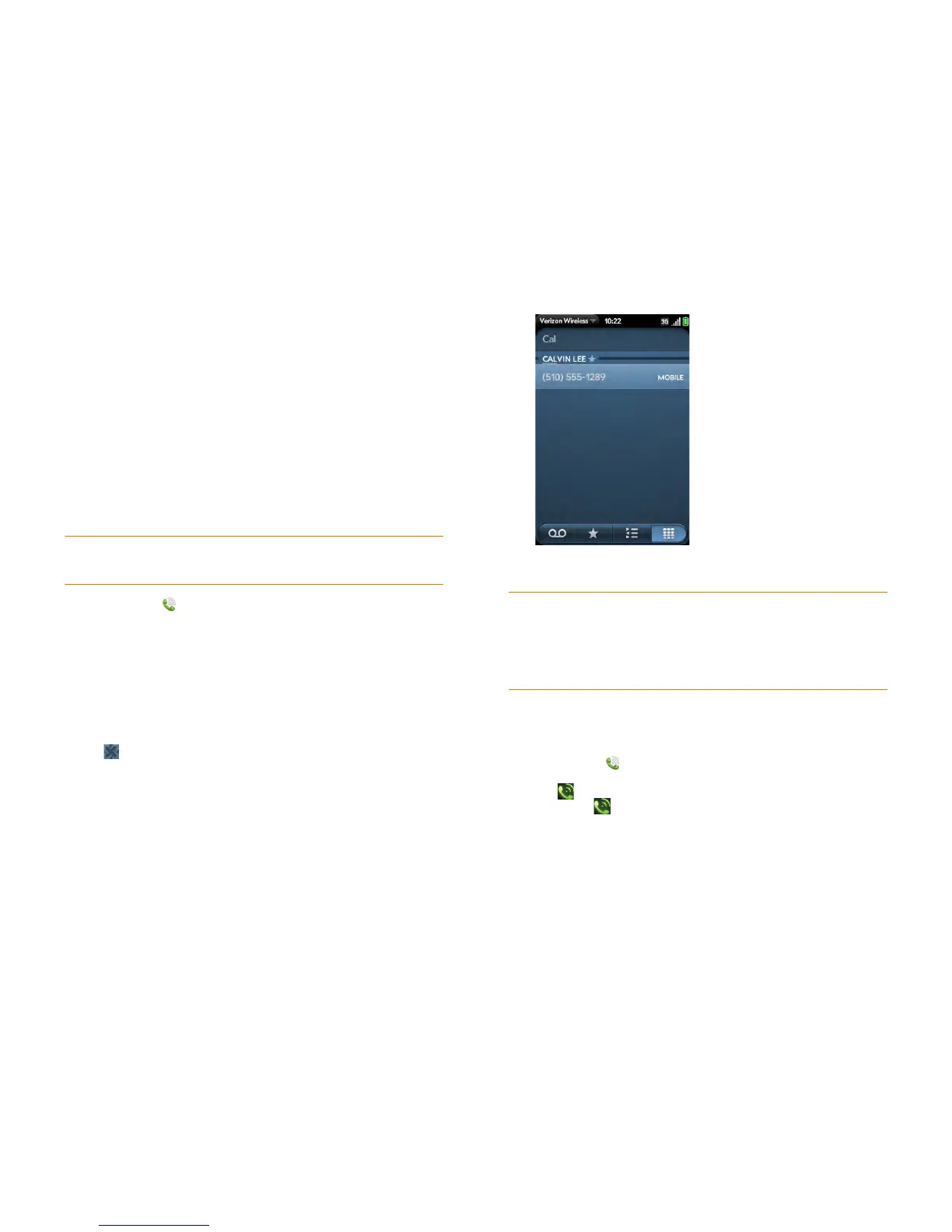66 Chapter 6 : Phone
Dial using a speed dial
See Assign a speed dial to a contact for instructions on creating a speed dial.
• In the Launcher, Card view, or Phone, press and hold the speed-dial key
you assigned to the number.
Dial by contact name in the Phone application
See How do I add names and other info into Contacts? for instructions on
adding contacts to your phone. You can also look up and dial contacts using
Just Type (see Dial by contact name using Just Type).
NOTE If you set up a Skype account on your phone, see Dial a Skype contact for
information on calling Skype contacts.
1 Open Phone .
2 Using the keyboard, enter a name or initials until the contact you want
appears. Note the following:
• If you press E, R, or any other key that displays both a letter and a
number, you see both matching names and numbers onscreen.
• If your company uses Microsoft Exchange Server with a Global
Address List (GAL), entering the contact search information returns
matching results from the GAL as well. GAL results appear with the
icon next to the name.
3 Tap the number.
Redial the last number dialed
1 Open Phone .
2 Tap . When the contact name or number appears at the top of the
screen, tap again to dial.
TIP If you do not want contact matches to appear when you type a number on
the keyboard, you can turn off the Show Contact Matches preference (see Tu r n
contact match display on/off). When this preference is off, you can still dial by
contact name in the Phone application. After opening Phone, tap the contact list
icon to the right of “Enter name or number.” Type the contact name or initials, and
tap the number when it appears.