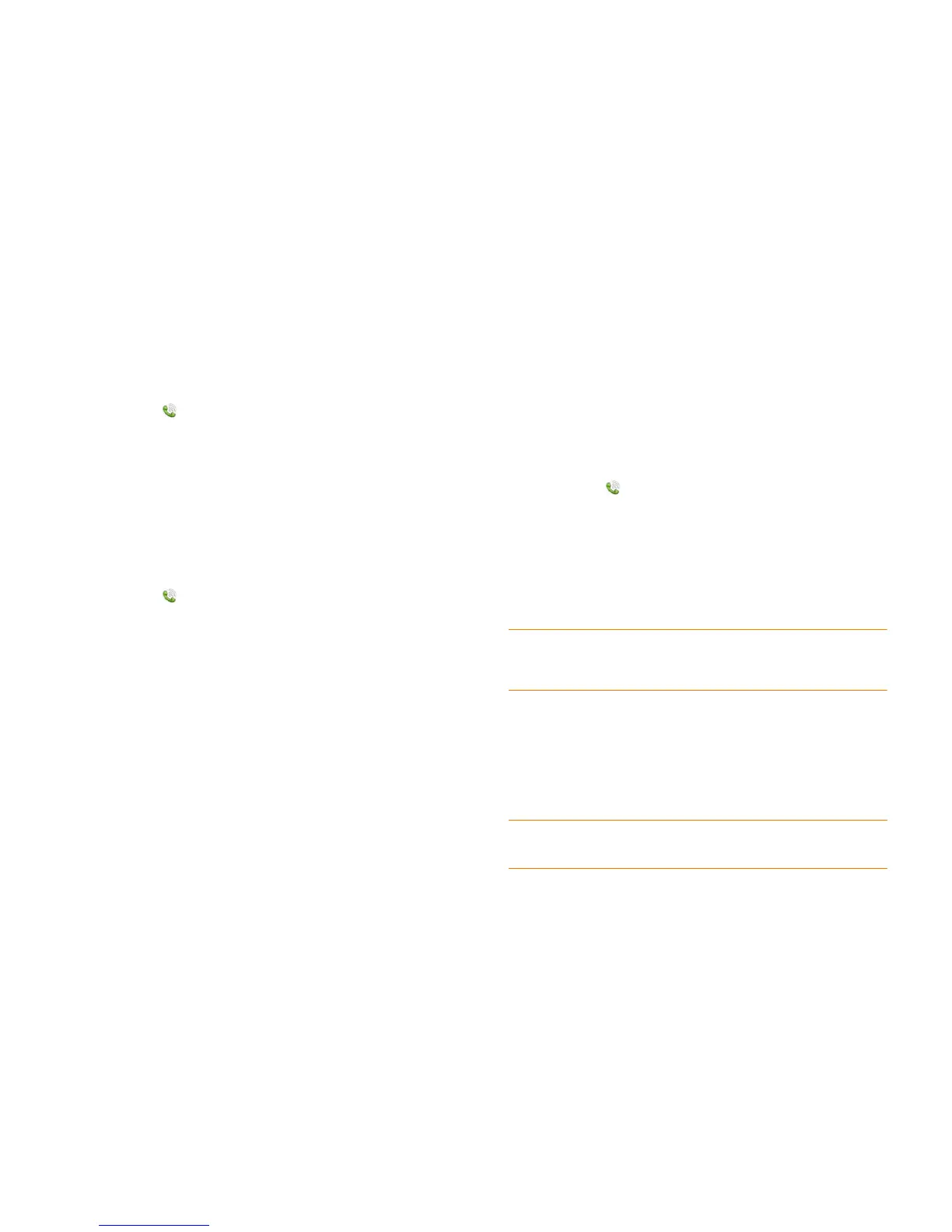80 Chapter 6 : Phone
Set DTMF tone length
DTMF tones are the tones that are sent across the network when you press
a key while on a call—for example, when you enter a password. You can set
the tone length to be short or long.
1 Open Phone .
2 Open the application menu and tap Preferences & Accounts.
3 In DTMF Tones, tap Short or Long, and then tap the option you want.
Use dialing shortcuts
Dialing shortcuts add a prefix at the beginning of a number, so you can dial
an extension instead of the whole number.
1 Open Phone .
2 Open the application menu and tap Preferences & Accounts.
3 Under Dialing Shortcuts, tap Add new number.
4 Set the following:
When I Dial: Tap this field and select the number of digits you need to
enter to have your phone add a dialing prefix.
Use This Dialing Prefix: Enter the prefix to be added at the beginning
of the dialed number. The combination of prefix and digits you enter
must add up to a complete phone number.
5 Ta p Done.
Example: A complete phone number in your company’s phone system has
11 numbers, for example, 1-408-555-1122. When dialing from a phone that’s
part of the system, you need to dial only the last five digits (51122). When
you create a dialing shortcut on your phone, you select “5 digit numbers” for
When I Dial and enter “140855” in Use This Dialing Prefix. So when you
dial your co-worker’s five-digit extension (51122), your phone automatically
dials the whole number: 1-408-555-1122.
Set roaming and data usage preferences
Use roaming and data usage preferences to set options for using your phone
in your home network and while roaming. For example, you can set options
to prevent placing a call or making a data connection while roaming, so that
you avoid extra charges.
1 Open Phone .
2 Open the application menu and tap Preferences & Accounts.
3 Under Network, set any of the following:
Voice Network: Ta p Verizon Only to allow phone calls only when
you are on the Verizon Wireless network, or tap Automatic to allow
roaming on other networks.
NOTE On some phones, the Voice Network list might display several Automatic
options: Automatic–1, Automatic–2, and so on. If you see these options, contact
Verizon Wireless to find out which option to select.
Data Roaming: Set whether to allow web browsing, email,
multimedia messaging, and instant messaging when you are roaming.
This option appears only if you have set Voice Network to
Automatic.
Data Usage: Set whether to turn data services—web browsing, email,
multimedia messaging, and instant messaging—On or Off.
TIP If your phone battery is low and you need to conserve power to make or
receive calls, turn data services off to help extend battery life.