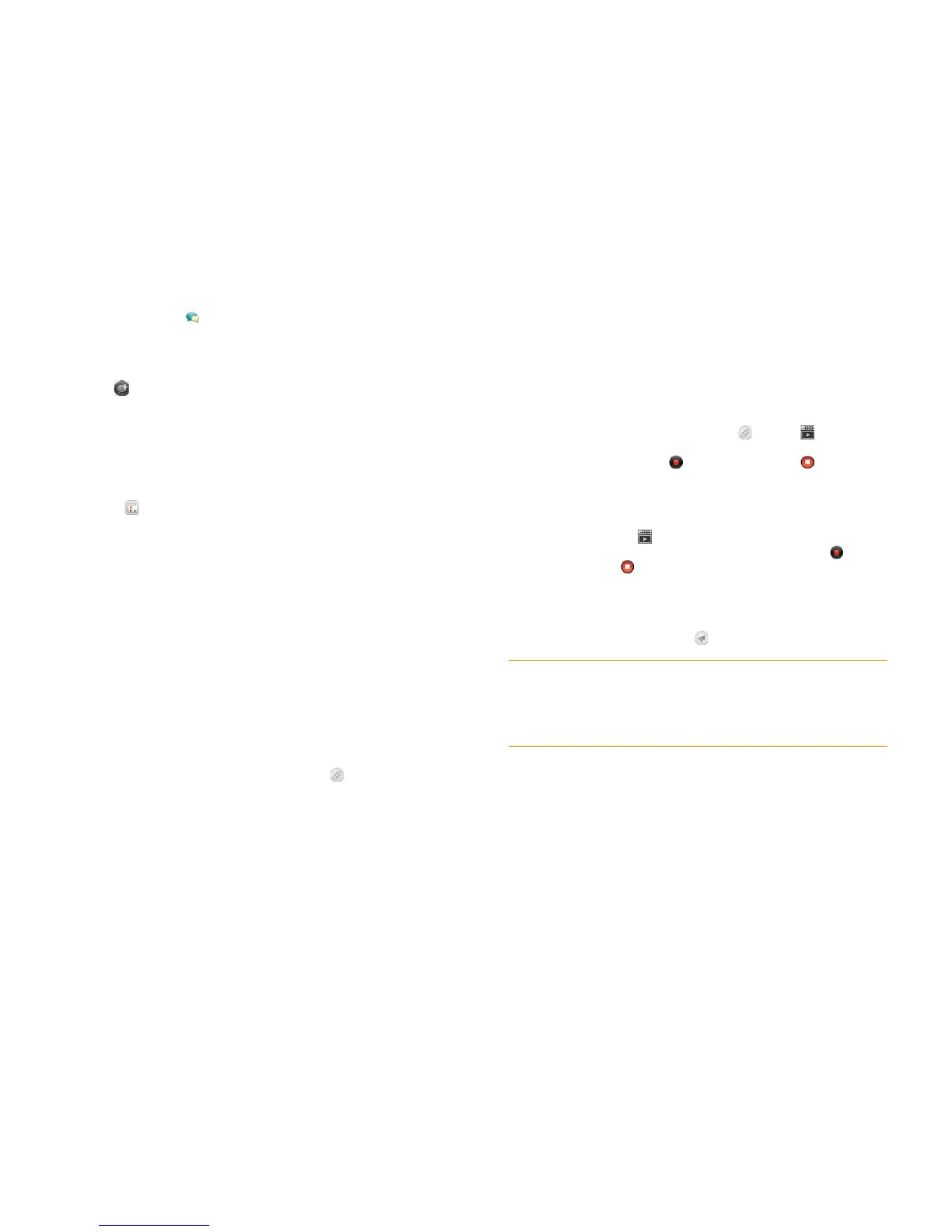Chapter 7 : Email, text, multimedia, and instant messaging 99
1 Open Messaging .
2 The first time you open Messaging, tap Done to send a text or
multimedia message. Thereafter, skip to step 3.
3 Tap . The cursor is in the To field. Do one of the following to
address the message:
• Enter a contact’s first or last name or initials, screen name, phone
number, or email address. When you enter a contact name, favorites
appear at the top of the search results (see Create a favorite). Tap the
phone number, IM account name, or email address you want to use
to send the message when it appears.
• Tap to open your full contact list. Tap the contact you want or
enter a name or address to narrow the list.
• Enter a phone number for a recipient who is not a contact.
• Do you need to enter a short code that contains letters—for
example, to text a vote to a TV poll or to make a donation to a
charity? Use the keyboard to enter it; just press the letter keys and
tap the code that appears under Short Code. This is not the same as
dialing a number that is expressed as letters—for example, (555) 256
PALM. To dial a number like this, you must use the onscreen dial pad
and tap the numbers that correspond to the letters P, A, L, M—
which would be 7256.
4 (Optional) Tap the To field and repeat step 3 to enter additional
recipients.
5 To attach a picture in JPG format to a multimedia message, do one of
the following:
• If you did not yet enter the message text, tap . Tap the album
containing the picture you want. Tap the picture, or tap New Photo
and take the picture. Tap Attach Photo.
• If you already entered the message text, open the application menu
and tap Add File. Tap the album containing the picture you want
and tap the picture, or tap New Photo and take the picture. Tap
Attach Photo.
6 To attach a video you recorded to a multimedia message, do one of the
following:
• Before entering the message text: Tap , and tap . Tap the
album containing the video and tap the video, or tap New Video. If
you tap New Video, tap to start recording, tap to stop, and
then tap the new video’s date. If a video is above the maximum size
allowed for sending by multimedia message you can trim the video
to an appropriate size (see Edit videos you recorded).
• After entering the message text: Open the application menu, tap
Add File, and tap . Tap the album containing the video and tap
the video, or tap New Video. If you tap New Video, tap to start
recording, tap to stop, and then tap the new video’s date. If a
video is above the maximum size allowed for sending by multimedia
message you can trim the video to an appropriate size (see Edit
videos you recorded).
7 Enter the message text and tap .
TIP You can include emoticons in your message (see Use emoticons in a
message).
TIP You can also send a contact entry as part of a multimedia message. Do this in
the Contacts app (see Send contacts).