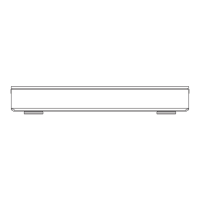To change the selection
1 Select “No”, then press [OK] in step 7 (O 55).
e.g., | HDD | > | BD-RE |
The order of copying
Remaining space
»10 DoQdmdCrtd
Start Time 9:00 tec
'ime Prcg.Type:
Move
2 To change the selected titles:
Select the title, then press the yellow button.
Repeat this step to select titles.
To change the picture quality:
| HDD | > | BD-RE 11 BD-R | RAM | DVD-R
11DVD-RW [+R] +RW
1 Select the title, then press [OPTION].
2 Select “Conversion Select”, then press
[OK].
3 Select the picture quality, then press [OK].
Repeat steps if necessary.
Setting the copying options
1 Select the item in step 8 (O 55).
2 Press [2, 1] to change the settings.
• Automatic Standby after
Copy On:
This unit is turned to standby mode when it is
not operated for approximately 5 minutes
after completing copy.
• Subtitles
Automati
c:
Subtitles will be recorded if they are included
in the title.
CO
• If you wish to choose the subtitle, select the language
from “Subtitles” of “Preferred Language” before
copying (O 88).
• Finalis
e On:
| DVD-R 11 DVD-RW | [+R] The discs become
play-only and you can also play them on
other DVD equipment.
• Create Top
Menu On:
+RW You can play the disc on other DVD
equipment.
3 Press the blue button.
4 Go to step 7. (O 55) • You can perform “Finalise” or “Create Top Menu” later.
(O 104)
Screen icons
Titles that will be copied to the disc
in normal speed
Titles that cannot be copied
About screen icons on the DIRECT
NAVIGATOR
Refer to “Screen icons”. (O 40)

