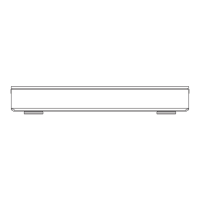Playing titles on the media
ff\ j ( oil (<a©
USB'HDD BO-Vidao DVD-Vidao BD
^ n
GD- S0 USB
“For data files (o 9)”
only
1 Insert the media.
Depending on the type of the media,
play starts from the specified position,
or the screen appears.
• AVCHD: If the menu screen is not
displayed
Press [PLAY/x 1.3 1].
2 When the DIRECT NAVIGATOR screen or
menu screen etc., appears:
Select the item or title, then press [OK].
• Repeat this step if necessary.
Playback starts.
To play back the playlist created on other
equipment
Menu screen
Selecting screen for each operation is
displayed
when the media is inserted, and you can
access
the operation screen easily.
e.g., IUSB|
USB
Play Video ____________
View Photos __________
Play / Copy Music ( MP3 )
Copy Video ( AVCHD )
Copy New Photos ______
• Display items differ depending on what
is recorded in each media.
If the menu screen is not displayed, display it
by performing the following operation.
1 While stopped
Press [FUNCTION MENU].
2 Select “Media”, then press [OK].
3 Select the media, then press [OK].
1 Press [FUNCTION MENU].
2 Select “BD / DVD” in “Media”, then press
[OK].
3 Select “Playlists”, then press [OK].
4 Select the playlist, then press [OK].
L_i
• I BD-V | You cannot play back while recording from external
equipment. Also, playback stops when the timer recording
starts from external equipment.
• Some files may not be played back, depending on the video
resolution and frame rate condition.
Move to the parent folder

