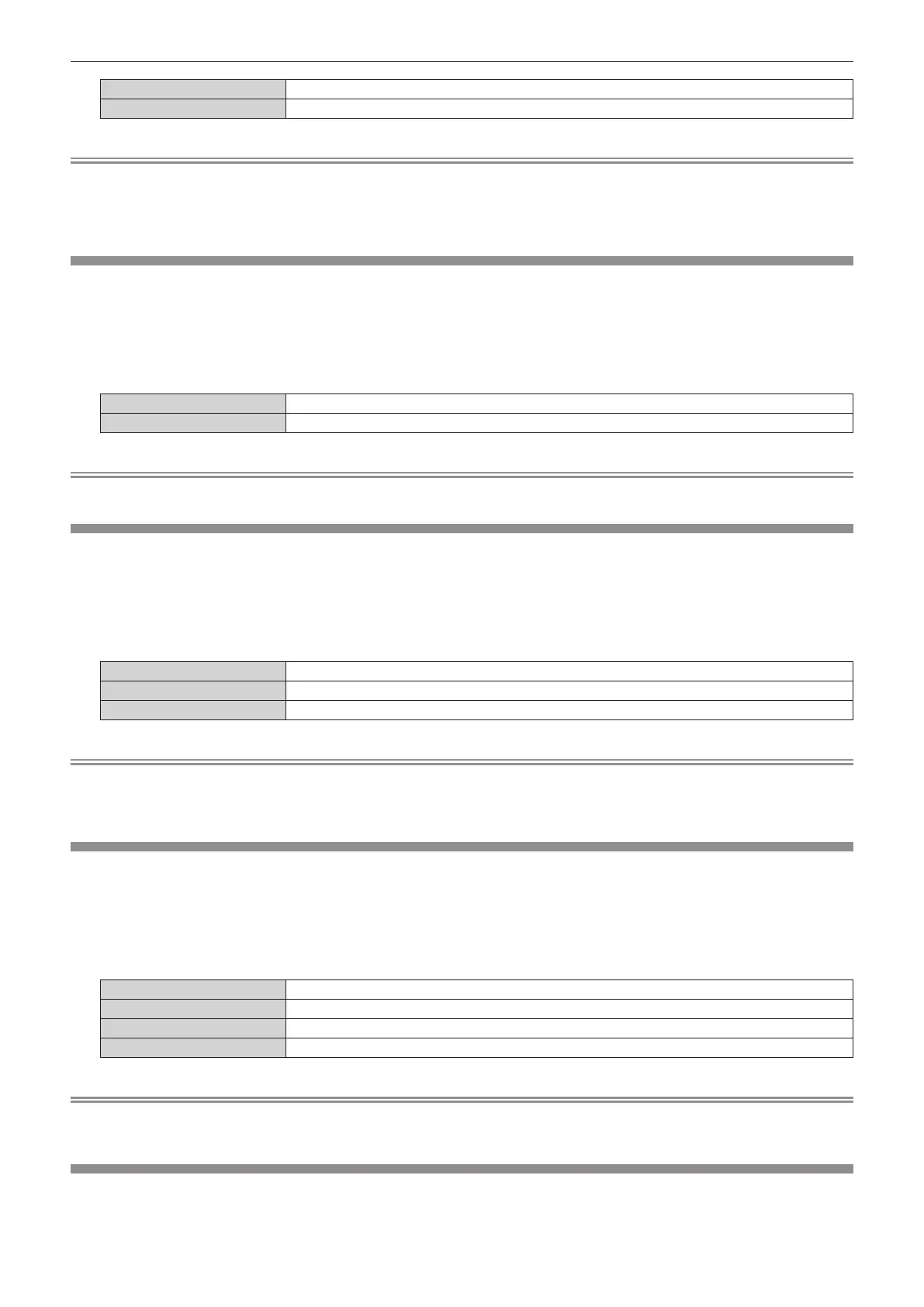Chapter 4 Settings — [DISPLAY OPTION] menu
ENGLISH - 131
[ON] Displays the warning message.
[OFF] Hides the warning message.
Note
f If [OFF] is set, the warning message will not be displayed on the projected image even when warning condition such as [TEMPERATURE
WARNING] is detected while using the projector. Also, the following countdown message is not displayed: the message until the power
is turned off after the no signal lights-out function is executed; the message until the light source is turned off after the no signal lights-out
function is executed
[MENU MODE]
Set the display mode of the menu screen (OSD).
1) Press as to select [MENU MODE].
2) Press qw to switch the item.
f The items will switch each time you press the button.
[NORMAL] Displays all menu items.
[SIMPLE] Displays some of the menu items that are used for basic setting or adjustment.
Note
f For the menu items that are displayed when [SIMPLE] is set, refer to “Main menu” (x page 85), “Sub‑menu” (x page 86).
[IMAGE ROTATION]
Set whether to rotate the input image when projecting.
1) Press as to select [IMAGE ROTATION].
2) Press qw to select an item.
f The items will switch each time you press the button.
[OFF] Projects the input image without rotating.
[CLOCKWISE] Rotates the input image by 90° clockwise and project it.
[COUNTERCLOCKWISE] Rotates the input image by 90° counterclockwise and project it.
Note
f [IMAGE ROTATION] is disabled while displaying 3D image, displaying image in simultaneous format, and during P IN P.
f The on-screen display orientation does not change even when this item is set to anything other than [OFF]. Set the [DISPLAY OPTION]
menu → [ON-SCREEN DISPLAY] → [OSD ROTATION] (x page 129) as required.
[BACK COLOR]
Set the display of the projected screen when there is no signal input.
1) Press as to select [BACK COLOR].
2) Press qw to switch the item.
f The items will switch each time you press the button.
[BLUE] Displays the entire projection area in blue.
[BLACK] Displays the entire projection area in black.
[DEFAULT LOGO] Displays the Panasonic logo.
[USER LOGO] Displays the image registered by the user.
Note
f To create and register the [USER LOGO] image, use “Logo Transfer Software”. The software can be downloaded from the Panasonic
website (https://panasonic.net/cns/projector/).
[STARTUP LOGO]
Set the logo display when the power is turned on.
1) Press as to select [STARTUP LOGO].
