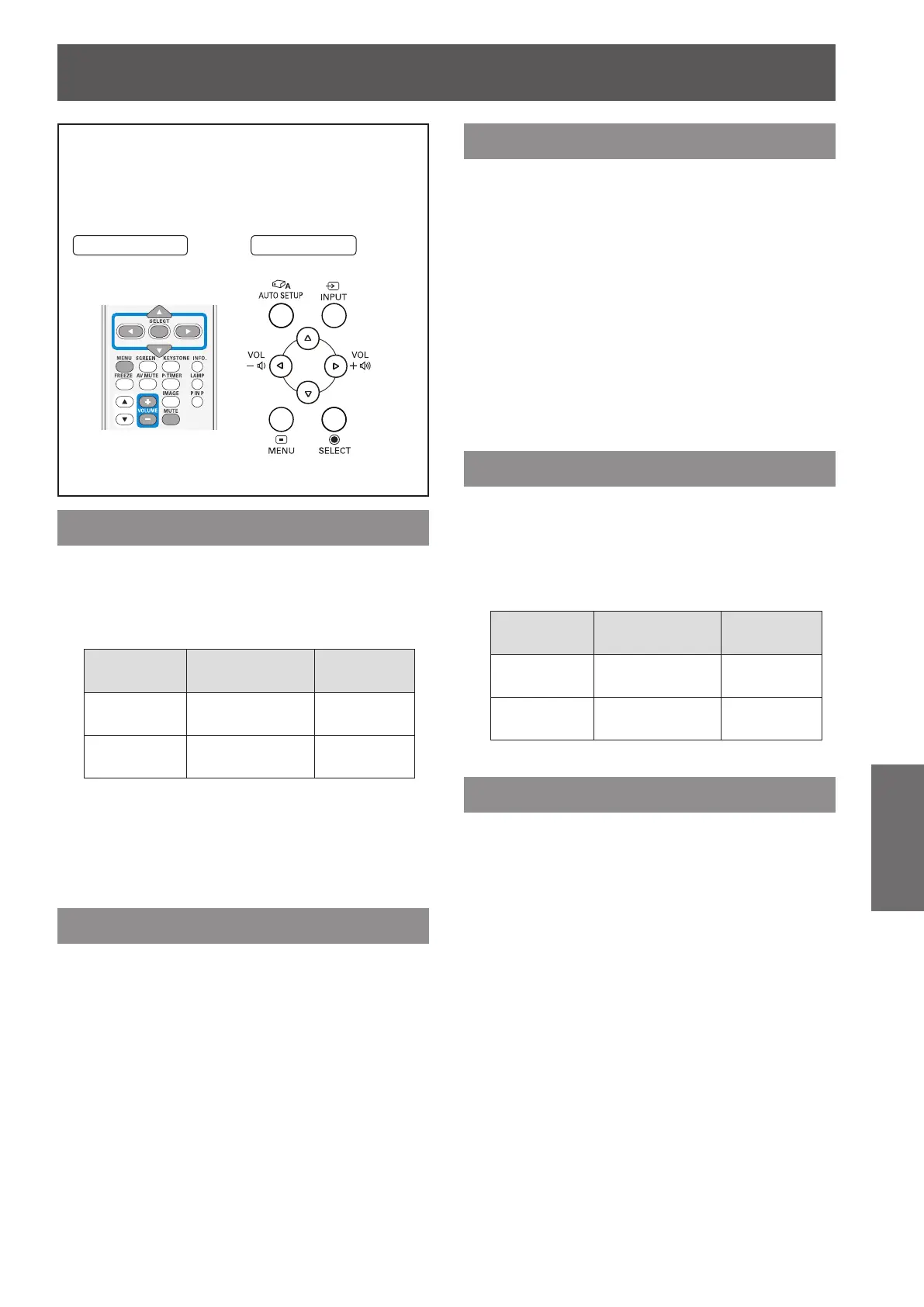Sound
ENGLISH -
51
Settings
Select [Sound] from the Main Menu (see
“Navigating through the menu” on page 36),
then select the item from the sub-menu.
Remote Control
Control Panel
Volume
Press ▲▼ to select [Volume] and then 1 )
Press the <SELECT> button.
Press ◄► to adjust the volume.2 )
Operation Adjustment
Adjustment
range
Press ►.
turn up the
volume
Maximum
value 63
Press ◄.
turn down the
volume
Minimum
value 0
You can also press <VOLUME +/-> button on
z
the remote control or control panel to adjust the
volume.
Mute
Press ▲▼ to select [Mute] and then 1 )
Press the <SELECT> button.
Press the <SELECT> button to switch 2 )
the mute function On/Off.
Press the <MUTE> button on the remote
z
control to select On to temporarily turn off the
sound.
To turn the sound back on, press the MUTE
z
button again to select Off or press the VOLUME
+/– buttons
MIC
Press ▲▼ to select [MIC] and then 1 )
Press the <SELECT> button.
Press ▲▼ to switch the MIC function 2 )
On/Off.
When Off is selected in MIC function, the MIC
z
gain and Standby MIC out functions are not
available.
If the MIC function is turned on when
z
connecting PC audio to the AUDIO IN (a mini
jack), loud sound may be output suddenly
depending on the setting value of MIC gain.
MIC gain
Press ▲▼ to select [MIC gain] and 1 )
then Press the <SELECT> button.
Press ◄► to adjust the MIC mixing 2 )
gain.
Operation Adjustment
Adjustment
range
Press ►.
turn up the MIC
mixing gain
Maximum
value 63
Press ◄.
turn down the
MIC mixing gain
Minimum
value 0
Standby MIC out
Press ▲▼ to select [Standby MIC out]1 )
and then Press the <SELECT> button.
Press ▲▼ to switch the Standy MIC 2 )
out function On/Off.
When setting the Standby MIC out function to
z
On and in Standby mode status, only MIC input
volume can be output.
Only the Standby mode is set to Network,
z
Standby MIC out can be selected.
Sound
