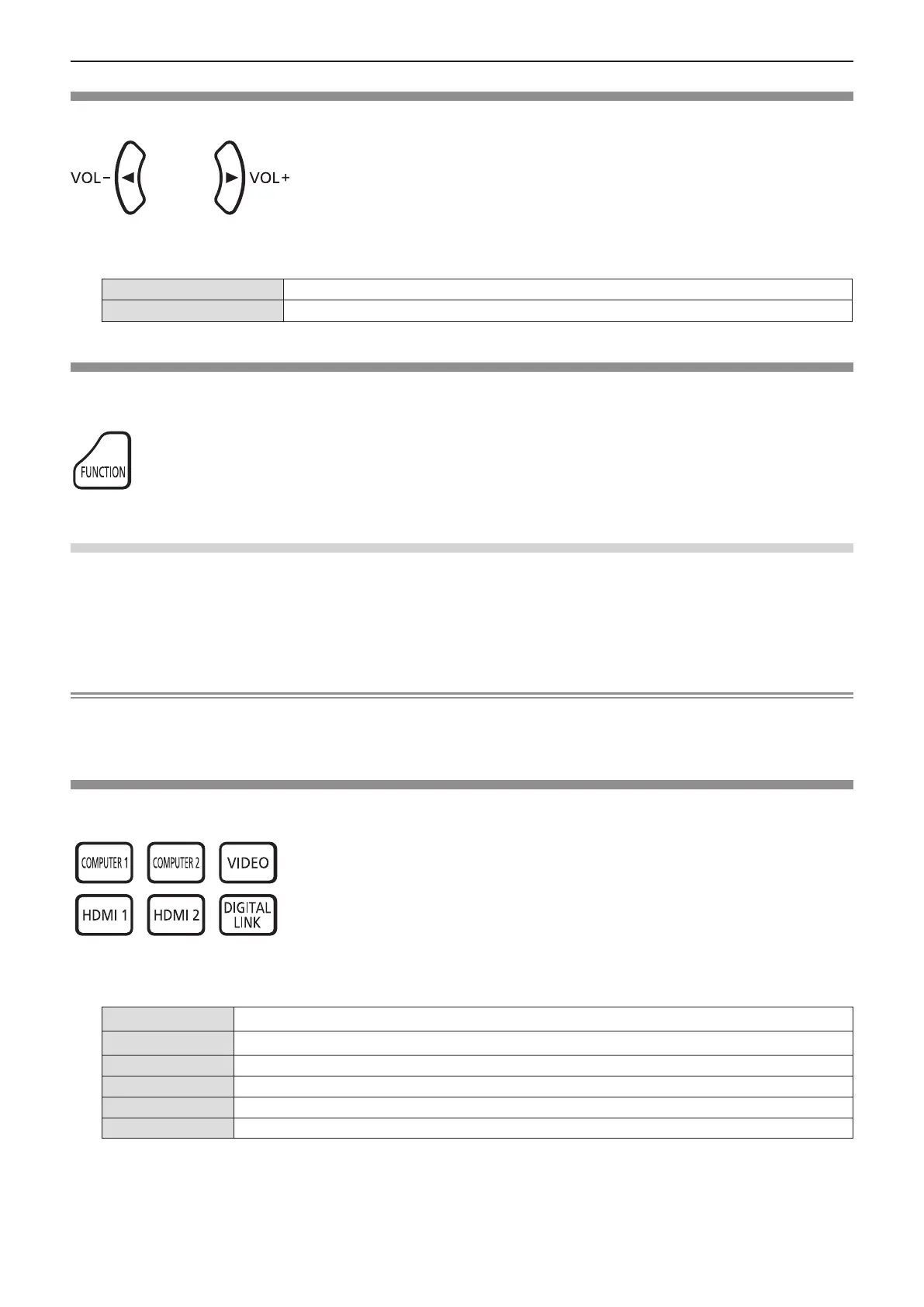Controlling the volume of the speaker
You can control the volume of the projector’s speaker or audio output.
buttons
1) Press the <VOL -> button / <VOL +> button on the remote control.
f You can also press qw on the control panel.
<VOL ->
Decreases the volume.
<VOL +>
Increases the volume.
Using the FUNCTION button
Some operations in the menu can be assigned to the <FUNCTION> button on the remote control so that it can be used as an
easy shortcut button.
button
1) Press the <FUNCTION> button on the remote control.
To assign functions to the <FUNCTION> button
1) Press the <MENU> button on the control panel or the remote control to display the menu items (main
menu, sub menu, or details menu) you want to assign.
f Refer to “Navigating through the menu” (Æ page 53) for the operation of the on-screen menu.
2) Press and hold the <FUNCTION> button for 3 seconds or more.
Note
f After settings have been completed, the assigned menu item (main menu, sub-menu, or details menu) will be displayed in
[ASSIGNED FUNCTION] of the operation guide under the menu.
f Perform the [PROJECTOR SETUP] menu → [FUNCTION BUTTON] (Æ page 82) when deallocating functions.
Switching the input signal
You can switch the input signals to project.
buttons
1) Press <COMPUTER 1>, <COMPUTER 2>, <VIDEO>, <HDMI 1> , <HDMI 2> or <DIGITAL LINK> button on
the remote control.
f You can also press the <INPUT SELECT> button on the control panel.
<COMPUTER 1>
Switch to COMPUTER1 input.
<COMPUTER 2>*
1
Switch to COMPUTER2 input.
<VIDEO>
Switch to VIDEO input.
<HDMI 1>
Switch to HDMI1 input.
<HDMI 2>
Switch to HDMI2 input.
<DIGITAL LINK>
Switch to DIGITAL LINK input.
*1 When [COMPUTER2 SELECT] is set to [COMPUTER1 OUT], if you press the <COMPUTER 2> button on the remote control, the
input signal cannot be changed and the message “KEY NOT APPLICABLE” will appear.
ENGLISH
-
47
Chapter 3 Basic Operations - Basic operations by using the remote control
