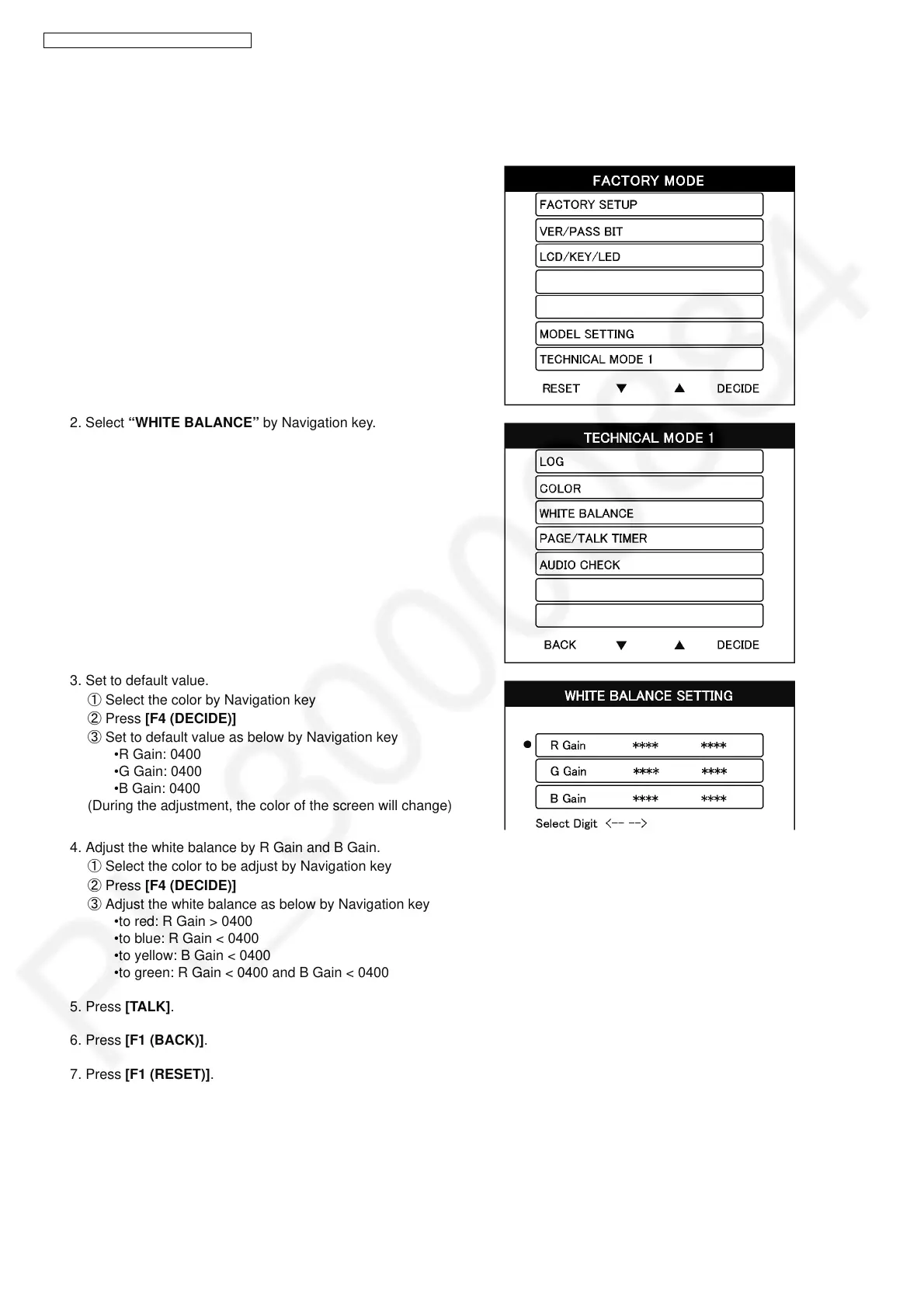50
VL-SVN511BX/VL-SVN511CX/VL-SVN511CX1
10.1.4.2. White Balance Adjustment
The adjustment is done only when the color of the LCD display has changed after you have replaced the LCD.
(Basically, adjustment is unnecessary.)
1. Select “TECHNICAL MODE 1” by Navigation key.
2. Select “WHITE BALANCE” by Navigation key.
3. Set to default value.
① Select the color by Navigation key
② Press [F4 (DECIDE)]
③ Set to default value as below by Navigation key
•R Gain: 0400
•G Gain: 0400
•B Gain: 0400
(During the adjustment, the color of the screen will change)
4. Adjust the white balance by R Gain and B Gain.
① Select the color to be adjust by Navigation key
② Press [F4 (DECIDE)]
③ Adjust the white balance as below by Navigation key
•to red: R Gain > 0400
•to blue: R Gain < 0400
•to yellow: B Gain < 0400
•to green: R Gain < 0400 and B Gain < 0400
5. Press [TALK].
6. Press [F1 (BACK)].
7. Press [F1 (RESET)].
