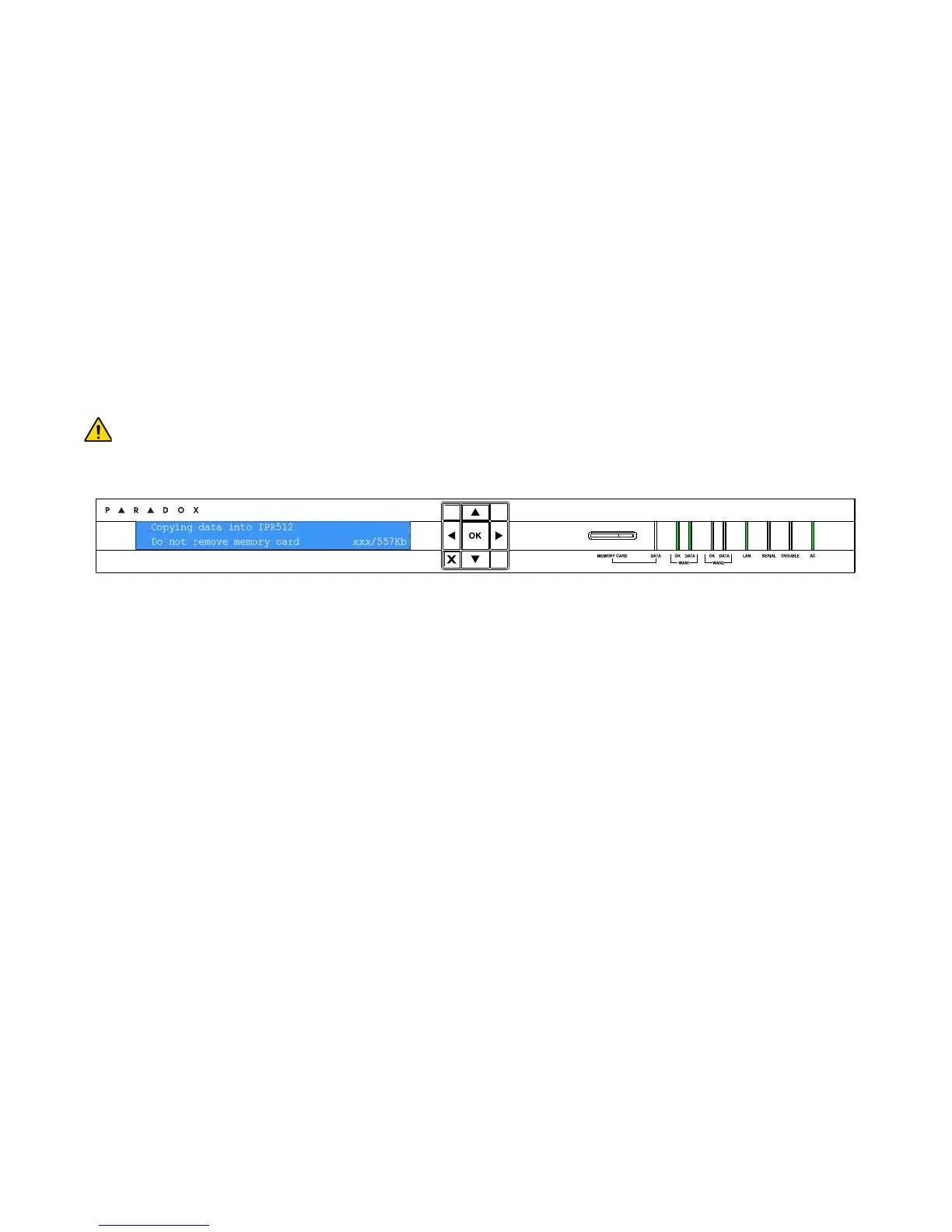Chapter 7: Troubleshooting and Maintenance
47
To Restore Backup from another IPR512 Receiver
1. Remove the memory card from the problematic IPR512 Receiver.
2. Insert the memory card into the Memory Card Slot of the new IPR512 Receiver.
3. Press OK on the receiver to access the Main Menu. If there are any troubles, pressing OK
will enter the Trouble Menu. If this occurs, press X to access the Main Menu.
4. Use the Up/Down arrows and scroll to “Backup menu” and press OK.
5. Enter your password. Use the Up and Down arrows to change the value, use the Left and
Right arrows to scroll. Press OK when done.
6. Use the Up/Down arrows and scroll to “Restore data from memory card”. The LCD will
display the selected menu item. At this point the IPR512 Receiver will prompt you that there
is data from another IPR512 (ID: XX Line: XX).
7. Select OK to overwrite contents currently on the system or X to cancel the procedure. If you
select OK the receiver will reboot and copying of data will begin.
8. Select OK to shutdown the receiver or X to cancel. If you select OK, the receiver will then
copy data and then reboot.
Do not remove the Memory Card from the Memory Card Slot until backup is complete.
Figure 46: IPR512 Receiver Restore
IP Monitoring Receiver
IPR512
