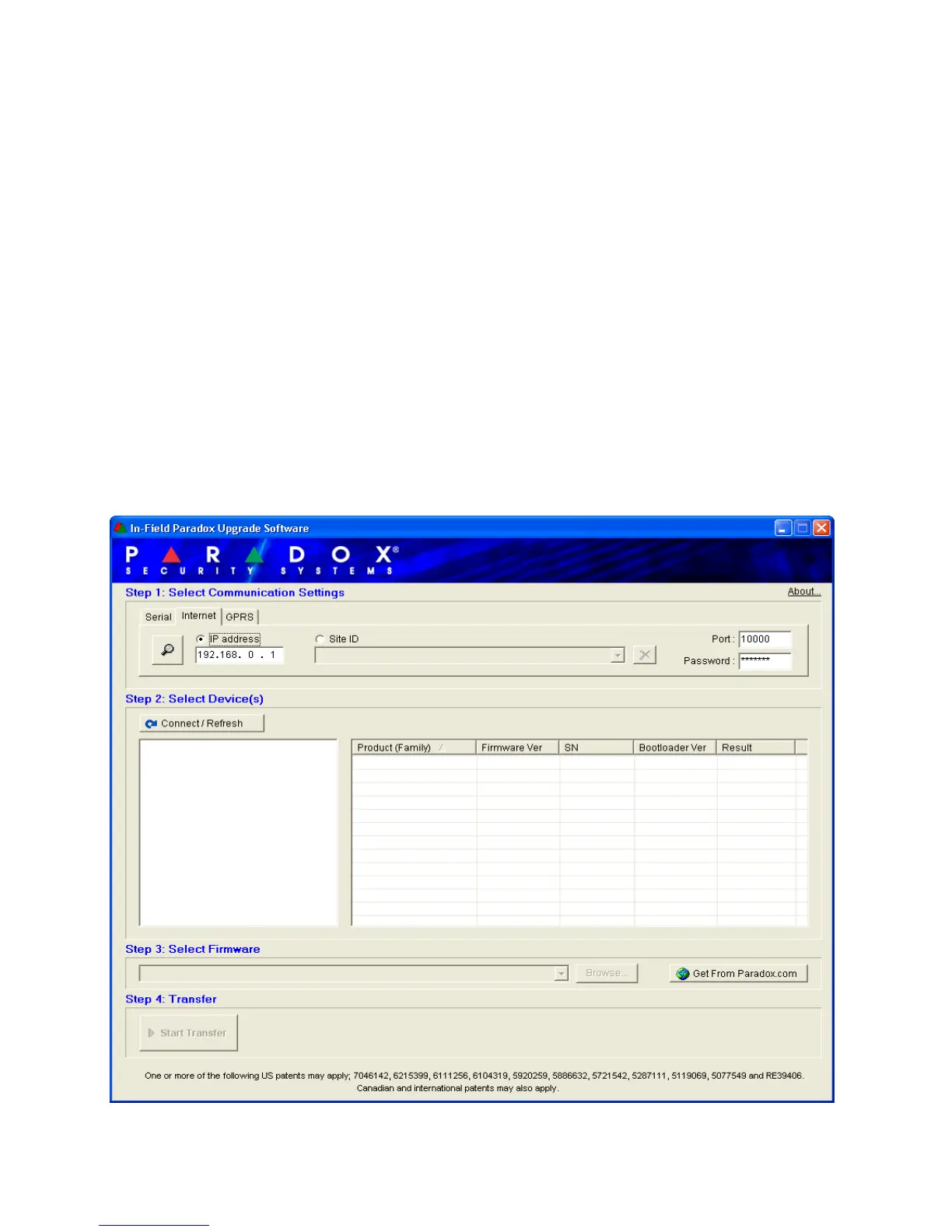Chapter 7: Troubleshooting and Maintenance
53
To Upgrade Firmware Via the Network
Before beginning the upgrade process, ensure that the PC is connected to the network and that
the Internet Tab is selected from the In-Field Paradox Upgrade Software window.
Step 1: Define Communication Settings
1. Enter the IP address of the IPR512 Receiver or IP Module you wish to upgrade. If you do not
have this information, then press the Search button and select product from the list. Select-
ing search will display the a list of the receivers that are currently connected to the same
LAN as the PC that the In-Field application is installed on.
2. Define the Upgrade Port to be used in the Port field. This must match the upgrade port
defined in the IPR512 Receiver Account Management System, under the Receiver
Configuration menu.
3. Enter password in the Password field. The default password is admin.
4. Proceed to Step 2.
Note: If you have modified the default password setting in the IPR512 Receiver Account Management System, enter the current
password.
Figure 52: Communication Settings