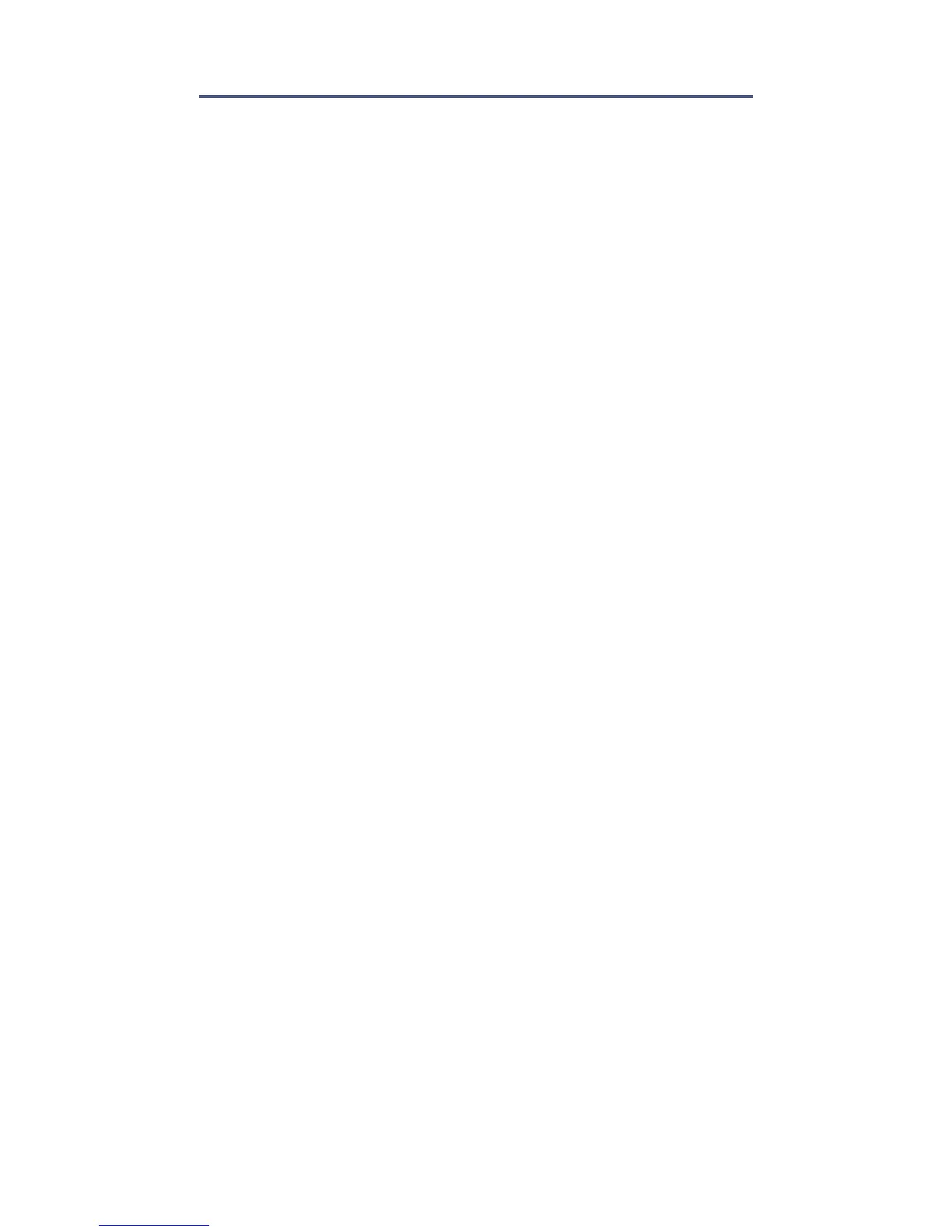Areas Page 11
Chapter 2: Areas
Your installer can set your keypad to recognize separate
protected areas. Having separate areas in your system can
be useful in situations where shared security systems are
more practical. For example, a company that has both an
office and a warehouse area, can arm and disarm each
area separately while controlling access to each area.
Therefore, one person may have access to only one area,
whereas another person may have access to all areas.
Access to the areas is determined by the user code.
Area Status Display
The Area Status Display allows you to see the status of the
individual areas within a partitioned system. Your installer
can partition the system into separate areas.
To view the status of the areas:
1) Press [
MENU] > [2] SYSTEM STATUS.
2) Select the area you wish to view.
3) To exit, press [
CLEAR].
Each area will display one of the following messages:
• ready: If all zones in the selected area are closed
• not ready: If zones in the selected area are open
• Front Door Open: If there is an open zone within that
area (message depends on zone’s label)
• Trouble(s): If a trouble has occurred or is occurring
(see Trouble Display on page 31)
• Alarm in Memory: If an alarm has occurred (see Alarm
Memory Display on page 16)
• area is Armed; Force Armed; Instant Armed; Stay Armed:
Displays the arming status of the selected area
