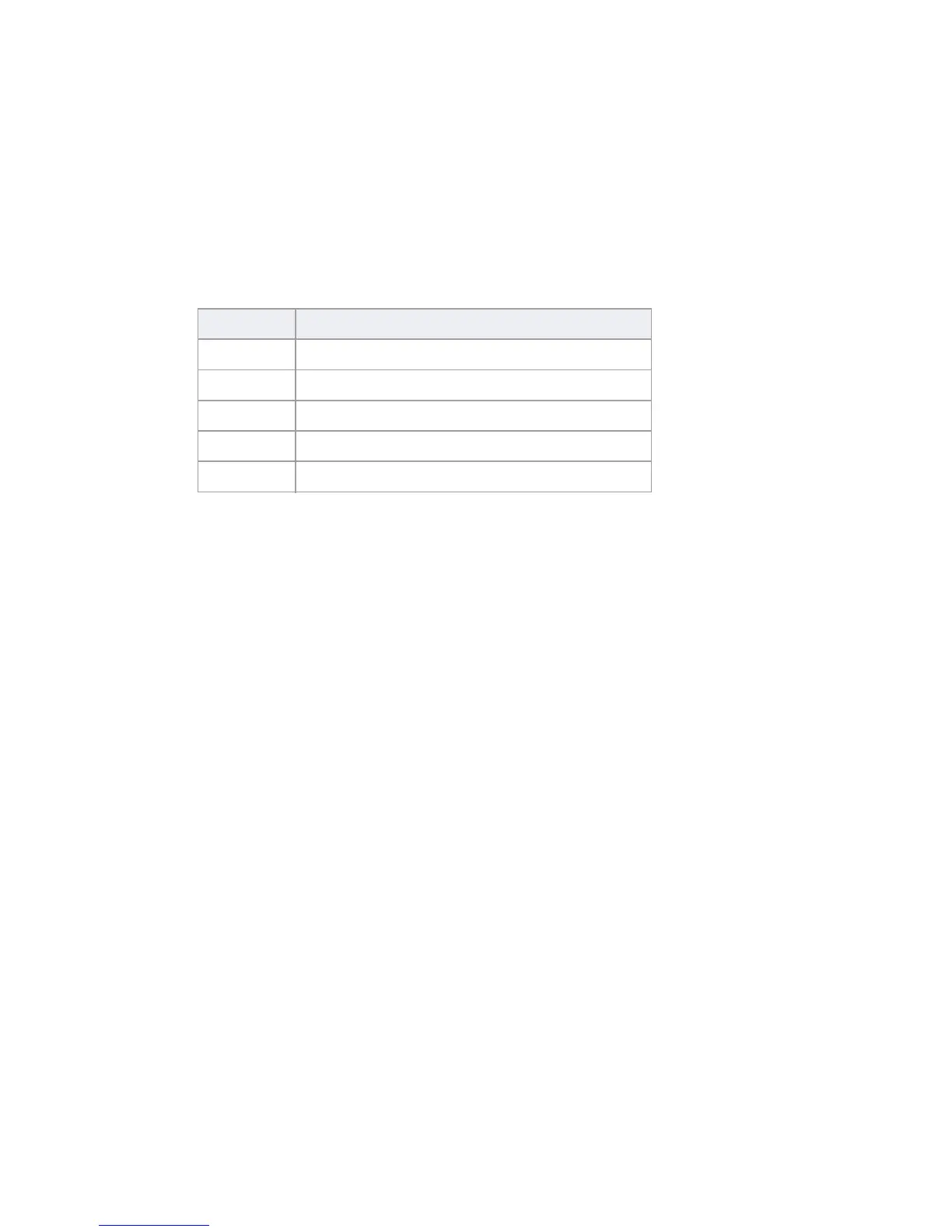Page 14 Arming
3) Press [2] RECALL BYPASS.
4) Press [
CLEAR] to save and exit.
One-Touch Buttons
If enabled by your installer, you can access the following
features without using your user code by pressing and
holding the desired One-Touch button.
Table 2: One Touch Button
Keyswitch Arming
A key can be used to arm and disarm your system using
two forms of keyswitches. With a maintained keyswitch,
place the key in the “ON” position to arm your system,
and place the key in the “OFF” position to disarm your
system. With a momentary keyswitch, place the key in the
“ON” position briefly then place it back in the “OFF”
position to arm the system. Repeat this process to disarm
with a momentary keyswitch.
Auto-Arming
If enabled by your installer, you can set the time that an
area will arm automatically.
Timed Auto-Arming
Your installer can set Timed Auto-Arming to function in
either Force or Stay arming mode. A sixty-second (default
value) exit delay sequence will begin prior to your system
automatically arming itself at the programmed time.
To set the Auto-Arming timer:
1) Press [
MENU] > [9] SETTINGS > [4] AUTO ARMING.
2) Enter the master code.
Button Feature
[
ARM] Regular arm
[
SLEEP] Sleep arm*
[
STAY] Stay arm
[
OFF] Disarm Stay armed areas
[6] Change display settings
* Reserved for future use.
