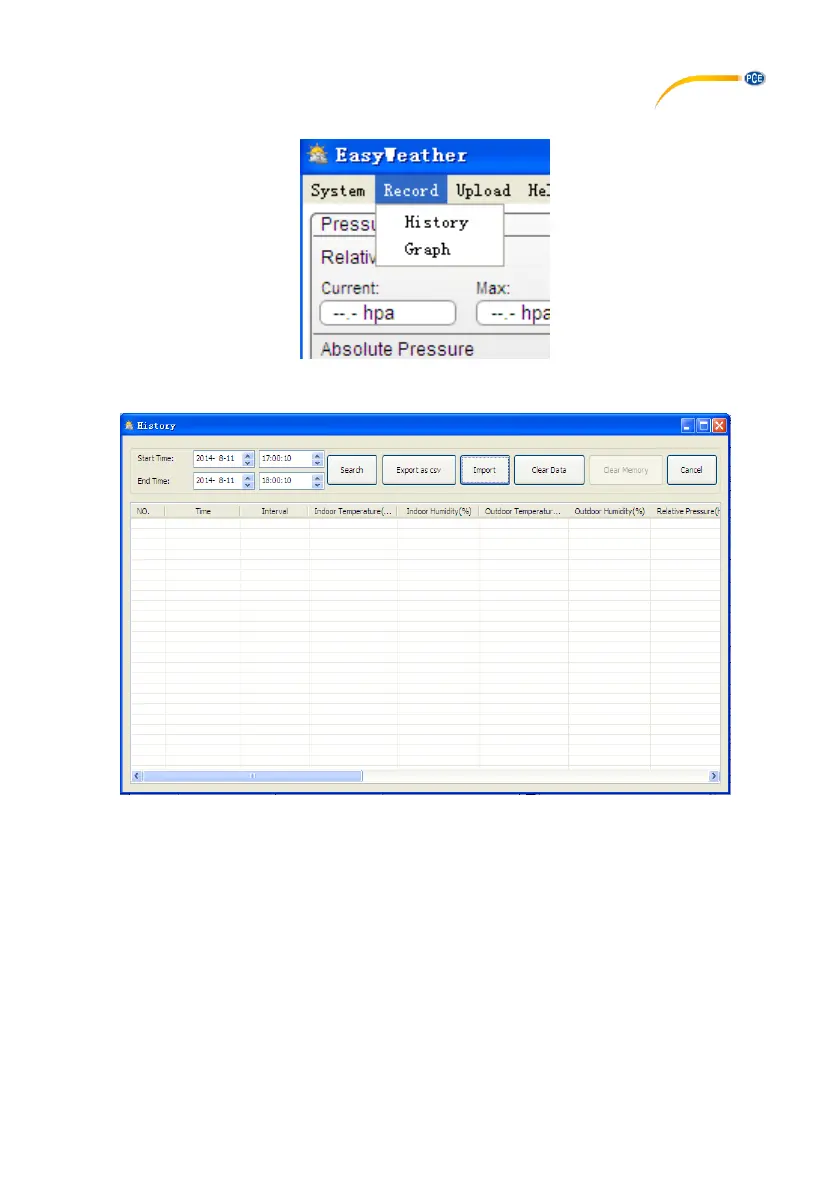© PCE Instruments
28
10.5 Save
10.5.1 Tabular view
This section is used to display saved data in a spread sheet. To view data from a desired time
period, enter the time period and click on “Search” to reload the history data. The “Export as csv”
button exports the selected saved data into an Excel file for use in other applications.
The software version 6.2 uses .dat file format, software versions above 6.2 use .mdb format. Click
on the “Import” button to import the data from the old version to the new version.
When the memory of the display is full, click on the “Clear Memory” button to refresh the memory
space of the display (remember to upload all data before pressing this button).
If you would like to start a new weather history record, click on the “Clear Data” button and all the
recorded data will be deleted.
If you would like to keep a backup history file before deleting all weather data, you can make a
copy of the “EasyWeather.mdb” file into another folder or just rename the “EasyWeather.mdb”
file, such as “Jan-07.dat”, for future reference..
