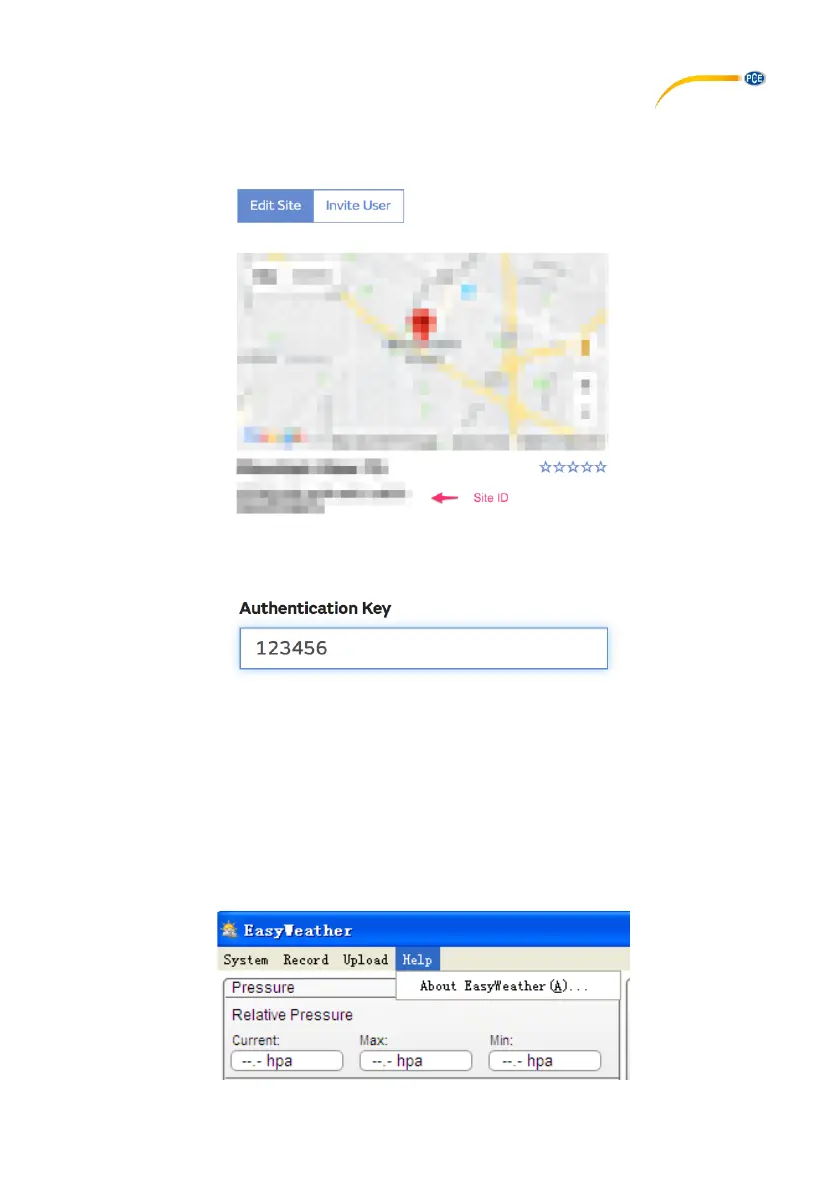© PCE Instruments
34
Make sure you are (still) logged in to the WOW site. Log in when necessary. Now click on “My
Sites” in the navigation bar at the top. If you have only 1 site, you will now be shown its page. If
you have multiple sites, you will have to select one first. On this page, you will find the site ID
just below the map:
You will also need to create a unique 6-digit PIN code that you should keep secret. It is the
“Authentication Key.” Set up this number by clicking on “Edit Site” and entering a 6-digit number
of your choice:
You will need both “Site ID” and “Authentication Key” to set up the upload configuration for WOW
in the weather server.
On the WOW website, navigate to the “Device List” page and tap on the device you want to
configure WOW for. You will then be shown the “wunderground.com” configuration. Please ignore
and tap “Next” to see the “Weathercloud” configuration. Please press “Next” one more time and
you will get to the screen where you can configure WOW.
On this screen, you will enter the WOW “Site ID” as “Station ID” and the WOW “Authentication
Key” you created as “Station Key”. Press “Save” to finalize the configuration.
10.8 Help option
Click on the “About EasyWeather” button to enter the “About” menu.
