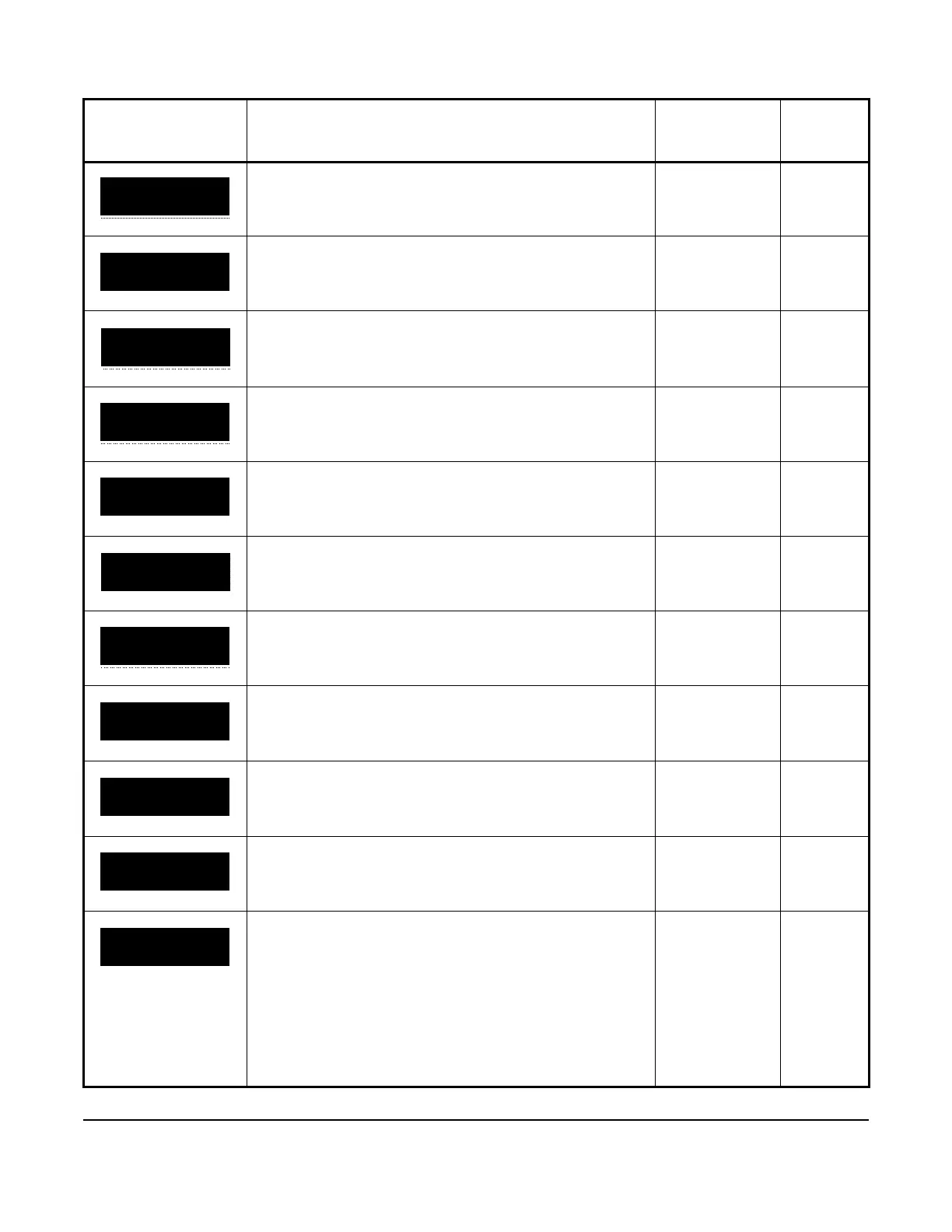45
To set the display brightness level, select the brightness value
from the range 1 to 5 and press SET.
1 to 5 5
This screen is the KEYPAD SOUND setup start screen. To go to
the KEYPAD SOUND setup screen, press SET.
n/a n/a
To enable or disable the keypad sound, select ON or OFF and
press SET.
• ON
• OFF
Off
This screen is the FIRMWARE UPDATE setup start screen. To
go to the FIRMWARE UPDATE setup screen, press SET.
SET n/a
To go to the INSERT USB DRIVE screen for a firmware update,
select YES. To go to the USER PASSCODE screen without
updating the firmware, press NO.
• YES
• NO
n/a
To update the controller’s firmware, insert a USB drive into the
controller’s USB port within 15 seconds. The firmware updates
automatically.
n/a n/a
This screen is the USER PASSCODE setup start screen. To go
to the USER PASSCODE setup screen, press SET.
n/a n/a
To set a new passcode, select the preferred digits from the
range 0 to 9 and press SET.
0000 to 9999 n/a
To verify the new passcode, select the preferred digits again
and press SET.
0000 to 9999 n/a
This screen is the LANGUAGE setup start screen. To go to the
LANGUAGE setup screen, press SET.
n/a n/a
To set the controller’s operating language, select
ENG (English)
or FRE (French) and press SET.
• ENG
• FRE
ENG
Table 15: A5xx Controller screens (Part 7 of 15)
Screen name in
message field
Parameter description, behavior, or user action Value range or
selection list
Default
value or
selection
VERIFY NEW
PASSCODE
SET
0_ _ _
