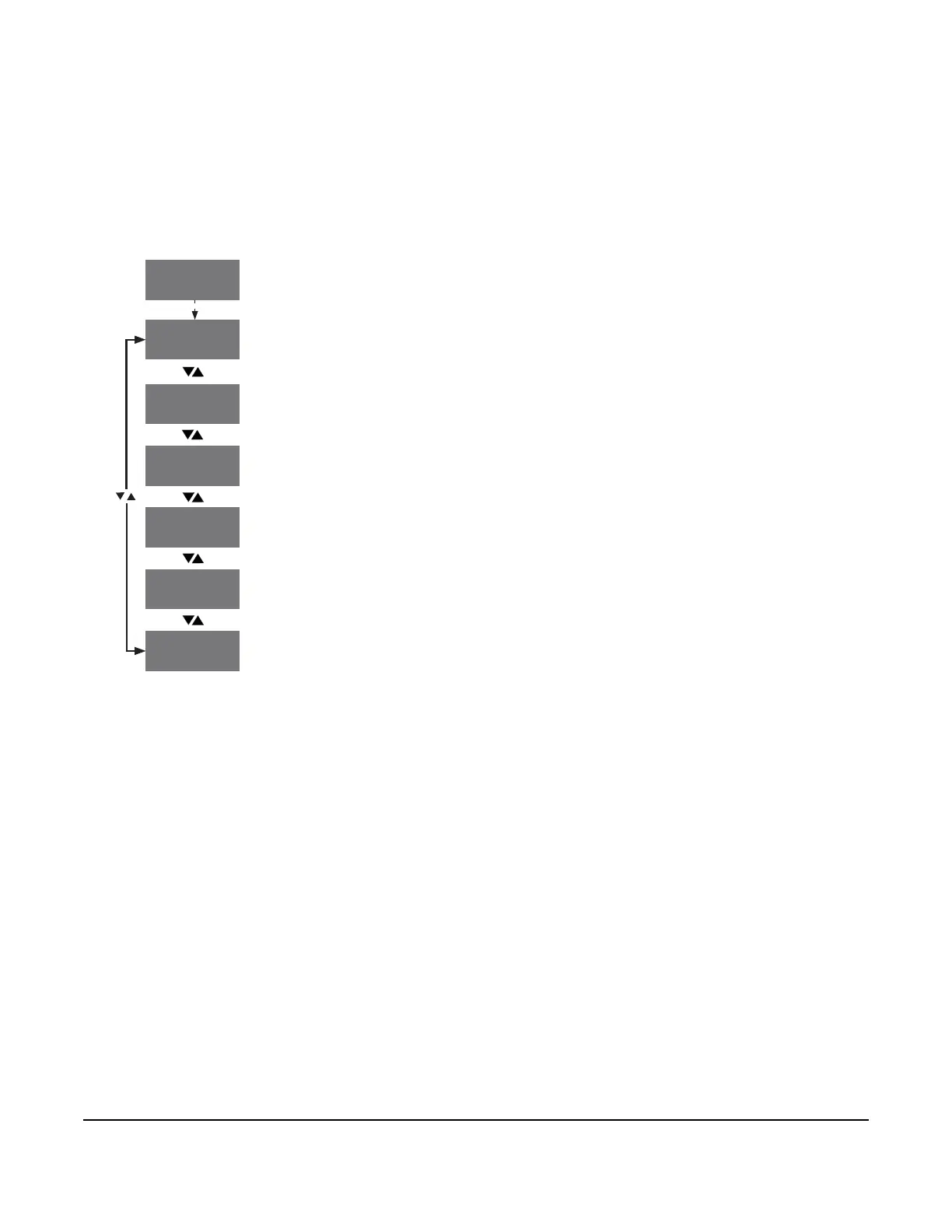26
Viewing the QREV/PSHC status screens
The A5xx Controller can monitor and control a QREV/PSHC. To view the QREV/PSHC STATUS screens, navigate
to the QREV/PSHC STATUS start screen and press SET to go to the QREV/PSHC: SUPERHEAT screen. To
move through the QREV/PSHC STATUS screens, press the DOWN and UP arrow keys.
Note: The QREV/PSHC STATUS screens are available only if you install a QREV/PSHC to the controller and set
up the interface.
15°FA52x
SYSTEM
STATUS
SET
QREV/PSHC:
REFRIGERANT
QREV/PSHC:
SUPERHEAT
QREV/PSHC
STATUS
SET
QREV/PSHC:
FW VERSION
SET
F°
QREV/PSHC:
TEMPERATURE
F°
QREV/PSHC:
PRESSURE
KPA
SET
NA
_ _ _ _
_ _ _ _
_ _ _ _
_ _ _ _
QREV/PSHC:
CURRENT STATE
_ _ _ _
To view the QREV/PSHC STATUS screens, navigate to the QREV/PSHC STATUS
start screen and press SET.
The QREV/PSHC: SUPERHEAT screen displays the superheat temperature value
calculated by the QREV/PSHC.
The QREV/PSHC: TEMPERATURE screen displays the temperature sensed at the
QREV/PSHC temperature sensor.
The QREV/PSHC: PRESSURE screen displays the pressure sensed at the QREV/
PSHC pressure sensor.
The QREV/PSHC: REFRIGERANT screen displays the type of refrigerant sensed at
the QREV/PSHC.
The QREV/PSHC: CURRENT STATE screen displays the QREV/PSHC’s active
notification codes.
The QREV/PSHC: FW VERSION screen displays the QREV/PSHC’s firmware
version.