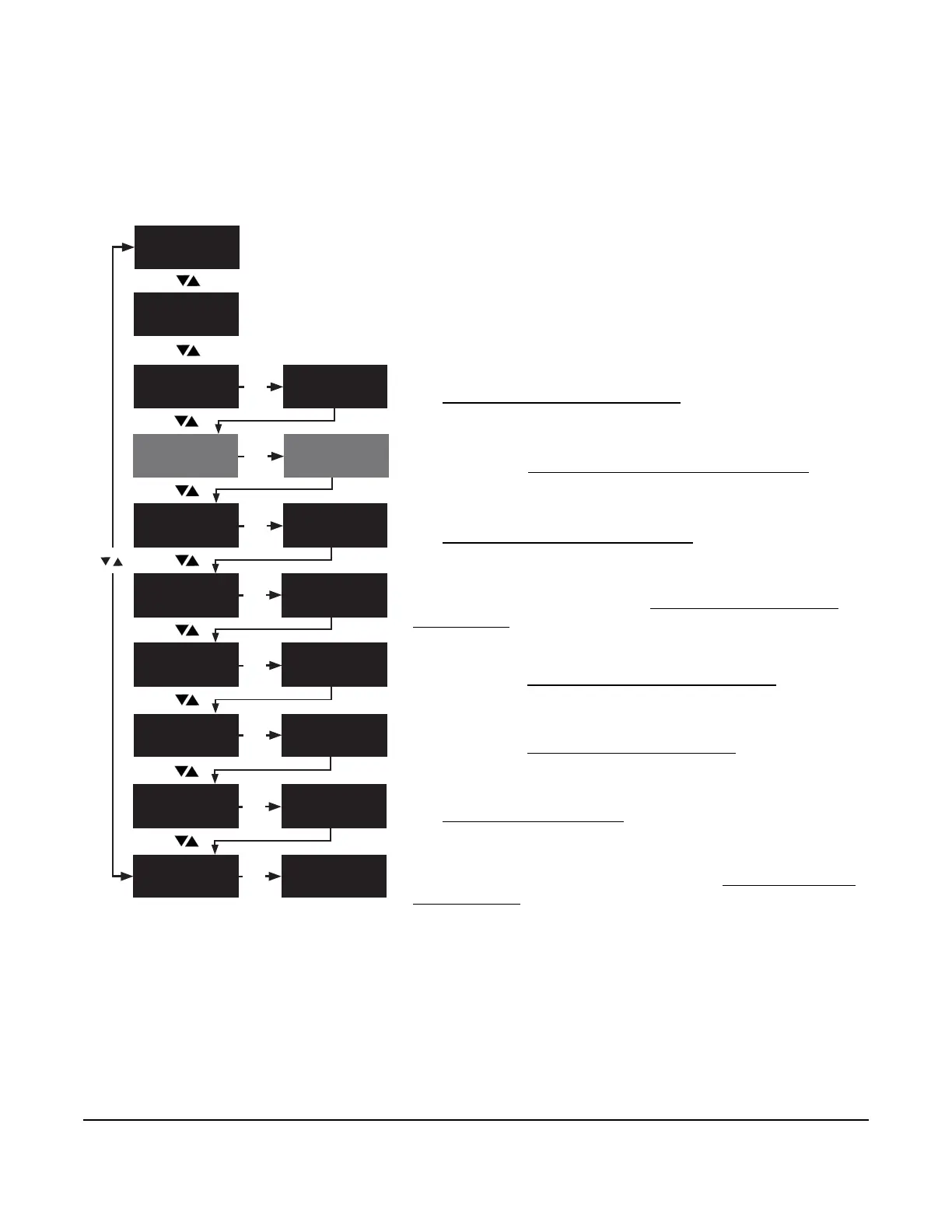To move through and view the SYSTEM STATUS screens, press
SET in the SYSTEM STATUS start screen. For more information,
see Viewing the system status screens
.
To move through and view the QREV/PSHC STATUS screens,
press SET in the QREV/PSHC STATUS start screen. For more
information, see Viewing the QREV/PSHC status screens
.
To move through and set up the REFRIGERATION SETUP
screens, press SET in the REFRIGERATION SETUP start
screen. For more information, see Setting up the refrigeration
setup screens.
To move through and set up the FILE screens, press SET in the
FILE start screen. For more information, see Using file to import
and export data.
To move through and set up the UNIVERSAL INPUTS screens,
press SET in the UNIVERSAL INPUTS start screen. For more
information, see Setting up the universal inputs
.
To move through and set up the DEFROST SETUP screens,
press SET in the DEFROST SETUP start screen. For more
information, see Setting up the defrost setup screens
.
To move through and set up the SYSTEM SETUP screens, press
SET in the SYSTEM SETUP start screen. For more information,
see Setting up the system setup screens
.
To move through and set up the ALARM SETUP screens, press
SET in the ALARM SETUP start screen. For more information,
see Setting up the alarm setup
.
When the A5xx Controller powers on, the WELCOME screen displays and then
automatically transitions to the HOME screen.
The HOME screen displays the system name, the date, the time of day, the temperature
at Sn1, and the setpoint value. To return to the SYSTEM STATUS start screen and the
other high-level menu start screens, press and hold MENU/ESC for 2 seconds.