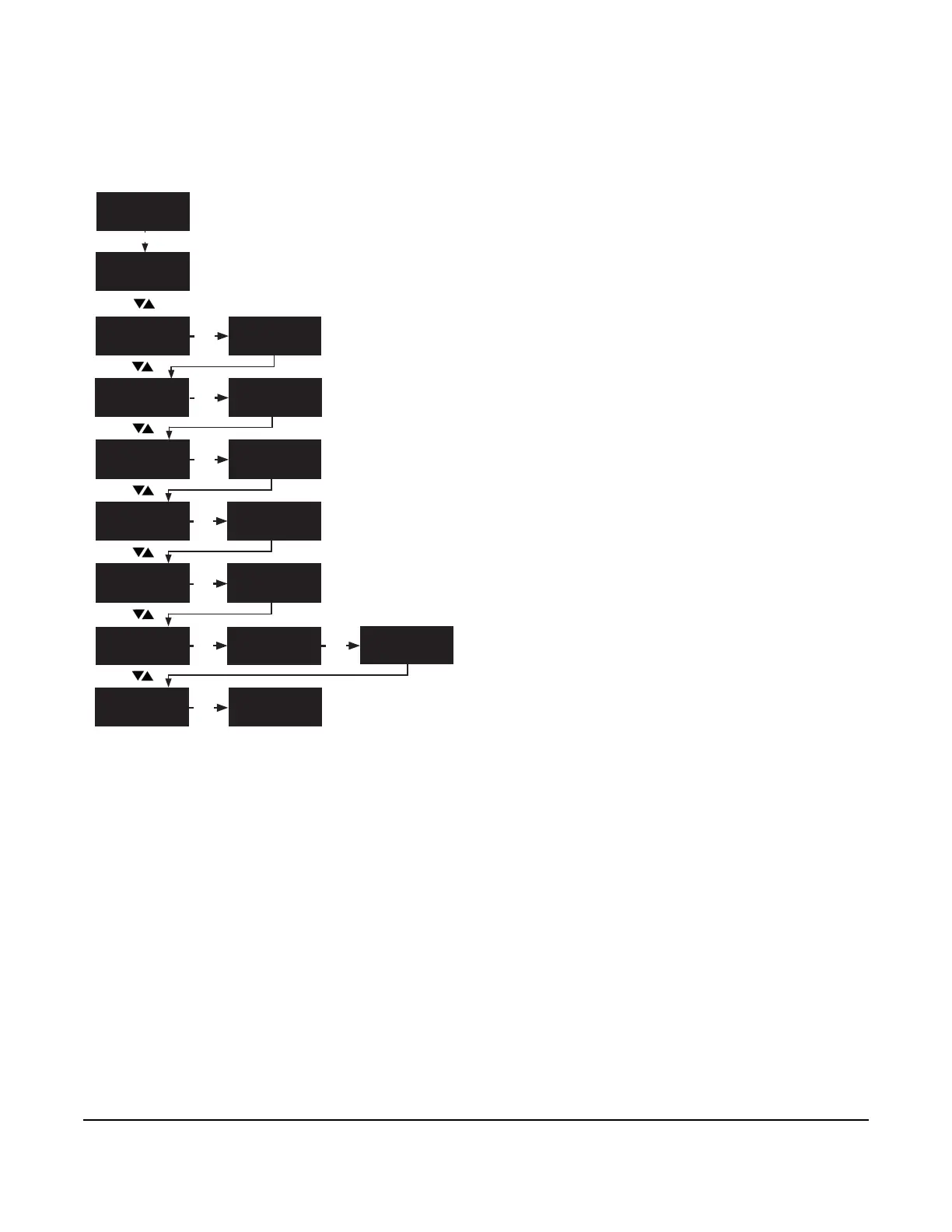In the DATE/TIME start screen, go to the SYSTEM NAME screen and press SET.
To enter a system name, use the DOWN and UP arrow keys to move
through the available letters and digits. To save a preferred letter or digit,
press SET. The next available letter or digit automatically displays on the
screen.
To set the unit of temperature, select F for Fahrenheit or C for Celsius and
press SET.
To set the display brightness level, select the brightness value from the
range 1 to 5 and press SET.
To enable or disable the keypad sound, select ON or OFF and press SET.
To update the controller’s firmware, insert a USB drive into the controller’s
USB port. The firmware updates automatically.
To set a new passcode, select the preferred digits from
the range 0 to 9 and press SET. To verify the new
passcode, select the preferred digits again and press
SET.
To set the controller’s operating language, select ENG (English) or FRE (French)
and press SET.