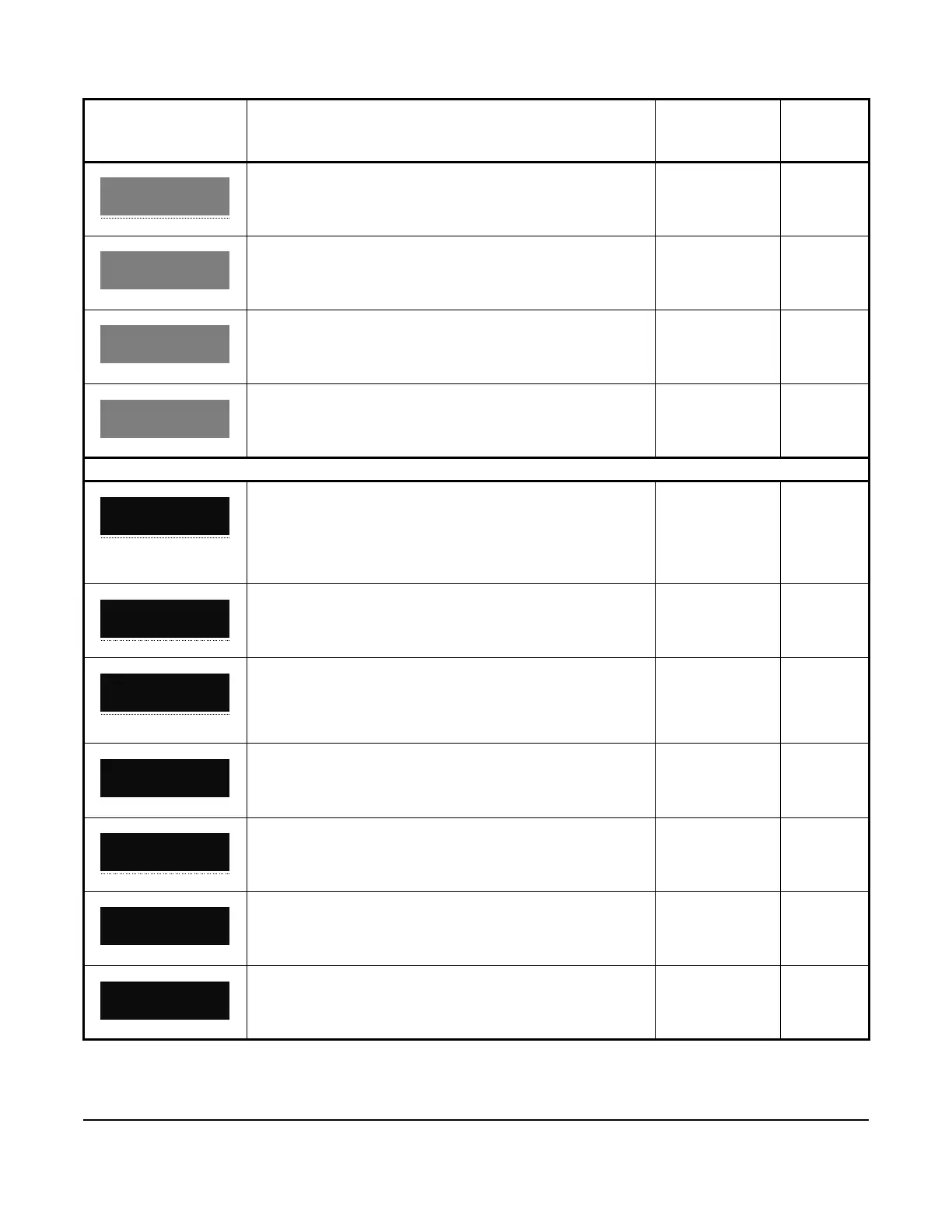50
This screen is the BLACKOUT DURATION setup start screen.
To go to the BLACKOUT DURATION setup screen, press SET.
n/a n/a
To set the length of time that a blackout period persists,
select the blackout duration value from the range 0 minutes
to 240 minutes and press SET.
0 minutes to
240 minutes
0 minutes
This screen is the RESET INTERVALS setup start screen. To
go to the RESET INTERVALS setup screen, press SET.
n/a n/a
To erase historical data from adaptive defrost and reset the
system to the initial defrost interval, select YES and press SET.
• YES
• NO
n/a
Universal inputs setup screens
The UNIVERSAL INPUTS screen is the top-level screen for
setting up the universal inputs. To move through the
UNIVERSAL INPUTS screens, press the DOWN and UP arrow
keys. To go to the UI 4 setup start screen, press SET.
Note: The UI 5 setup screens are identical to the following UI 4
setup screens.
n/a n/a
This screen is the UI 4 setup start screen. To go to the UI 4
setup screen, press SET.
n/a n/a
To set a universal input mode for UI 4, select EMG SW
(emergency switch), DOR OPN (door open), MAN RM (man in
room), REF LK (refrigerant leak), or NON (none), and press
SET.
• EMG/SW
• DOR OPN
• MAN RM
• REF LK
• NON
None
This screen is the TYPE setup start screen. To go to the TYPE
setup screen, press SET.
n/a n/a
To set up an input type for UI 4, select BIN/ARY or ANA/LOG
and press SET.
• BIN/ARY
• ANA/LOG
Binary
This screen is the ACTIVE STATE setup start screen. To go to
the ACTIVE STATE setup screen, press SET
.
n/a n/a
To set up an active state for UI 4, select an active state value
from the range 0 V to 10 V for analog or OP/EN or CLO/SED for
binary.
• 0 V to 10 V
• OP/EN
• CLO/SED
Closed
Table 15: A5xx Controller screens (Part 12 of 15)
Screen name in
message field
Parameter description, behavior, or user action Value range or
selection list
Default
value or
selection
