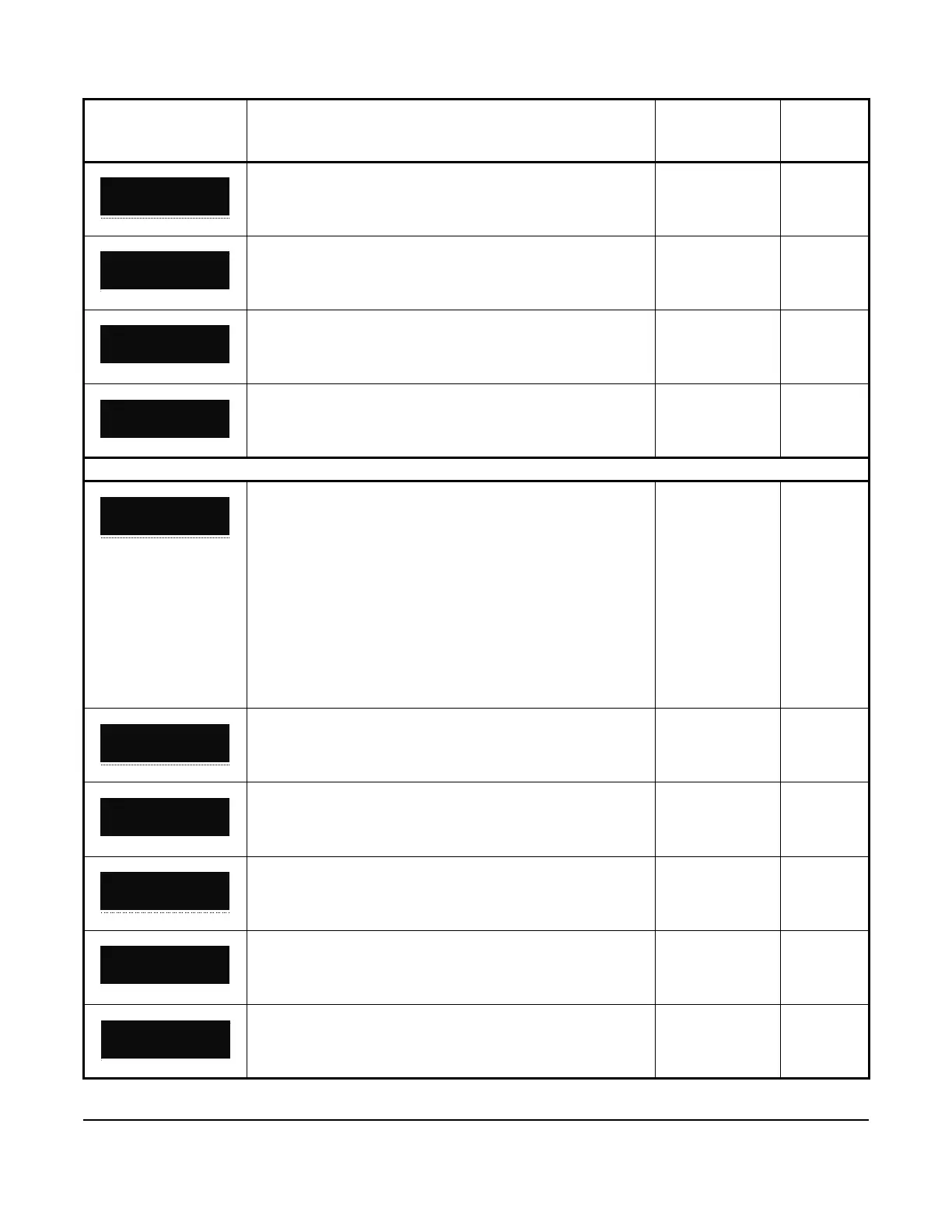51
This screen is the ACTION setup start screen. To go to the
ACTION setup screen, press SET.
n/a n/a
To set an action mode for UI 4, select NORMAL, COO OFF
(cool off), or AUX ON (auxiliary on), and press SET.
• NORMAL
• COO OFF
• LOW/SPD
Normal
This screen is the ACTION DELAY setup start screen. To go to
the ACTION DELAY setup screen, press SET.
n/a n/a
To set an action delay time for UI 4, select an action delay value
from the range 0 minutes to 10 minutes and press SET.
0 minutes to
10 minutes
0 minutes
Alarm setup screens
The ALARM SETUP screen is the top-level screen for setting
up the controller’s alarm configurations. To move through the
ALARM SETUP screens, press the DOWN and UP arrow keys.
To go to the SN1: HIGH TEMP ALARM setup start screen,
press SET.
Notes:
• All of the alarm setup screens are identical to the following
SN1: HIGH TEMPERATURE ALARM screens, with the
exception of the THRESHOLD screens.
• The THRESHOLD screens display only in the SN1: HIGH
TEMPERATURE ALARM and SN1: LOW TEMPERATURE
ALARM setup screens.
• If you select NONE (none) for the UI 4 and UI 5 input
alarms, the alarm setup screens do not display.
n/a n/a
This screen is the alarm type setup start screen. To go to the
ENABLE setup start screen, press SET.
n/a n/a
This screen is the ENABLE setup start screen. To go to the
ENABLE setup screen, press SET
.
n/a n/a
To enable or disable the alarm, select YES or NO and press
SET.
• YES
• NO
No
This screen is the THRESHOLD setup start screen. To go to the
THRESHOLD setup screen, press SET.
n/a n/a
To set the threshold for a temperature alarm, select the
threshold value from the range -40°F to 122°F and press SET.
-40°F to 120°F 120°F
Table 15: A5xx Controller screens (Part 13 of 15)
Screen name in
message field
Parameter description, behavior, or user action Value range or
selection list
Default
value or
selection