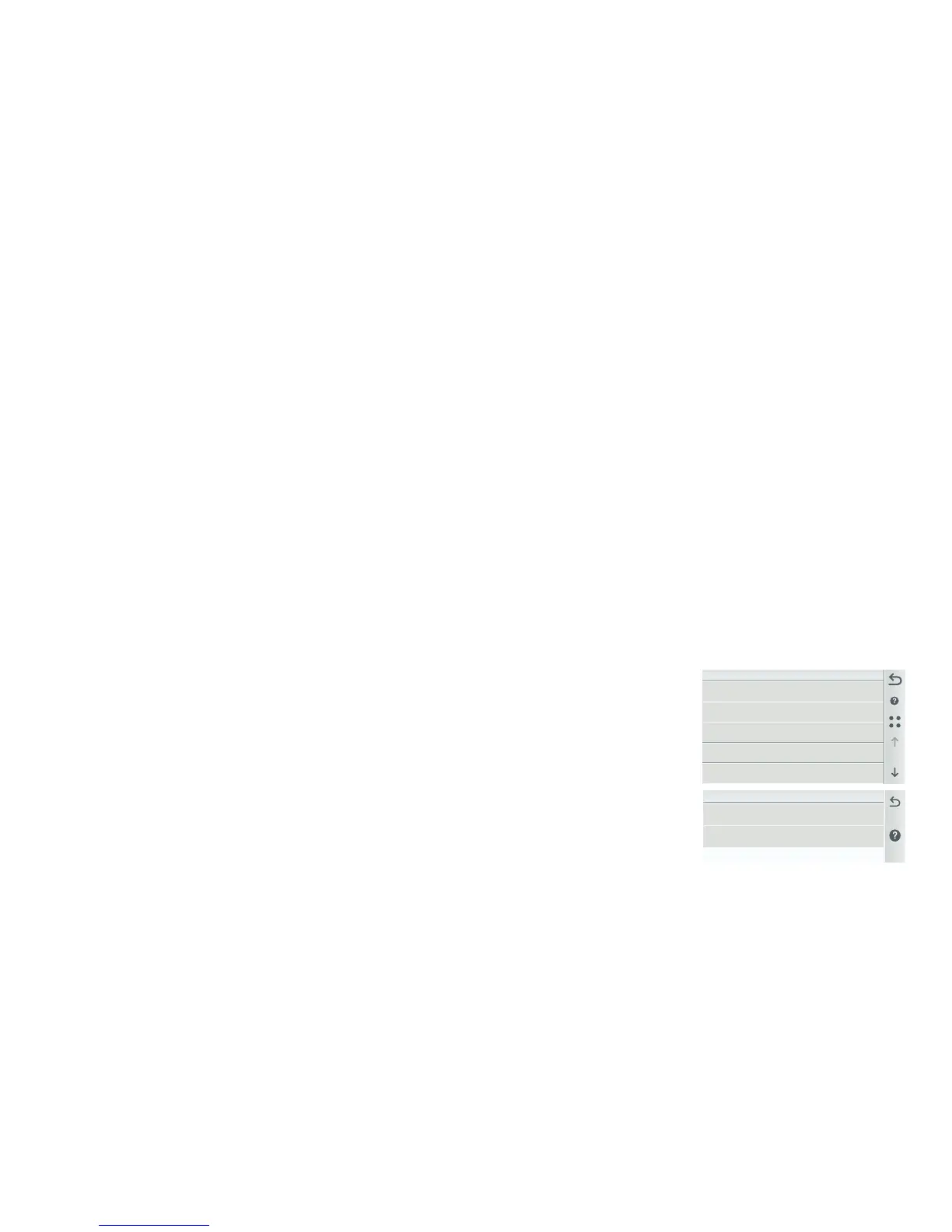IntelliCenter Control System Quick Reference Guide
9
AUX Circuits: Tap AUX Circuits to display the available AUX circuits to assign. Tap the AUX Circuit (Function name) to assign a function (Type) to the circuit.
Circuit Type (Function): Assign the circuit type. For a complete list of Circuit Types. Circuit Name: Select one of the displayed circuit names and tap Check to save. To customize a circuit name, tap
on the Keyboard icon on the right side of the screen and enter the new name. Visible in Features (Lights and Generic Circuits only): Select ON to display this circuit in the Home, Features screen.
Egg Timer: Set manual timeout delay (hrs/mins - 12 Hrs default) for the circuit, once it's turned on. Freeze Protection: Assign freeze protection for this circuit. when Freeze Protect is enabled,
Freeze Protect Active is displayed on the Home screen.
Feature Circuits: Up to 32 individual Feature Circuits can be assigned as Generic circuits or Spillway (Pool/Spa) circuits. A Feature Circuit can be assigned to activate the Spa Spillway effect,
where in a pool/spa combination, pool water is diverted to the spa then spilled back into the pool.
Circuit Function (Generic or Spillway): Tap on Circuit Function and select either Generic of Spillway. Note: Assign the Feature Circuit Name, Visible in Features, Egg Timer, Don't Stop and Freeze
Protection.
Home Screen Features Green Badge: Displays the number of active feature circuits. To display circuits in the Features screen, see Settings > Advanced System Configuration >
Installation Setup > Circuits > Feature Circuits > Feature Circuit Settings (Visible in Features (Y/N) option).
+ New Feature Circuit Function (Generic or Spillway: Tap New Feature Circuit to create a new Feature Circuit (up to 32 total). Select a Circuit Name, then tap the name of the new Feature Circuit.
and Type (function), Generic or Spillway. Feature Circuit Settings: Select the Circuit Type, Circuit Name. (*) Circuit Type (Function): Tap Generic and select either Generic or Spillway for the circuit
type. Tap Check to return to the previous screen. Visible in Features: Select ON or OFF to display the Feature Circuit in the Feature screen (Home screen).
Egg Timer: Set one time duration of 0 to 12 hours. Freeze Protection: Assign freeze protection for this circuit.
Create Groups (Lights/Circuits): From Settings > Groups (Light Group and Light Group) you can create a group of Lights or auxiliary Circuits. These Groups of lights and auxiliary circuits are
displayed in the Features > Groups screen. You can also create groups of auxiliary and light circuits in the GROUPS screen which will be displayed in the Features > Groups screen.
Create Groups of Circuits (4 Dots Icon): Tap this icon on right side of the AUX Circuits screen to create Groups of circuits. Select either the Light Group or Circuit Group. Enter a name for the
group of lights or circuits. Tap the Circuit Group name. Tap Included Circuits and select the circuits to include in the group. A Feature Circuit (Circuit)
is assigned special logic to the circuit. For example, an automatic pool cleaner pump, would assign the circuit type Master Cleaner.
Advanced Circuit Settings: Tap Advanced Circuit Settings to access the circuit ON/OF buttons. From this screen you can select each assigned circuit
in the Group Circuits to be ON or OFF.
Note: Group Circuits are assigned in Settings > Advanced System Configuration > Installation Setup > Circuits. Note: For more information
about AUX Circuits and Feature Circuits, See Advanced System Configuration > Installation Setup > Circuits > AUX Circuit - OCP 0 or Feature
Circuits.
(*) CIRCUIT TYPES (FUNCTIONS):
Generic, Spillway, Master Cleaner, Chem Relay, Light, IntelliBrite
®
, GloBrite
®
, GloBrite White, MagicStream
®
(IntelliBrite), Dimmer, ColorCascade
®
, Master Cleaner B.
