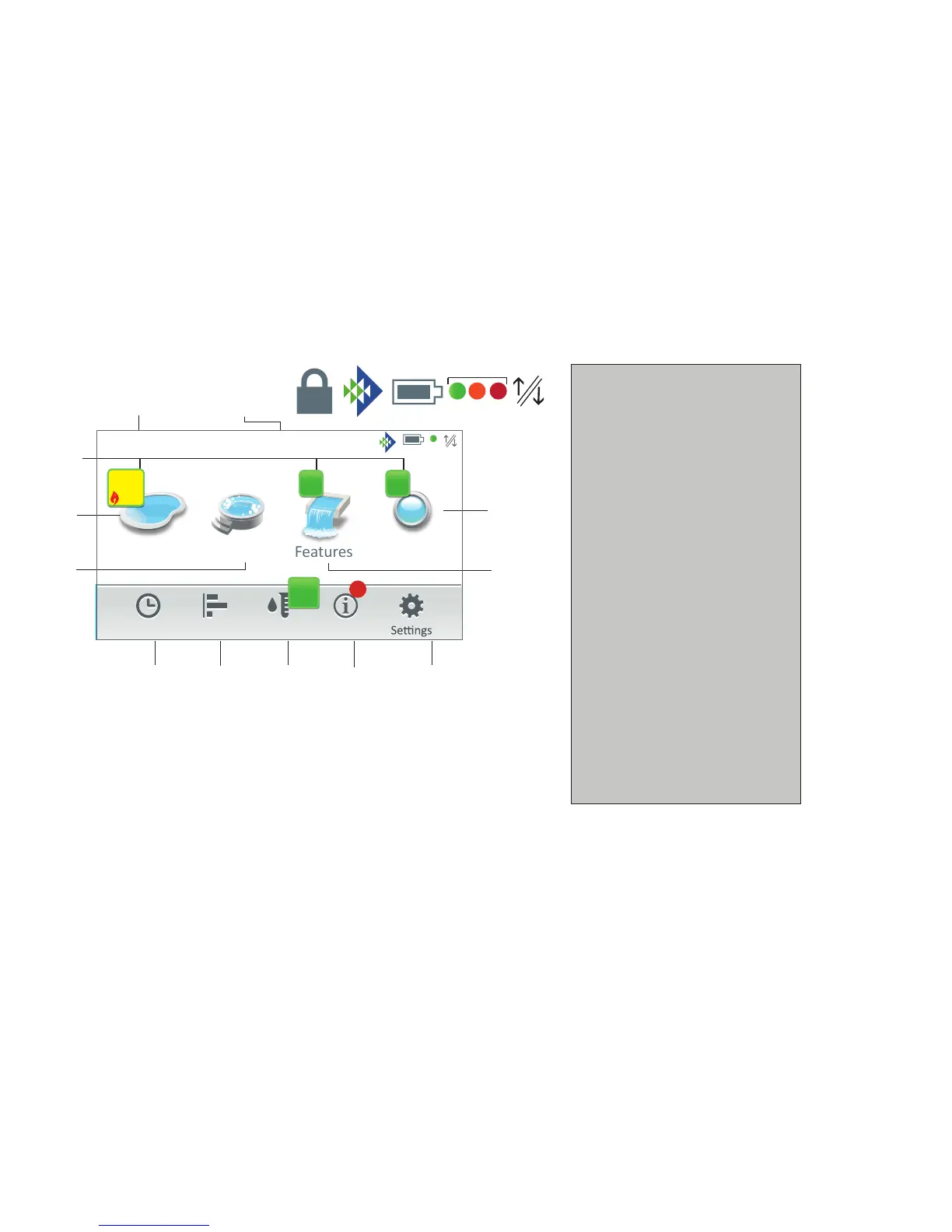IntelliCenter Control System Quick Reference Guide
1
Display (Day/Night
Theme)
For optimal screen viewing,
the color touch screen can
be set for daylight, or night
time viewing.
To change the Day/
Night Theme: From
the Home screen, tap
Settings > General > Day/
Night Themes. Select Day
Theme, Night Theme or
Transition Type (Manual
or Auto).
Tap Up/Down Arrows:
To view multiple screens,
tap the UP/Down arrows
located on the right side
of the screen to move
vertically to the next
screen or return to the
previous screen.
Schedule Icon: Setup daily pool/spa operations.
Usage Icon: Keep track of pool/spa equipment usage data.
Chemistry Icon: Access sanitizer controls (IntelliChem
®
Controller, IntelliChlor
®
SCG).
Status Icon: View the current pool/spa status/alerts.
Settings Icon: Setup and configure the system (IntelliChem
®
Controller installed equipment).
Pool
Tap the Pool icon
to access the Pool
screen: Turn On/
Off pool filter pump
and heater. Set pool
water temperature.
Also, screen two
displays up to six AUX
circuits (On/Off)
Spa
Tap Spa icon to access
the Spa
screen: Turn On/
Off Spa pump and
heater. Set Spa water
temperature.
Also, displays up to six
AUX circuits (On/Off)
Features
Tap the Features
icon to access the
Features
screen: Turn On/
Off an individual
circuit or a group
of circuits. A Green
number badge
displays the number
of active feature
circuits.
Lights
Turn individual/groups
of lights
ON/OFF.
Color Lights:
- All ON/OFF
- Color Set/Edit
- Color Sync
- Color Swim/Edit.
IntelliBrite
®
Lights:
- Preset shows
- Color presets
- Capture color
MagicStream
®
Laminars
Schedule
Current ambient air
temperature (air sensor)
Usage Chemistry Status/Alerts Settings
Lights
Screen
Features
Screen
Pool
Screen
Spa
Screen
System
time
Badge
Home Screen
(*) Connection indicators on the Indoor and Wireless Control Panel. Padlock: Home screen is passcode protected.
Requires password to access the Home screen. Pentair logo: Connection to intellicenter.com server. Battery Icon:
Wireless Control Panel battery indicator. Green/Amber/Red Dot: Display on the Indoor Control Panel and Wireless
Control Panel. Green: Connection to the outdoor control panel. Amber: Synchronizing with the outdoor control panel.
Red: No connection to the Outdoor Control Panel. Ethernet Icon: Ethernet connection to the Outdoor Control Panel.
(*) See below for descriptions
