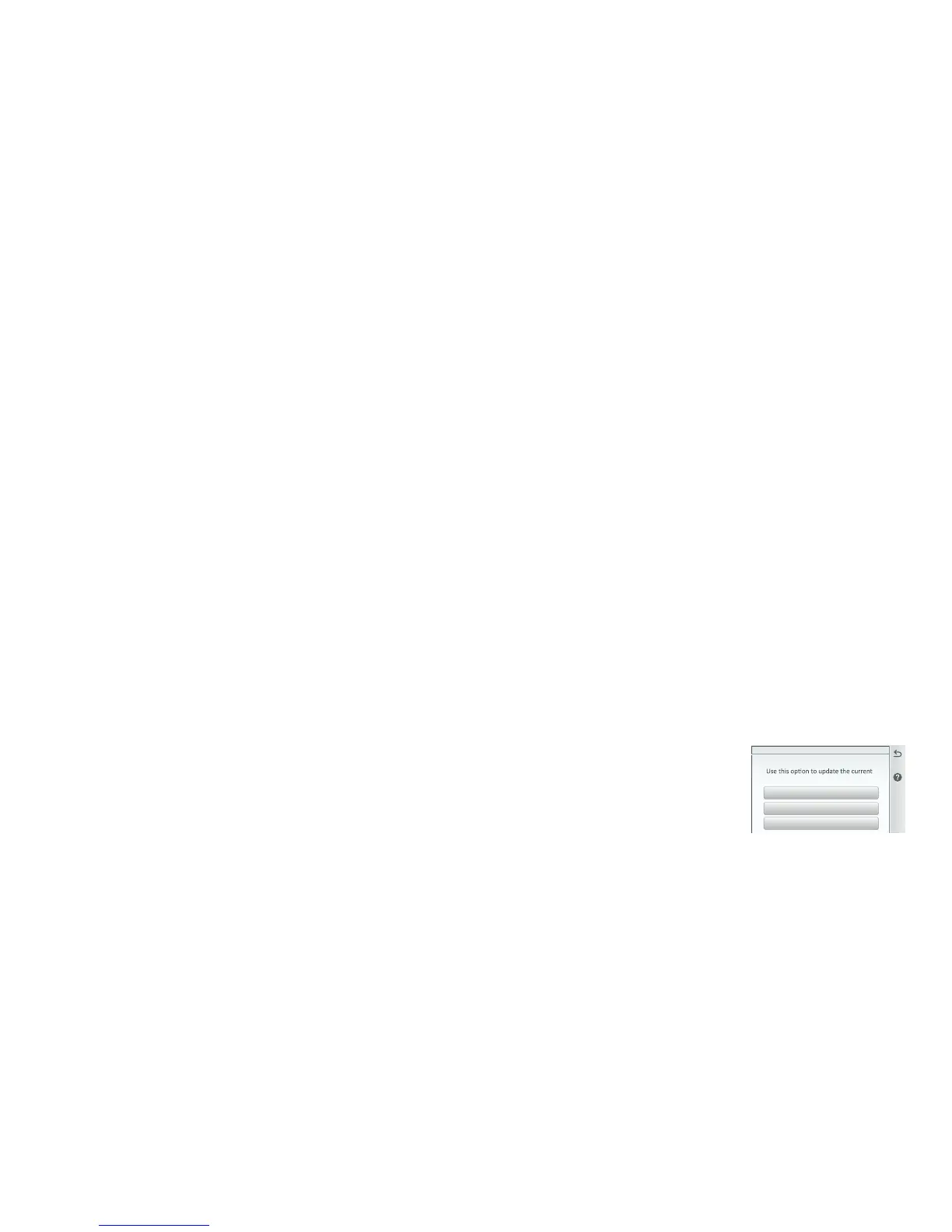IntelliCenter Control System Quick Reference Guide
15
Service Mode: Service and Timer mode is used for pool/spa maintenance or service purposes to manually control and test system equipment. During Service mode, the Home screen, Indoor Control
Panel and Wireless remote displays will show SERVICE MODE. All system auxiliary circuits will be disabled once Service or Timer is selected. When AUTO is selected, normal operation will resume
and the system will not be in service mode.
Auto: When Auto is selected it indicates that the system is operating normally and not in Service or Timer mode.
Service: When Service is selected, all system auxiliary circuits will turn OFF. To enable auxiliary circuits select Manual Circuit Control and choose the system auxiliary circuits to turn on/off.
Manual Circuit Control: Choose the auxiliary circuits to allow manual control. Tap the circuit name to turn the circuit on/off. Note: For shared equipment dual body of water, only one valve can be
activated at a time.
Timer: Use the Timer mode to leave the system in service mode up to 24 hours and automatically return to Auto mode (normal system operation) after the maximum hours set has elapsed. Set the
count-down timer from 1 to 24 hours for selected circuits to remain in service mode.
Alerts & Warnings Shown in Status: Displays a Badge icon on the Status Home screen icon for selected items show on this screen.
Configure... Tap Configure... to display the selectable items for the displayed options. From the Select Shown in Status screen, tap on items or Select ALL items to shown on the Home screen Status
icon. If Configure is displayed on the option button, it indicates Alerts & Warnings Status Badge will not be displayed.
Circuits: Select two status conditions. A Yellow Badge indicates a delay is in progress. Delays: (Heat Cool-Down, Valve Rotation Delay, Pump Priming. A Blue Badge indicates that the Pool/Spa
pump has been manually turned on. Using Override Delays. Go to Delays and tap Override Delays. Override Delays will cancel all active delays. If a Schedule is running, a Green Badge will display. If
the pool/spa pump is manually enabled (ON/OFF), a Blue badge will display.
Yellow changes to Green: A schedule has been turned on. Yellow changes to Blue: Pool/Spa pump has been manually turned ON. Blue: Will stay on until pool/spa pump is manually turned off.
Note: Blue Badge will stay on for the Egg Timer duration (12 hrs. default).If the Egg Timer is set to Don't Stop to circuit will run continuously until manually is switched off.
Pumps: Select up to eight common pump and filter warnings and alarms.
Chemistry IntelliChlor
®
: Select up to five common IntelliChlor SCG warnings and alarms. Chemistry IntelliChem
®
: Select up to 17 common IntelliChem Controller related warnings, errors and
alarms.
System [Advanced System Configuration]
Update the IntelliCenter Co ntrol System Firmware: From the Home screen Settings > Advanced System Configuration > System: Displays the
system firmware version: Version 1.010. Tap System Information to display MAC Address, Serial Number, Manufacturer Date, Firmware Version, IP Address and
Release Notes. Release Note: Information about the current system firmware release.
Check for Update: Tap this button to check for the latest IntelliCenter™ Control System firmware version. Follow the screen prompts.
Update from USB: Tap this button to display the Select Firmware File for Update screen. Using the Up/Down arrows, locate the Update file (.pfw). Tap the
file name to begin the update. Update from Panel: Tap this button to update the update the current firmware to a newer or earlier version from a USB device
installed in the Outdoor Control Panel, Indoor Control Panel, Wireless Remote. Follow the screen prompts.
Service Mode
