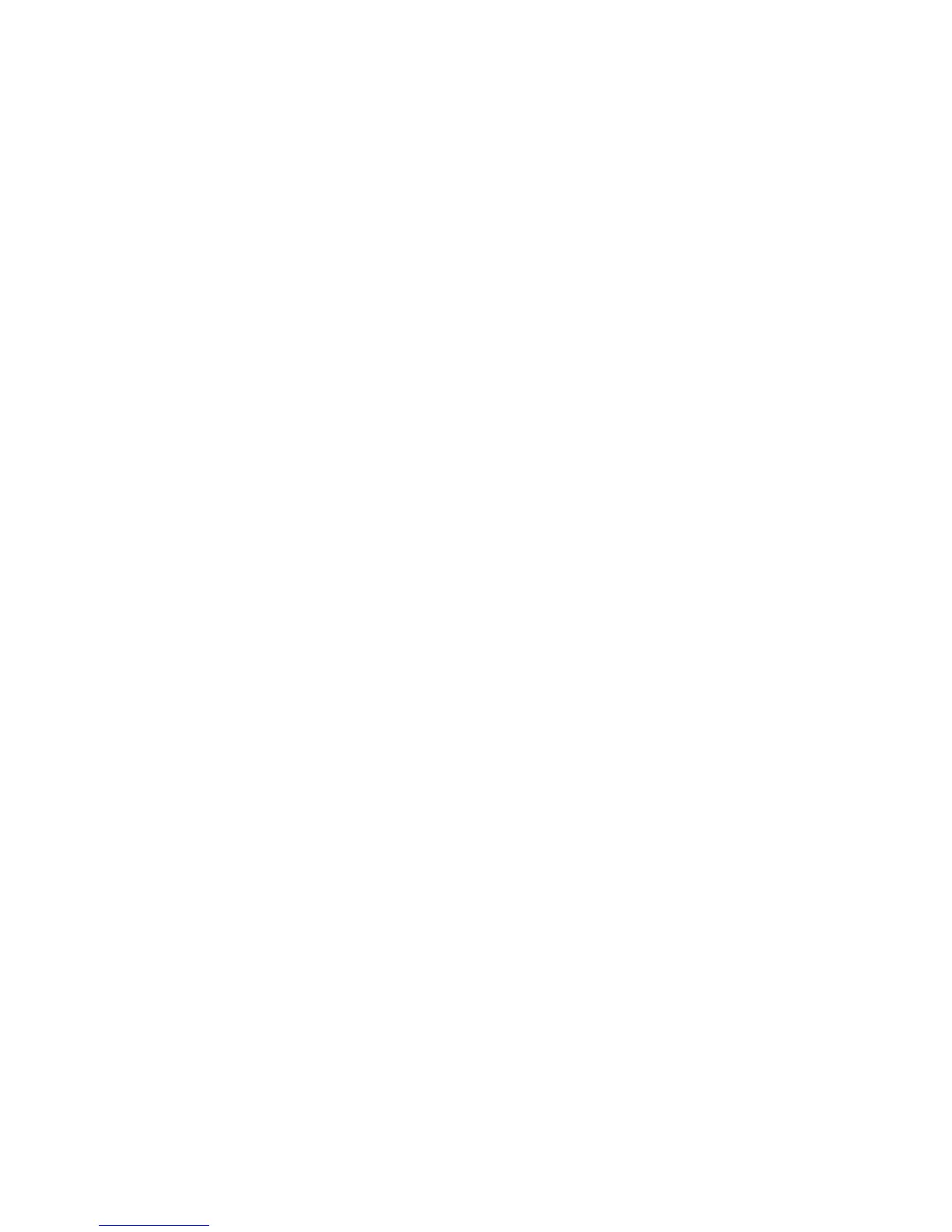IntelliCenter Control System Quick Reference Guide
20
WiFi Antenna Location
Check the WiFI Signal at the Equipment Pad: Use a mobile device or laptop to check that your home network WiFi signal is available in the location of the equipment pad. If your WiFi home
network name displays in the list with a good signal strength, then mount the WiFi antenna at that location. If the WiFi signal strength is low find an area that has a stronger signal or install a WiFi
extender and try the process again. Once the WiFi antenna is installed in the correct location you are ready to configure the IntelliCenter Control System for remote access.
Internet Connection and adding a new account for www.intellicenter.com: For the initial system setup, after you have set your zip code and location, the next screen to display is the Pentair
User Portal screen. From there you can setup either a Wireless or Ethernet connection to connect to the Internet and add a new account or login using an existing account, which includes setting up a
password, pool system's owner's name, address and contact information. This account allows access to www.intellicenter.com for remote access to the pool system via a smartphone or PC. For more
information about the Pentair User Portal screen, For more information about the Pentair User Portal screen.
Setup IntelliCenter Control System for Remote Access
1. From the Home screen, tap Settings > Advanced System Configuration > Network and
WiFi Setup.
2. Tap Connect to a Wireless Network and wait for the results. This can take up to a minute or
more to complete.
3. Select the WiFi network and enter the password.
4. Once the WiFi adapter has rebooted, tap Check Internet Connection.
5. Once the Internet connection test passes, press and hold the Return arrow to return to the
home screen.
6. Tap Settings > Pentair User Portal.
7. Tap Enable Web & Mobile Interface.
8. Change the toggle to ON and tap the Return arrow.
9. Tap Add New Account.
10. Tap Property Name and enter the name of the property, then tap the checkmark.
11. Tap Email and enter the users email address, then tap the checkmark.
12. Press the checkmark to go to the next screen.
13. The users email address should be shown on the first button. If it is not then taps the button
and add it as described in the above steps.
14. Tap Enter Password and enter a Password, then tap the checkmark. Note: The password should
have a least 1 uppercase letter.
15. Tap the Re-Enter Password button and retype the password, then tap the checkmark
16. Tap the checkmark to complete the process. Once the account setup is complete, return to
the home screen and wait for the Pentair logo to appear. After the Pentair logo appears you
are connected to intellcenter.com and should be able to remotely connect to your IntelliCenter
Control System.
Changing the WiFi Antenna Power: Only use this is feature if the WiFi connection is unstable
or your home WiFi network name is not displayed in the available list.
1. From the Home screen, tap Settings > Advanced System Configuration > Network and
WiFi Setup.
2. Tap Adjust Wireless Transmit Power and choose a transmit power, then tap the
checkmark. Once the WiFi antenna has rebooted it will transmit using increased the power.
Note: Repeat the Configuring IntelliCenter for Remote Access as required to obtain a
connection.
Setup IntelliCenter™ Control System for Remote WiFi Connections
