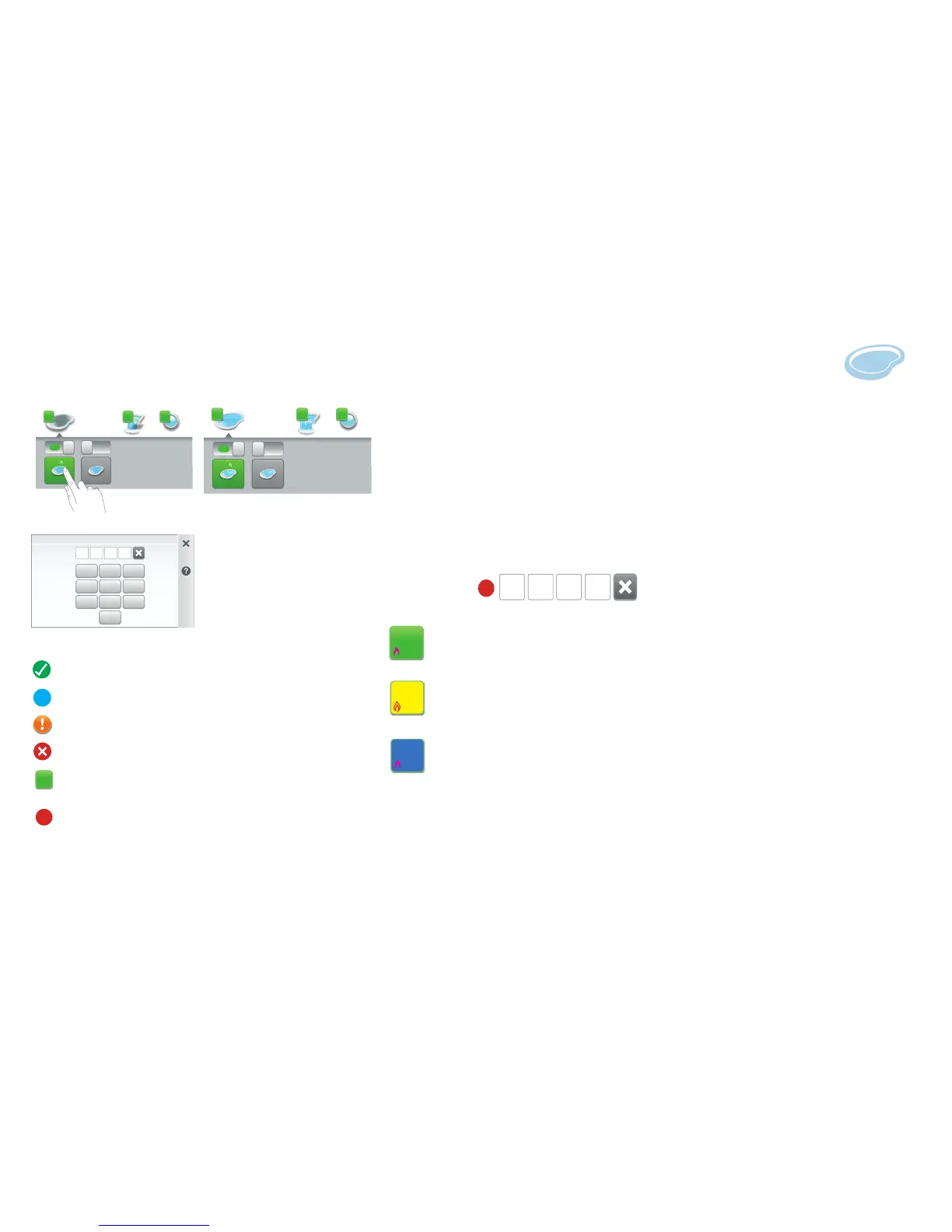Passcode Protect: When a screen or individual screen item
is Passcode protected a lock icon is displayed. To access the
Passcode protected screen or item, tap on the screen icon to
display the Passcode four digit screen. Enter the four digit
Passcode. After the Passcode is entered, the screen can be
accessed.
Tap number key pad to enter the four digit Passcode to
access the Passcode protected screen.
Pool/Spa Systems: The default system configuration on the Home screen displays a Pool and Spa (shared equipment -
model i5PS, i8PS, or i10PS). A single body of water (model i5P, i8P, or i10P) uses one set of equipment for a single body
of water (pool or spa). Model i10D can be configured for two separate bodies of water (Pool, Pool, or Spa, Spa). Using
the lower drawers On/Off slide button, allows manual control of each separate equipment for the pool or spa filter
pump and heater. Up to two bodies maximum of water can be displayed. The current settings are displayed above the
pool and spa the icon. Note: To configure the pool and spa systems, see Settings > Advanced System Configuration >
Installation Setup > Body configuration.
Home Screen and Status Icons
Passcode Protect
Pool/Spa Systems
Green: System status is good (OK)
Red: Alert status condition:
Blue: Status Info.
Orange: Warning status condition.
Home Screen Pool and Spa Badges: Green: Schedule Status. A Green (Schedule) badge displayed on the
on the Home screen Pool/Spa icon indicates that a programmed schedule is in progress. Note: Shared
equipment one badge for each body.
A Yellow Badge (pump turned on) indicates a delay is in progress. Delays: (Heat Cool-Down (pump),
Valve Rotation Delay, Pump Priming). To show or hide the Yellow and Blue badge, from the Home screen tap
Settings > General > Badge Colors.
A Blue Badge indicates that the Pool/Spa pump has been turned on. Example: Using Override Delays
- Go to Delays and tap Override Delays. Override Delays will cancel all active delays. If a Schedule is
running, a Green Badge will display. If the pool/spa pump is manually enabled (ON/OFF), a Blue badge
will display.
Features and Light Green Number Badge: Indicates the number of
Features or lights currently activated.
Status Icon Number Badge: Number of Alerts and Warnings present
in the Status Screen. See Alerts & Notifications Screen. Note: Show/
hide Status Badge icons, see Settings > Alerts and Notifications.
84°
78°
84°
78°
84°
78°
3
1
Badge color changing sequence: Yellow changes to Green: A Schedule has started running.
Yellow changes to Blue: Pool/Spa pump has been manually turned ON. Blue: Will stay on until pool/spa pump is
manually turned off. Note: Blue Badge will stay on for the Egg Timer duration (12 Hrs. default). If the Egg Timer is
set to Don't Stop the Schedule will run continuously until manuall switched off.
!
