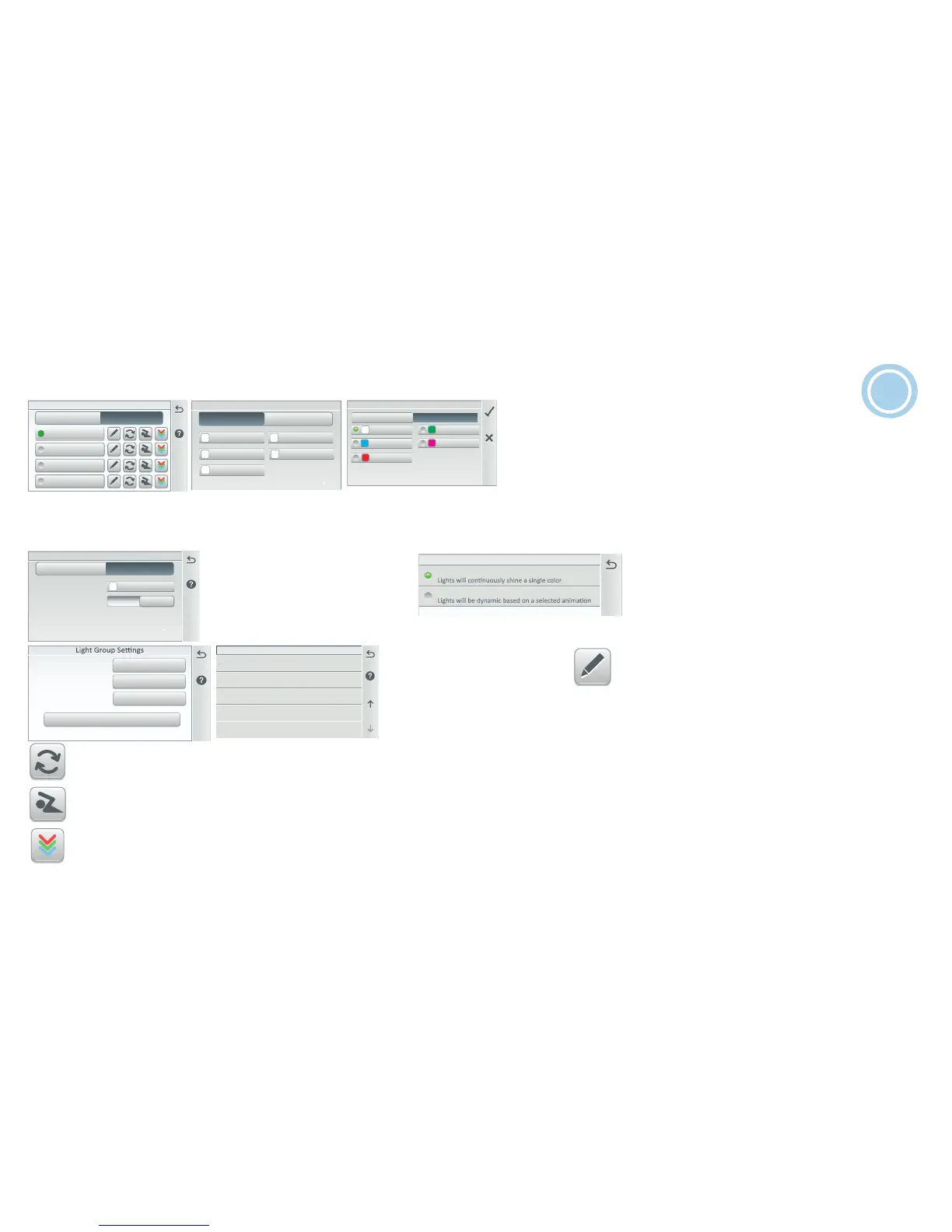IntelliCenter Control System Quick Reference Guide
7
Lights (Groups)
From the Lights > Groups screen you can manually turn on or off a selected groups of lights. Light Groups displayed in the Lights screen are configured from the Settings > Advanced
System Configuration > Installation Setup > Circuits > AUX Circuits screen. To add a group of lights, tap the Four Dots icon to display the Groups screen.
Lights Group 1
All Lights OFF
Lanscape LT Grp
Waterfall LT Grp
Individual Groups
Light Sengs
Individual Groups Sengs
Lighng Mode
All Lights Same Color
Fixed Color
ON
Groups SengsLights in Group
GlowBrite
IntelliBrite
ColorCascade Lighng Group 1
All Lights
Colors
GreenWhite
Magenta
Red
Light Shows
Pool Light Color
Blue
Fixed Color
Light Show
Light Groups: Tap the Edit Pencil icon to display the Light Settings screen. Tap Light in Group or Group Settings to change the light Fixed Color and Light Shows in a selected group of lights.
Lights In Group: This screen displays the light colors in the light group. Change a Fixed Color: Tap on a light color button type to display the available fixed colors to choose from.
Tap Check to view the changed fixed color.
Color Set: Tap this momentary button to activate (Green light on) to set the default color for each light then stop the light on one of the selected 8 colors. To change the light color or
the light delay (from 0 to 60): Tap Settings > Groups. Select the group of lights to change. Tap Color Settings. Set the delays between the lights from 0 to 60 sec.
Swim (Color Swim): Tap this momentary button to activate (Green light on) an effect of moving colors across the pool. From the Swim Settings Delays screen set a delay between the
lights so that the first light syncs and starts rotating, then the second light starts rotating after that, and the third light rotates after that with a delay between the lights.
Sync: Tap this momentary button to synchronize (Green light on) all IntelliBrite lights in the group. The Light in the group will go to the beginning of the SAm rotation. After 21 seconds
the lights will start rotating eaach time the button is tapped.
3
Included Lights
All Yard LightsGroup Name
Color Sengs
0hr. 0min.
Egg Timer
Edit (Pencil): Display the Light Settings screen.
Lights in Groups: Displays the light circuit name and color. Note:
All light will display the same color if All Light Same Color is
enabled (ON) from the Group Settings screen. To display different fixed colors
for each light, select All Light Same Color (OFF).
Beach Light
Delay 0s
White
Back Yard Light
Delay 15s
Light Green
Pool Light
Delay 25s
Green
Pool Light 2
Delay 35s
Cyan
Spa Light
Delay 55s
Group Settings: Lighting Mode Fixed Color:
Tap the All Lights Same Color ON/OFF button.
ON: All lights in the group are set to the same
color. OFF: Each individual fixed color light can
display a different color.
Change a Fixed Colors to a Light Show: Tap the Groups
Settings button, Tap the Lighting Mode button (Fixed Color)
and select Light Show. Select one of the Light Shows. Tap
the Check to return to the Light Settings screen.
The Light Groups Sync, Swim and Set
SAm feature are configured from
Settings > Groups.
