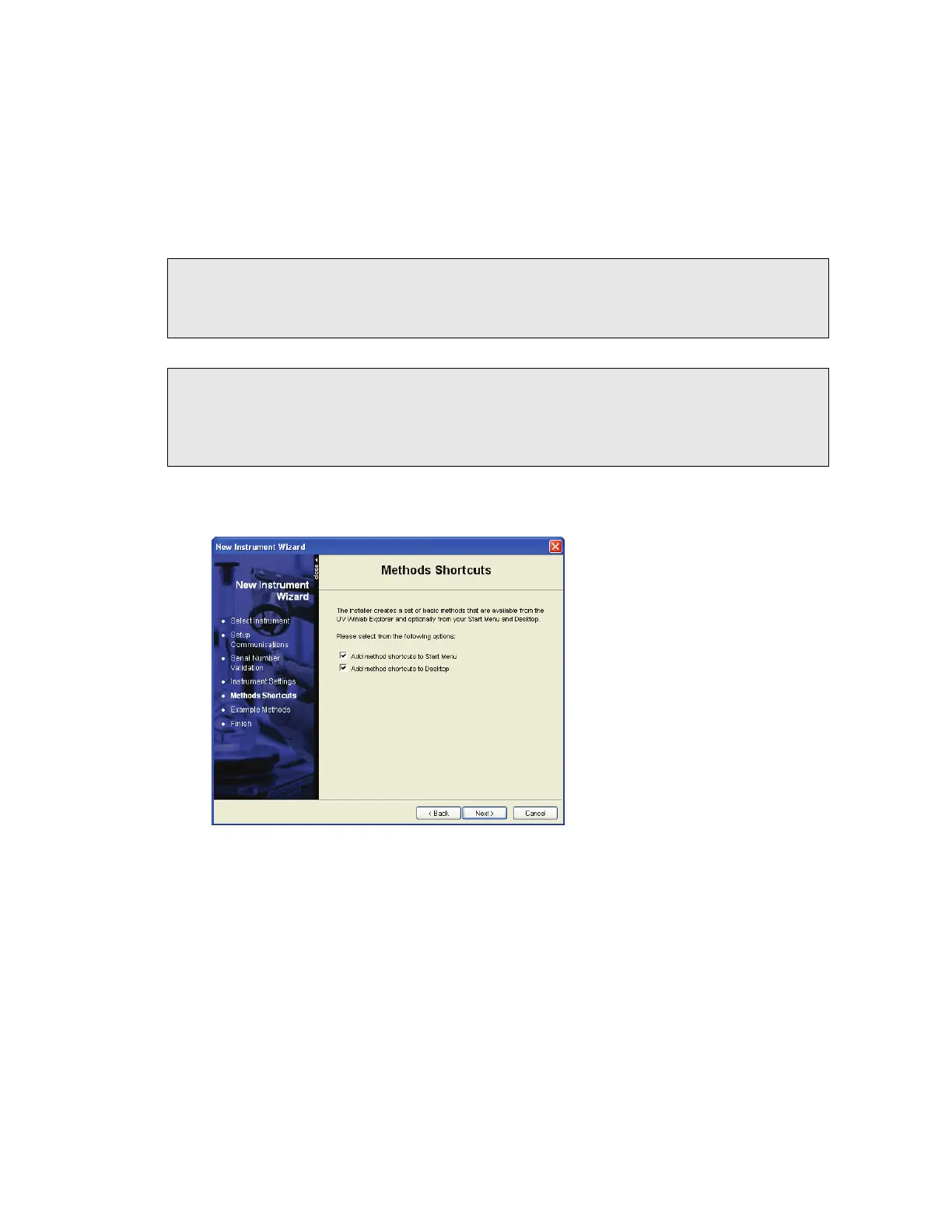Installing your Lambda Spectrometer . 47
10. Enter a Name for the instrument.
The Name you enter will be displayed in the UV WinLab Explorer beneath the
instrument icon. It can be edited in future if required.
11. Select whether a Common Beam Depolarizer and/or Double Polarizer/Depolarizer
are installed.
These can be selected if you are going to use them, even if they are not currently
installed.
NOTE: If you are installing a Lambda 850, 950 or 1050 spectrometer, which have automatic
attenuators, the option Sample/Reference Beam Attenuators option is also
available. The Lambda 650 and Lambda 750 spectrometers have manual attenuators
only.
NOTE: The Common Beam Depolarizer and Sample/Reference Attenuators must be enabled
within the Instrument tab of the Instrument Properties dialog. Select Enable
common beam depolarizer or Enable Internal attenuators.
Do not alter the instrument properties unless you fully understand the implications of
doing so.
12. Click Next.
The Methods Shortcuts page is displayed.
13. Select your shortcut options.
UV WinLab can install shortcuts on the Windows Start menu, on your Desktop and on
the Shortcut bar in the UV WinLab Explorer Window, as required.
All options are selected by default.
