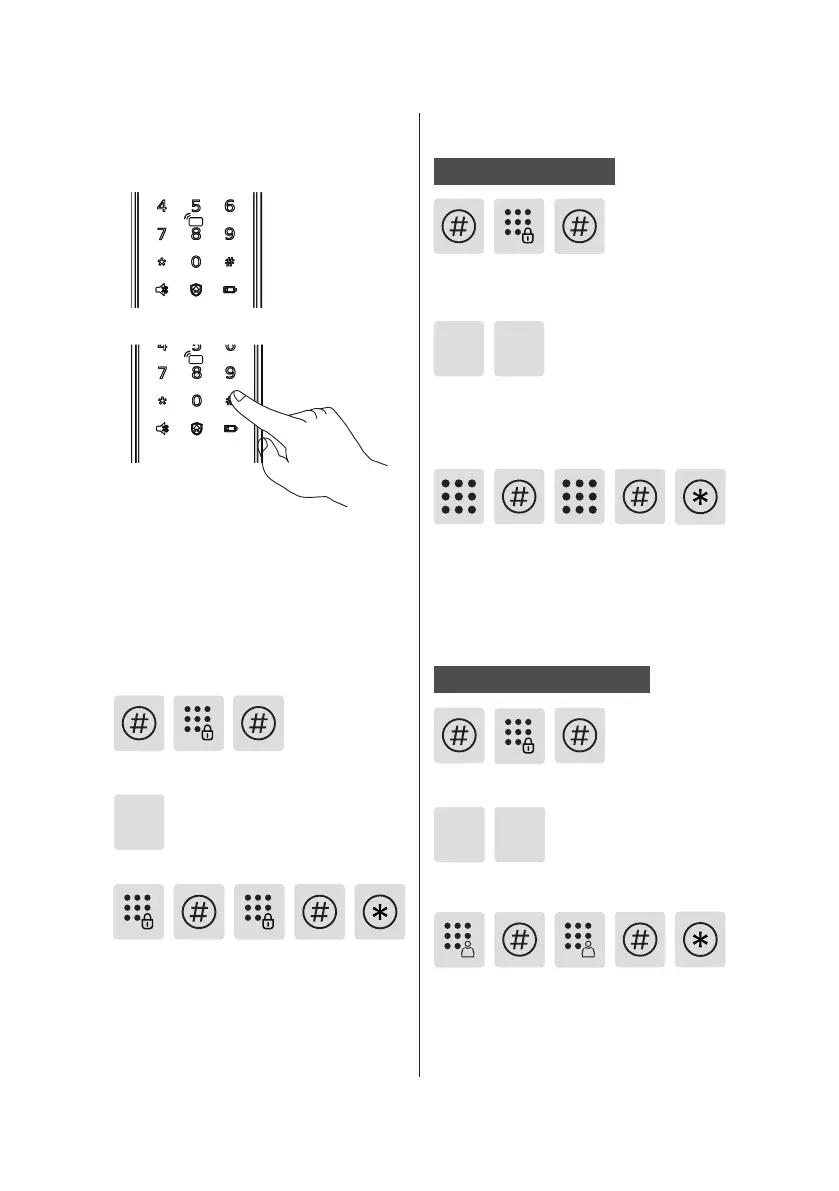10
How to enter master
mode
Add a user record
Light up the keypad and enter [#]
before you enter any other numbers,
then enter master PIN code and conrm
with [#].
Modify master PIN code
Enter the new master PIN code and
conrm with [#]. Re-enter the same
master PIN code and conrm with
[#]. After hearing a voice prompt of
“Succeeded", press [*] to return to
previous menu until you nally exit
master mode.
Enter [1] to modify master PIN code.
1
Enter [#] and enter master PIN code,
then conrm with [#].
Add a user PIN code
Enter [#] and enter master PIN code,
then conrm with [#].
Enter [2] to enter user registration and
enter [1] to add a new user PIN code,
then the system will automatically
number it and generate a voice prompt.
1
2
Enter a user PIN code of 6 to 12 digits
and conrm with [#]. Then re-enter the
user PIN code and conrm with [#].
After hearing a voice prompt of
“Succeeded", press [*] until you nally
exit master mode.
Enter [#] and enter master PIN code,
then conrm with [#].
Enter a user PIN code of 6 to 12 digits
and conrm with [#]. Then re-enter the
user PIN code and conrm with [#].
After hearing a voice prompt of
“Succeeded", press [*] until you nally
exit master mode.
Enter [2] to enter user settings, then
enter [2] again to add a one-time PIN code.
2 2
Add one-time PIN code