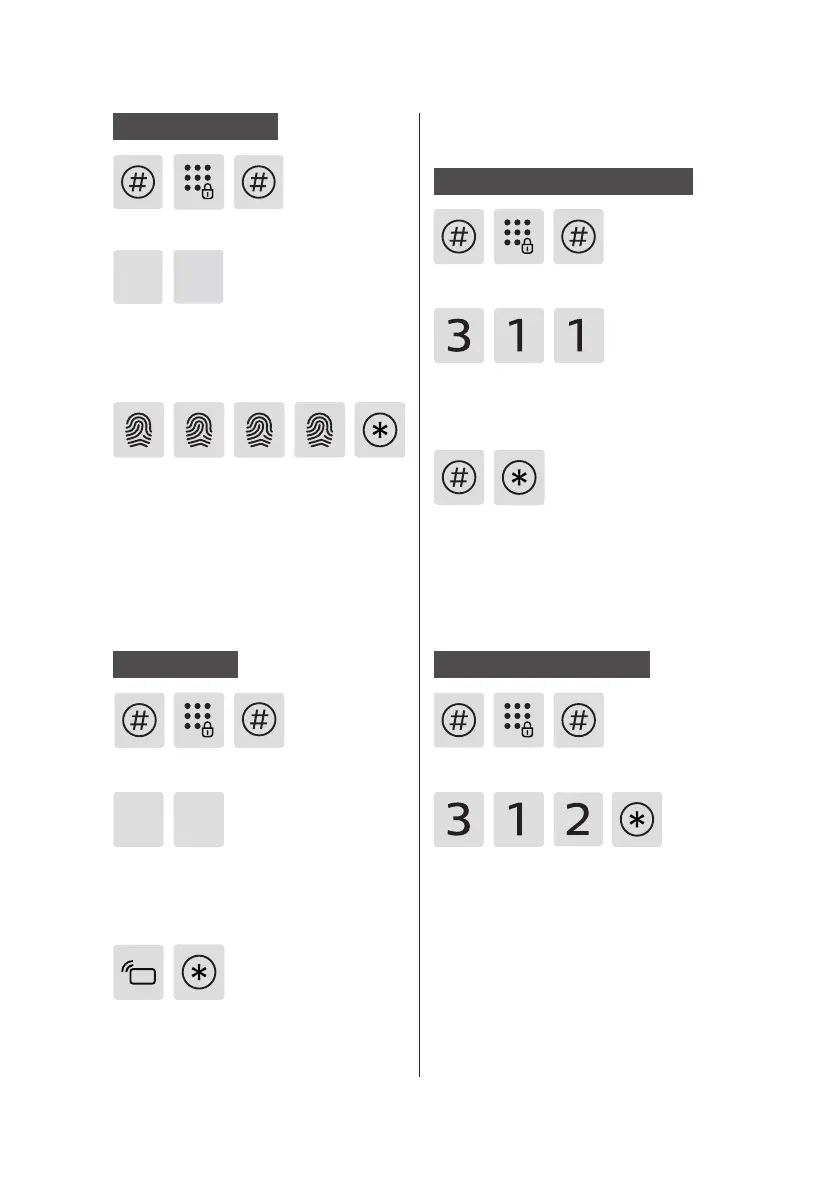11
Delete a user record
Add a ngerprint
Enter [#] and enter master PIN code,
then conrm with [#].
Place your nger on the ngerprint
sensor until you hear a voice prompt
of “Move your nger and put on
again". Lift your nger and repeat
the process until you hear a voice
prompt of “Succeeded". After you have
successfully registered your ngerprint,
press [*] until you nally exit the
master mode.
Enter [2] to enter user registration and
enter [3] to add a user ngerprint, then
the system will automatically number it
and generate a voice prompt.
2
3
Add a keytag
Enter [#] and enter master PIN code,
then conrm with [#].
Enter [2] to enter user registration and
enter [4] to add a user key tag, then the
system will automatically number it
and generate a voice prompt.
2
Place the key tag against the card
reader. After hearing a voice prompt of
“Succeeded', press [*] until you nally
exit the master mode.
4
Enter [#] and enter master PIN code,
then conrm with [#].
Enter [3] to enter user record deletion
and enter [1] to enter user PIN code
deletion, then enter [1] to delete a
single user PIN code.
Delete a single user PIN code
Enter a 2-digit code to be deleted and
conrm with[#]. After hearing a voice
prompt of “Succeeded", press [*] until
you nally exit the master mode.
Enter [#] and enter master PIN code,
then conrm with [#].
Delete all user PIN code
Enter [3] to enter user record deletion
and enter [1] to enter user PIN code
deletion, then enter [2] to delete all
user PIN code. After hearing a voice
prompt of "Succeeded", press [*] until
you nally exit the master mode.