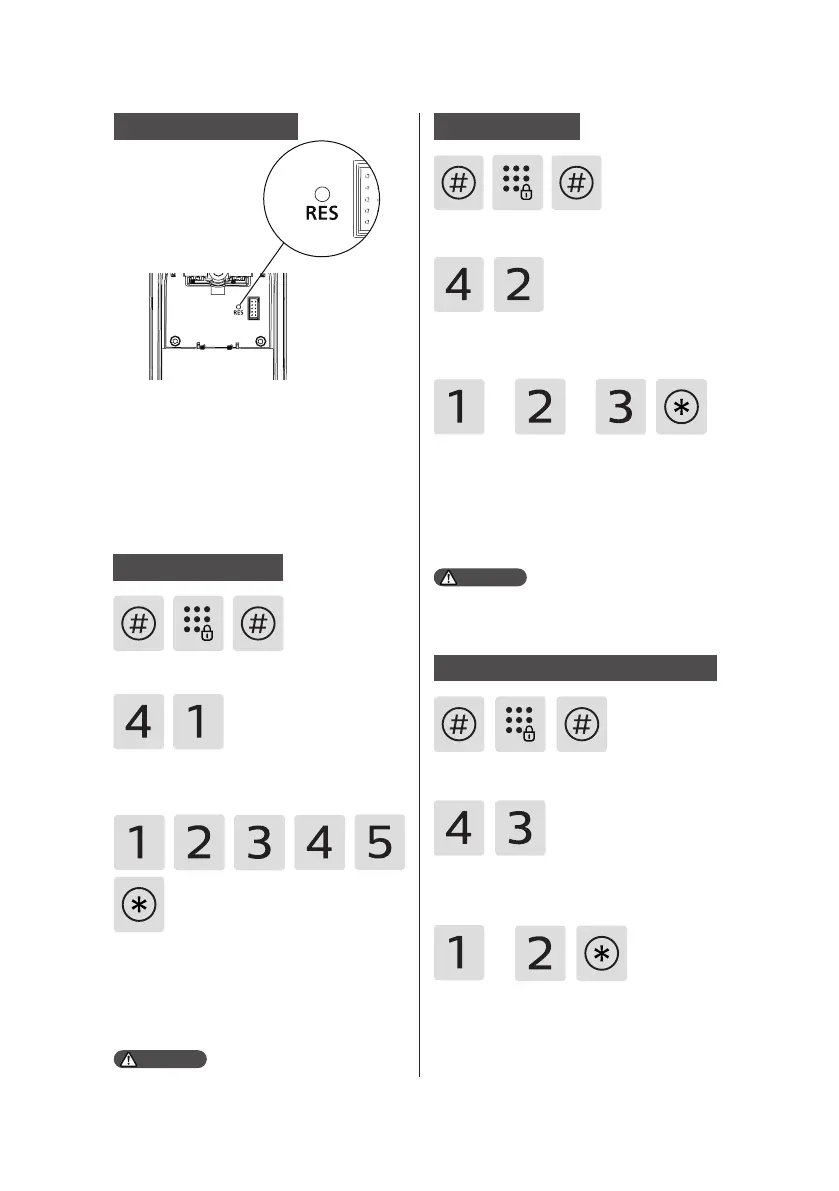13
System initialization
System settings
Enter [#] and enter master PIN code,
then conrm with [#].
Enter [4] to get into system settings
and enter [1] to get into language
settings.
For Chinese, press [1]; For English, press
[2]; For Spanish, press [3]; For Russian,
press [4]; For Arabic, press [5]. After
hearing a voice prompt of ”Succeeded”,
press [*] until you nally exit the master
mode.
Language settings
Enter [#] and enter master PIN code
and conrm with [#].
Enter [4] to get into system settings
and then enter [2] to enter into volume
settings.
Choose the volume as needed: For
high volume, press [1]; for low volume,
press [2]; for mute mode, press [3].
After hearing a voice prompt of
“Succeeded", press [*] until you nally
exit the master mode.
Volume settings
Enter [#] and enter master PIN code,
then conrm with [#].
Enter [4] to go into system settings, then
enter [3] to go into dual verication
mode.
For single verication mode, please
press [1]; For dual verication mode,
press [2]; After hearing a voice prompt
of “Succeeded", press [*] until nally
you exit master mode.
Switch to dual verication mode
The default language is English.
Attention
or or
The default volume is "high volume".
Attention
or
Remove the battery cover, then double
press the [RES] hole with a sharp
object. When you hear a voice prompt
of “Restoring to default settings", it
means all user record is emptied.