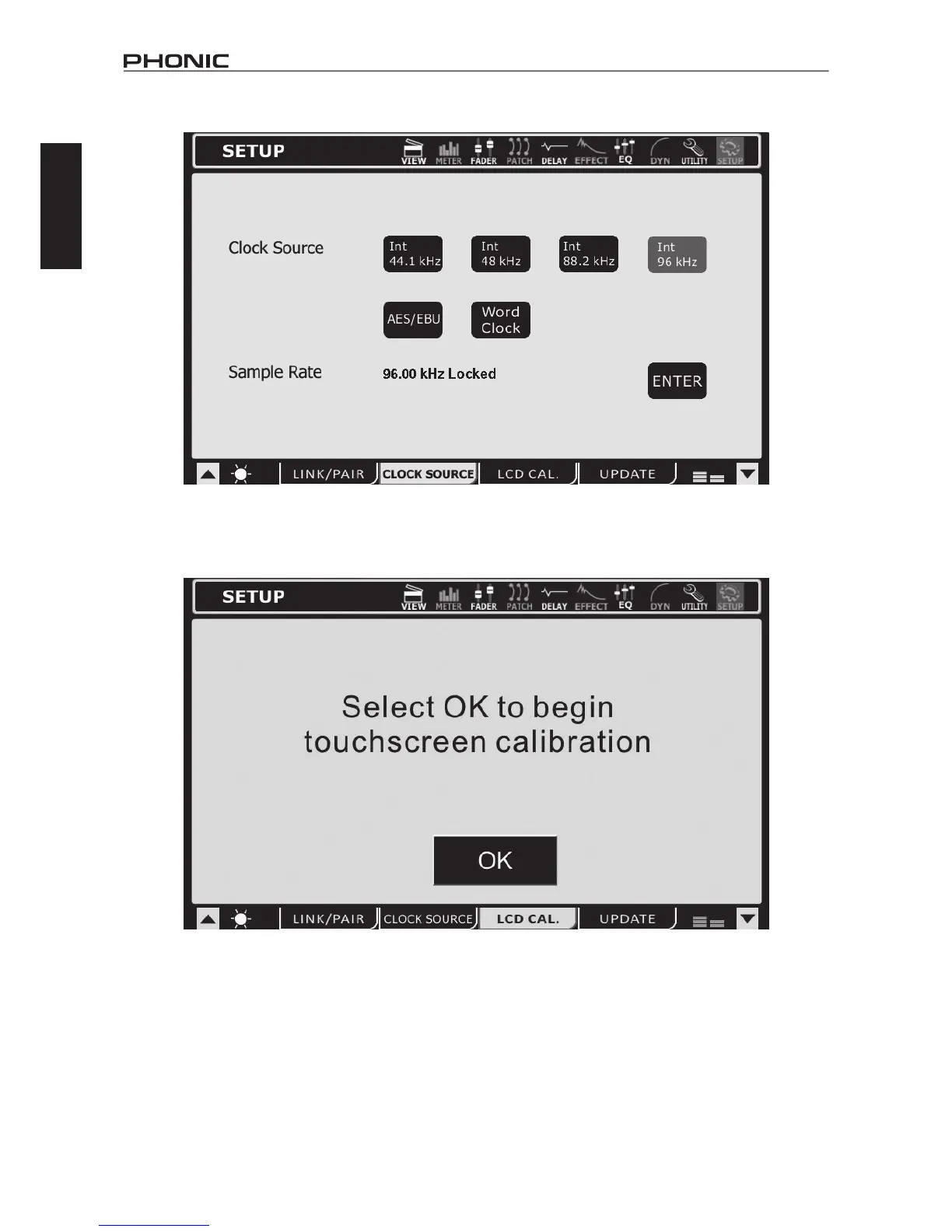28
IS16
English
10.2 Clock Source
IntheClockSourcetaboftheUtilitymenu,usersareabletoselecttheclocksourceoftheAES/EBUinputandoutput.Theclocksourcecan
beselectedfromInternal(withsamplingratesof44.1kHz,48kHz,88.2kHzand96kHz),thedigitaldevice,ortheWordClockinput/output.
TheselectedSamplingRate–orthatsetbytheexternaldevice–isdisplayedatthebottomofthismenu.
TheEnterbuttonmustbepushedtoconrmnewClockSourcesettings.
10.3 LCD Calibration
SelectthistabtocalibratetheIS16’scolortouchscreen.WhentheLCDCalibrationtabisselected,crosshairswillappearonscreenandusers
shouldselecttheseonebyonetocalibratethetouchscreen.Ifthescreenbecomesuncalibratedforwhateverreason,andtheappropriate
menucannotbeselected,usersshouldusetheIS16’sonboardcontrolstonavigatetheGUIandbringuptheLCDCalibrationfunction.
Ifitbecomesnecessarytocalibratethescreen,userscanusethetabbuttons,directionalbuttonsandENTERbuttonontheIS16toallow
them to access the calibration function.
