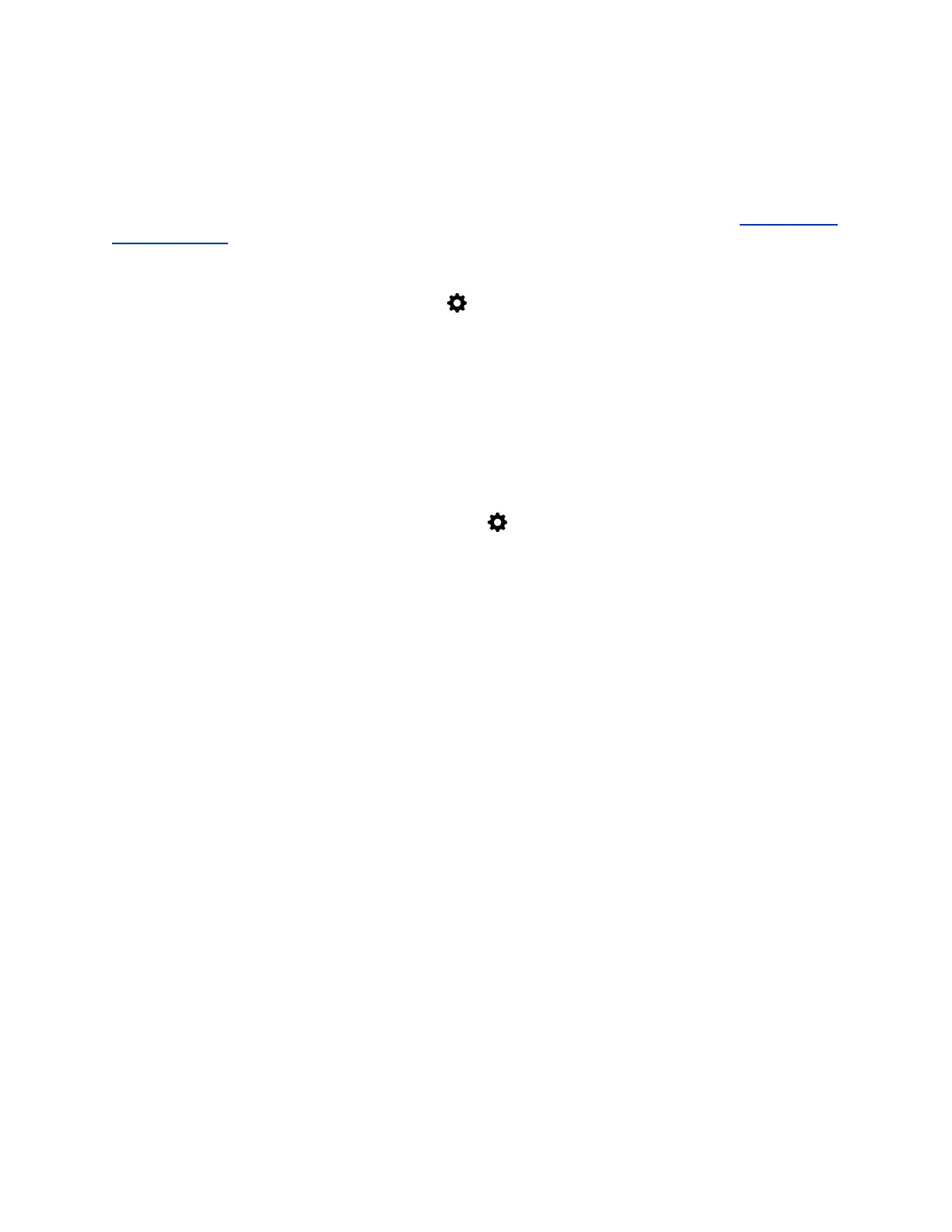Set the Phone as Your Audio Device in RealPresence Desktop
After you connect your laptop to the phone, you can set the phone as your audio device input and output
device in the RealPresence Desktop application to play audio from the meeting using the phone's
speakers and use the phone as your microphone.
If you don’t have the RealPresence Desktop application, download the application from the RealPresence
Desktop Support page.
Procedure
1. In RealPresence Desktop, click Settings and click Audio Device.
2. For Audio input device (microphone), select the phone you want to use from the drop-down list.
3. For Audio output device (speakers), select the phone you want to use from the drop-down list.
4. Click OK.
Set the Phone as Your Audio Device for Skype for Business
You can set the connected phone hardware as your microphone and speakers for Skype for Business
calls you place on your laptop.
Procedure
1. In the Skype for Business client, click Settings and click Tools > Audio Device Settings.
2. From the drop-down menu, select the phone you want to use for audio calls.
Set Your Phone as the Default Audio Device for Your Windows Laptop
You can set the connected phone as your Windows laptop's default audio device to play media audio
using the phone's speakers.
Procedure
1. On your laptop, click Start > Control Panel.
2. In the Control Panel, click Hardware and Sound > Sound.
3. Select the phone you want to use and click Set as Default Device.
4. Click OK.
Any audio from music or videos plays on the phone.
Connecting Bluetooth and USB Devices
77
