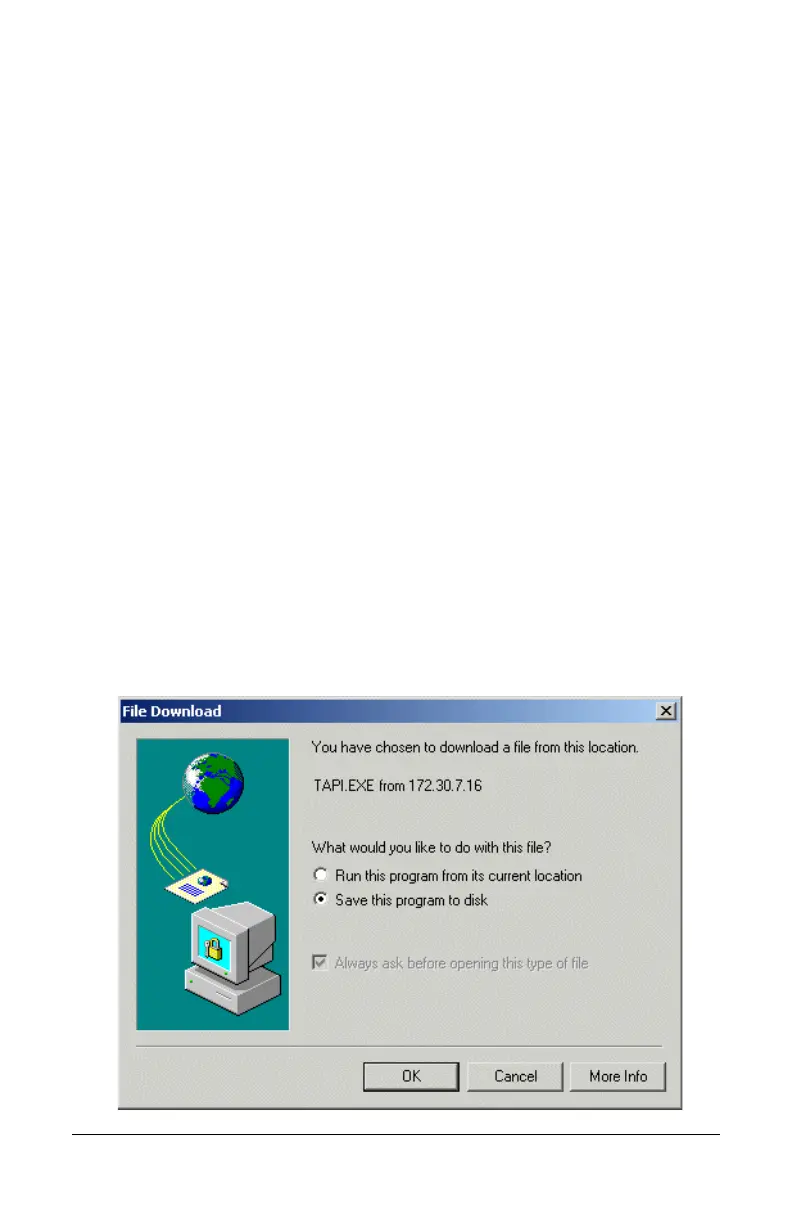98 Set Up Outlook for TAPI Polycom Telephone User Guide
621-00000092
8. End the call by hanging up the handset, pressing the speaker
button or clicking the Close button or icon in the New Call
dialog box.
Installing the TAPI Support Software
To install and set up the VocalData TAPI 2.1-compliant software,
use the following steps:
1. Start Web Portal.
2. Click the Options tab.
3. Click the PC Integration tab.
4. Click Install VOISS TAPI Service Provider to begin the
installation process.
5. Select a method for the installation and click OK. This
procedure uses the Save this program to disk option so that
the install is available if needed again.
NOTE: The IP address shown in the location notice will be the
IP address of the web server the Web Portal is connected to.